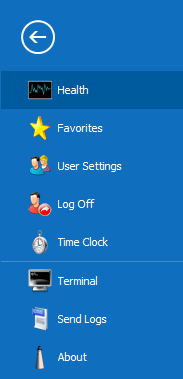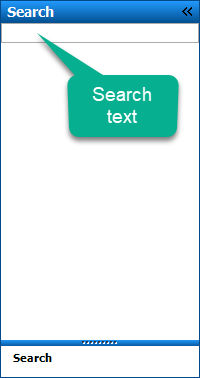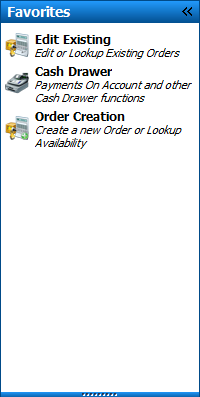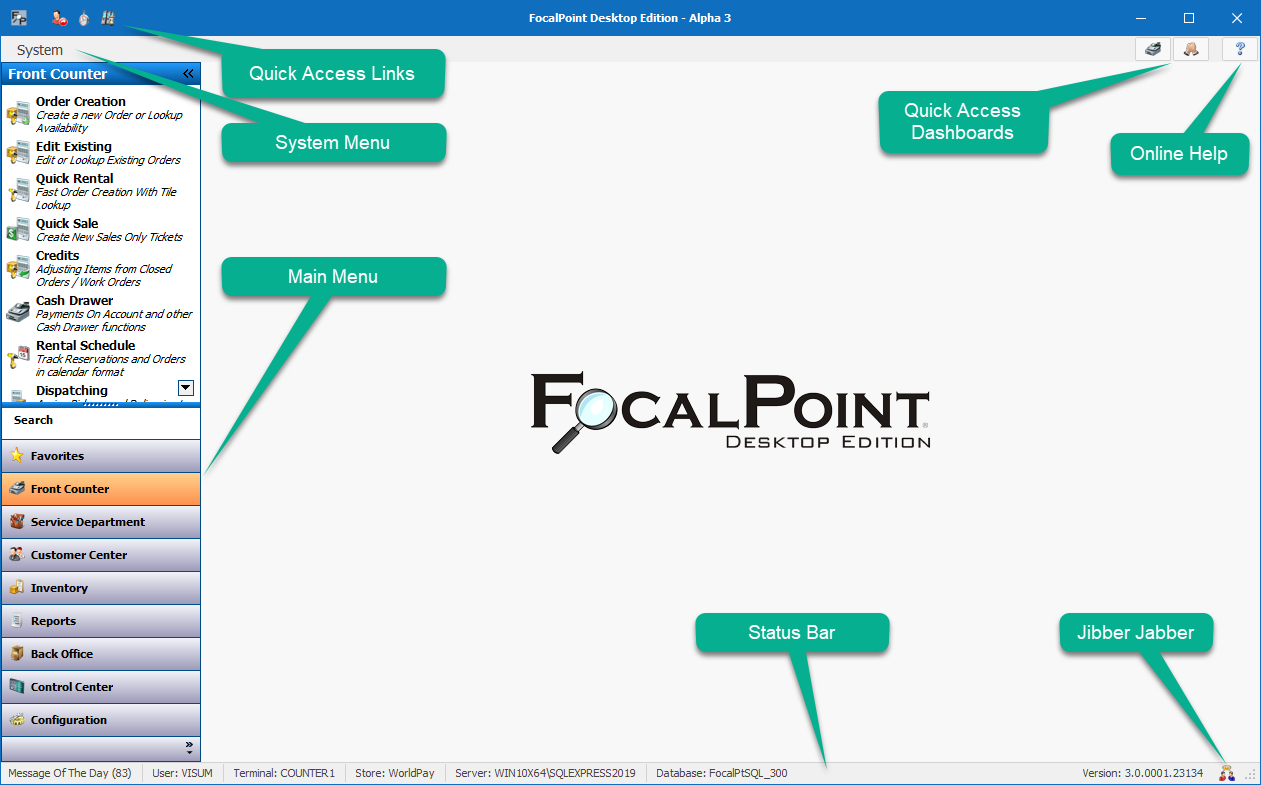
Quick Access Links
From left to right:
•Log Off - Brings you back to the Login
•Time Clock - Brings you to the Time Clock function
•Call Note - Opens up the Call Note Entry *Only available with our CRM Module
Quick Access Dashboards

Provides quick access to dashboards the user has access too, if they don not have access it will not be shown
From left to right:
•CRM Dashboard *Only available with our CRM Module
Online Help
Brings you here
System Menu
Opens the System Menu
|
•Health - Shows the systems general health information •Favorites - Allows you to manage your menu favorites •User Settings - Allows you to change settings to your logged in user •Log Off - Logs off of FocalPoint and brings you to the Login •Time Clock - Brings up the user Time Clock function •Terminal - Brings up the Terminal File for the current logged in Terminal •Send Logs - Sends logs to support for review, do not use this function as a way to have support contact you •About - Provides general information of the application and how to contact support |
Main Menu
From top down:
•Search - Allows you to search the menu
•Favorites - Includes all menus that you have added to your favorites by right-clicking on the menu and selecting Add To Favorites
•Front Counter - The front counter menu is the gateway to most of your front counter functionality. From here, you can further advance to the orders menu for access to a wide range of transaction capabilities.
•Service Department - The Work Order counter is where you create, edit, and finish Work Orders for your own items or for customers. You can bill the customer, warranty customer or internally.
•Customer Center - Within the Customer Center menu are most of your customer related functions and accounts receivable functions
•Inventory - The inventory menu is the gateway to your rental file, merchandise file, kits, posting codes and many of the message files you can use to attach screen or contract messages to rental and merchandise items.
•Reports - All FocalPoint reports are located in one spot. The reports lists are broken into subsections, but you can also see "all reports", search for report names and add reports to your "favorites" list.
Status Bar
From left to right
•Message Of The Day - Flashes when there are new messages, if clicked it displays all existing messages that have not be acknowledged and shows the count of current messages
•User - Current logged in User
•Terminal - Current logged in Terminal
•Store - Current logged in Store
•Server - Current Server connected to
•Database - Current Database
•Version - Current Version of Desktop, last 5 digits are the Hot-Patch number
Jibber Jabber
Opens Jibber Jabber
|
|
Not many have notice but FocalPoint also shows up in your windows taskbar when you are logged in providing quick access to Jibber Jabber, Call Note, Message of the Day, Terminal File and Send Logs. It also flashes when there are messages of the day
|