Maintenance
"E" from the main menu
The Work Order counter is where you create, edit, and finish Work Orders for your own items or for customers. You can bill the customer, warranty customer or internally. All of these revenue options (customer/warranty/internal) can be on the same work order or separate work orders, depending on your preferences.
A simple work order will normally include an item that you are servicing, parts that are used to repair an item, a technician’s labor expended to repair and item, and possibly a customer. A customer is optional because you might be fixing one of your own rental items, and you are normally not a customer.
In order to use FocalPoint to create simple work orders, then, you would need to set up:
• Technicians in the user file
• Parts in the merchandise file
• Customers in the customer file, and
• Rental items in the rental file
You might also need to set up Customer Owned Items if you repair your customer’s items. Other areas that might need to be set up in FocalPoint include Work Order Messages, Repair Types, Equipment Status’s, and Trucks for dispatching.
Also included in the FocalPoint Service Department:
Preventative Maintenance, where you can track PM efforts for your items or your customer's items based on intervals (hours, odometers, etc.), number-of-times rented, days, and dollars.
Inspection sheets that you can set up to print as an order is being created, closed, or both.
Work order reports, which can be found in the New Reports section "4" from the main menu.
Before you start using work orders:
Technicians
Make sure you have at least one technician available. Technicians are simply FocalPoint Users. There is a Technician checkbox that needs to be checked in order to identify a user as a technician. Also required is a posting code. Internal and External rates should be filled in so that these rates will default when adding labor to a work order. If labor is taxable, check the taxable box.
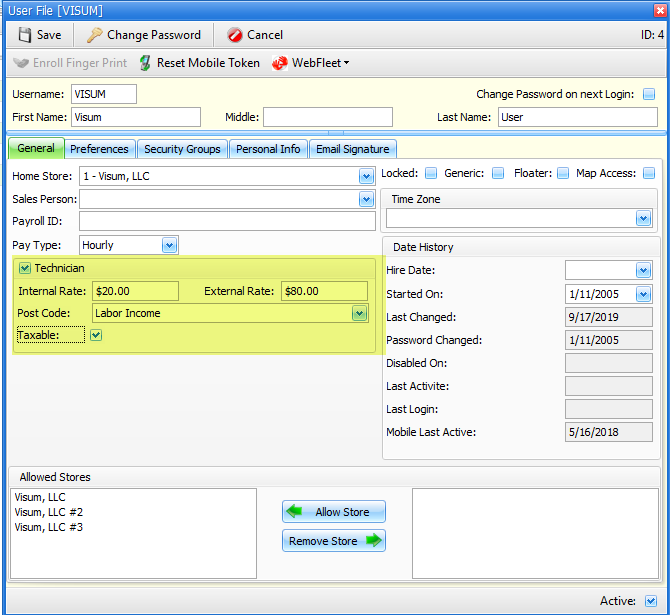
Parts
FocalPoint Work Orderss allow you to add parts that are in the merchandise file. There are a couple of options as to how you approach your repair parts inventory:
•Add all of your repair parts to the merchandise file. As you purchase new repair parts, add these as well. Maintain your parts inventory just like you would your resale inventory for your rental resale items.
•Add one or more non-inventory "generic" merchandise items to your merchandise file. Name the item something like "Repair Part". Every time you add a part to a work order, use this merchandise item, and rename it when you add it to a work order, and adjust the cost and list prices where needed.
You can certainly add parts to the merchandise file "on the fly" from a work order. You can also add parts to purchase orders direction from a work order.
Customers
If you fix your own items, you will simply NOT SELECT A CUSTOMER when you do a work order. If you are fixing a customers item, you will need to make sure the customer is in the customer file first..
Rental Items and Customer Owned Items
Any rental items in the rental file can be put on a work order. Because you can specify a rental item "type", your fixed assets and other non-rental items, like delivery trucks and shop equipment, can also be set up in the rental file if you need to maintain them.
Customer owned items can be added from inside the work order counter. Whenever you sell a serialized rental or merchandise item to a customer from your rental or merchandise fleet, it is automatically added as a customer owned item for you so that you can maintain it for your customer without needed to add it first.
Other setup considerations
Please review these setup help files before creating work orders
• Work Order Messages
• Repair Types
• Equipment Status
• Trucks for dispatching
