Inspection File
E-4 from the Main Menu
You can set up FocalPoint to print out inspection sheet at the creation of a rental contract, the ending of a rental contract, or both.
Below is the first screen you will see when you open the Inspection File.
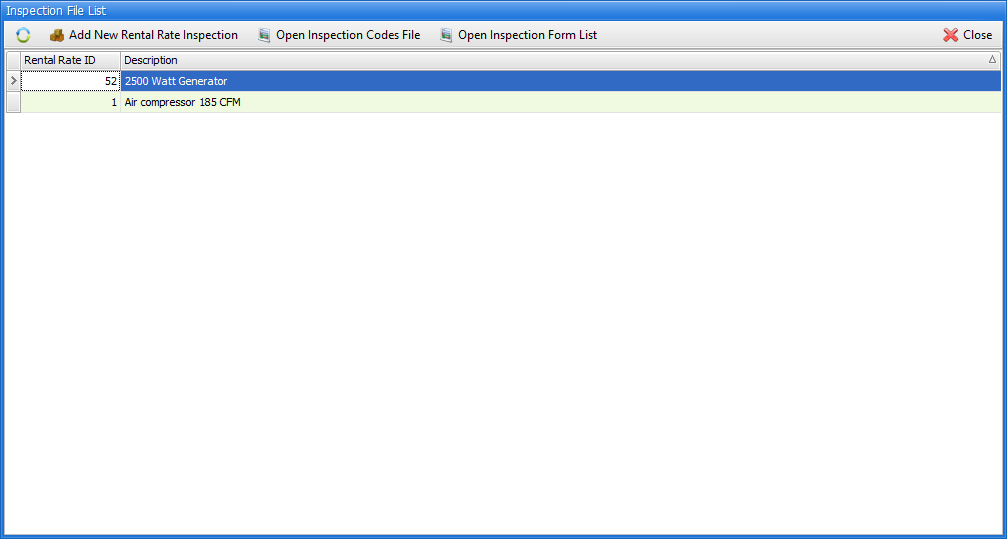
To begin the setup process, click on "Open Inspection Codes File"
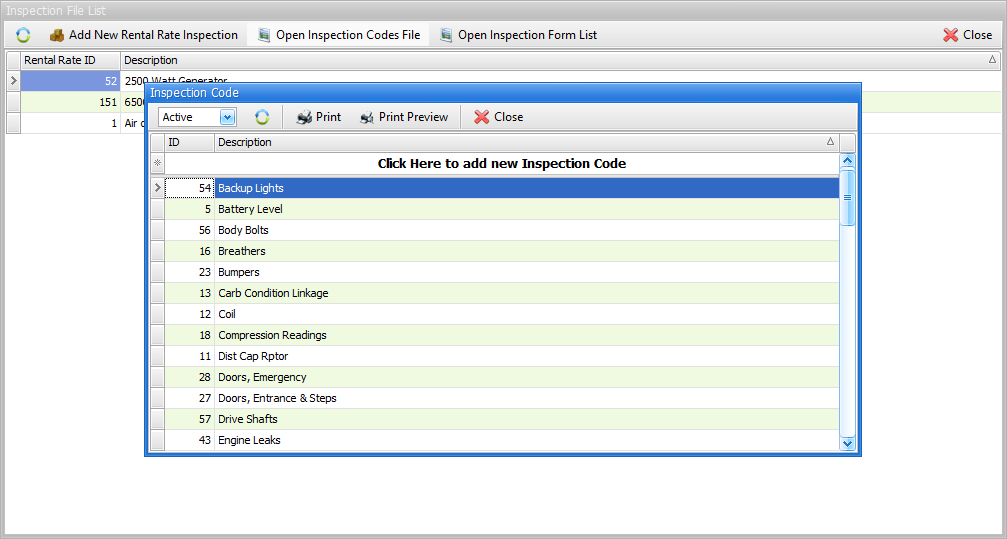
You will see a sample list of different types of things to inspect. This list may be relevant to some, all, or none of your items. The task at hand is to create a master list that reflects all of the different things that you might inspect at the beginning or ending of a rental for any of your rental items. Best practice would be to replace the samples first, then add more as needed. For example, if none of your rental items have "bumpers", but many of your rental items have tires, and "Tire Wear and Damage" is one of the things you look for when you send an item out or when it is returned, then simply change ID # 23 from "Bumpers" to "Tire Wear and Damage".
Continue this process until your Inspection Codes list includes all inspection tasks for all of your items.
Once this is complete, you will need to assign the codes you created to your items. This is done by assigning codes to rate tables, not individual items. For example, if you have Ten 185 CFM Air Compressors, and they all utilized a rate table named "185 CFM Air Compressors", you need only assign the inspection codes to the rate table once, instead of assigning the inspection codes to each individual rental item. Below, we are assigning inspection codes to all of our 6500 watt generators:
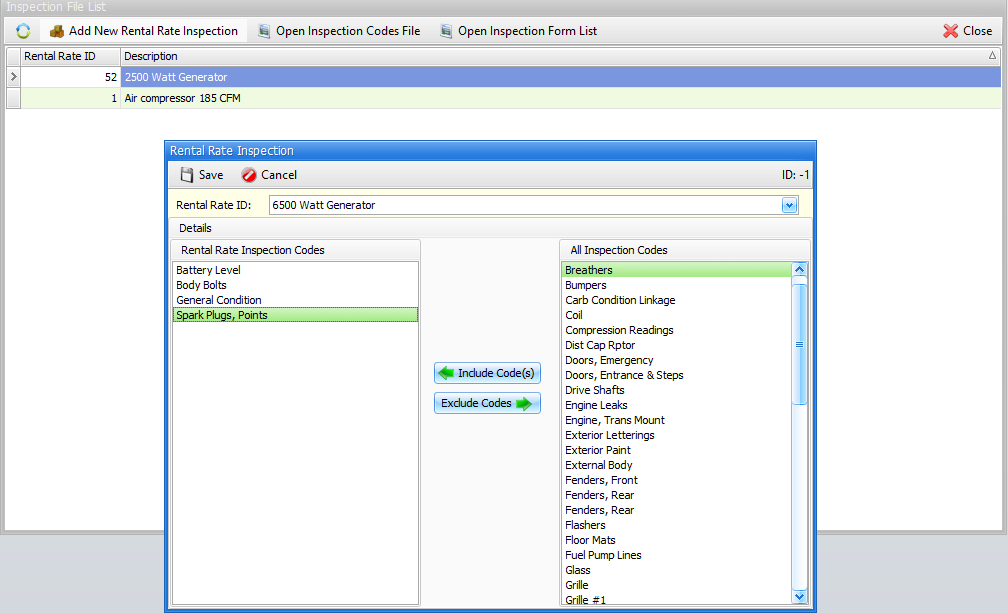
To enable this functionality, go to the Reports/Printing tab of the store manager file, and set the "Inspection Sheets Print At" field to Start, End, Both, or None.
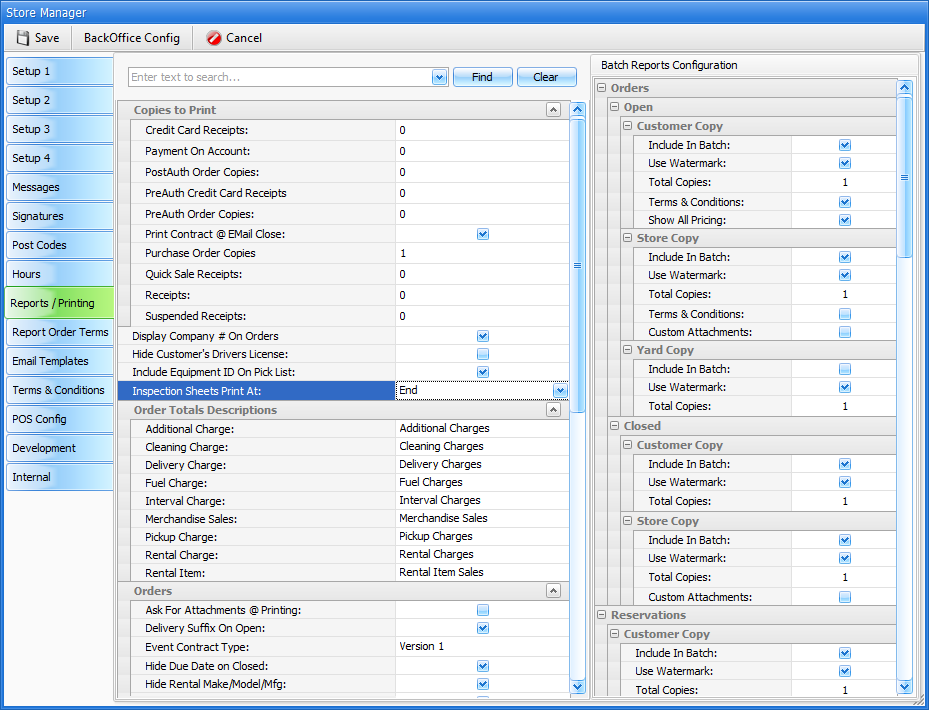
As inspection sheets are created, they will populate the Inspection Form List. Click on "Open Inspection Form List to see all prior inspection forms that were created. You may right click on any of these inspection forms to close them (implying that the inspection was completed), preview, or print the inspection form.
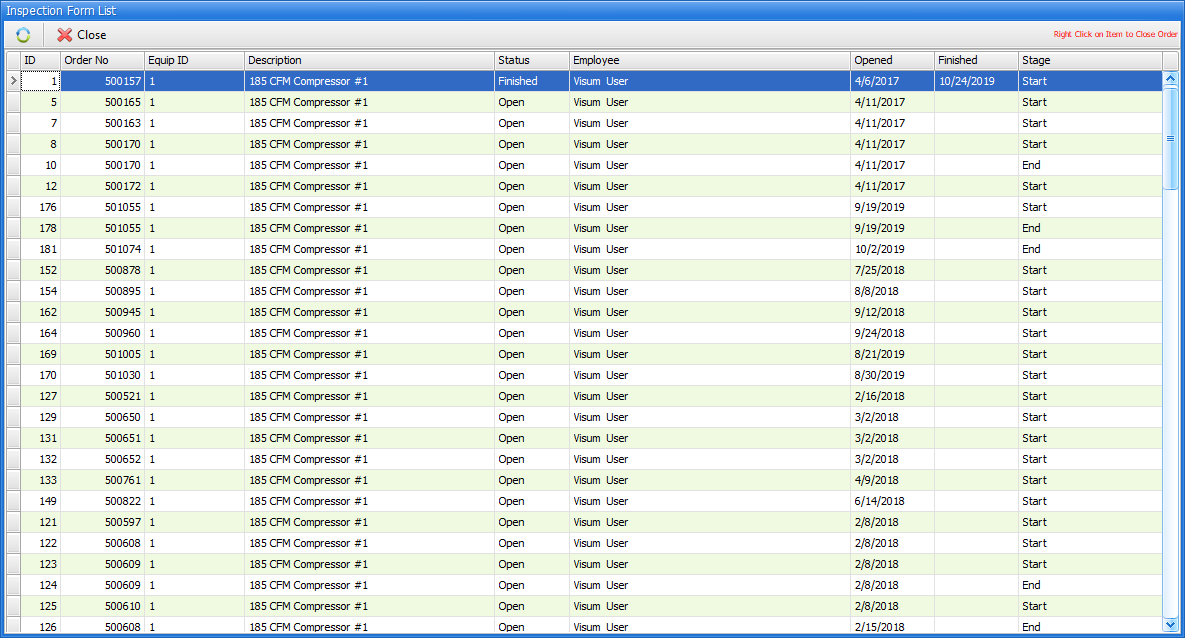
From here, depending on the type of item you are inspecting, you may choose to set up an internal process where inspection forms that "pass" need no further action, but inspection forms that fail require that you go the the work order counter and open a work order.
