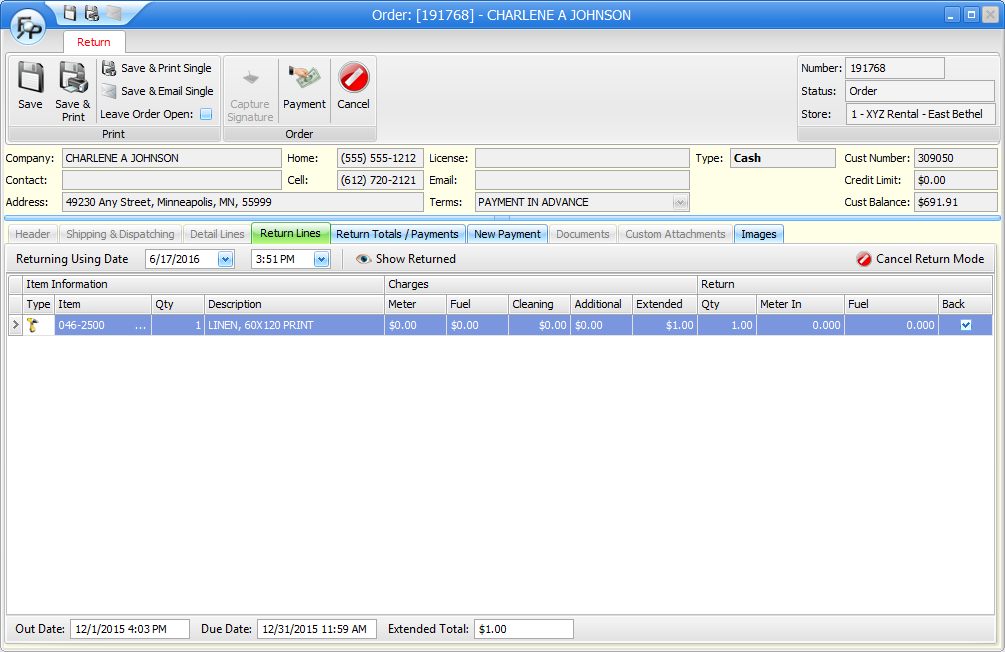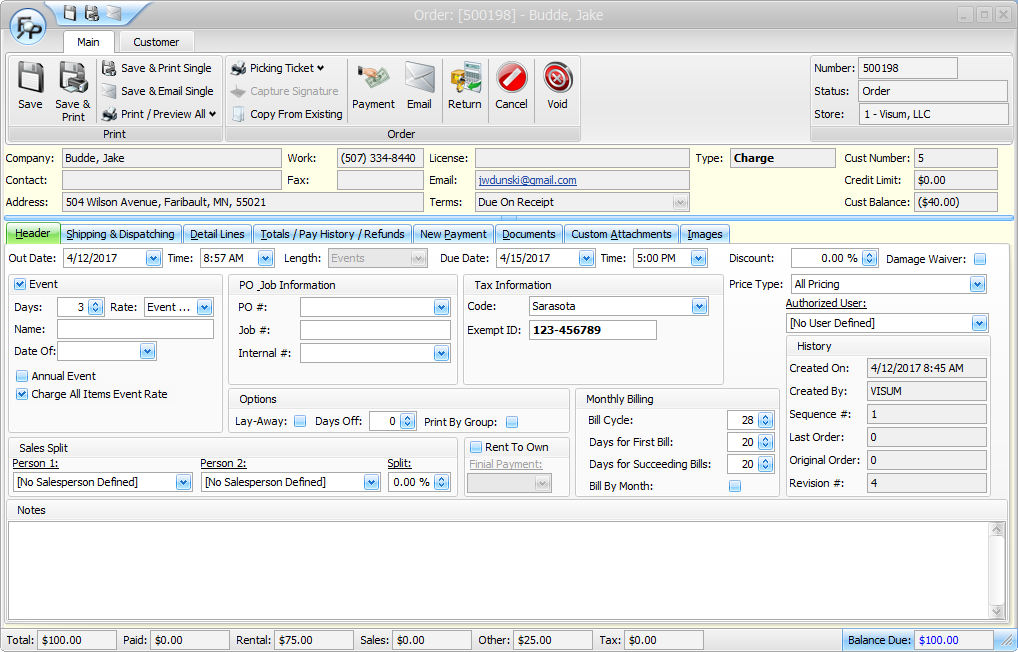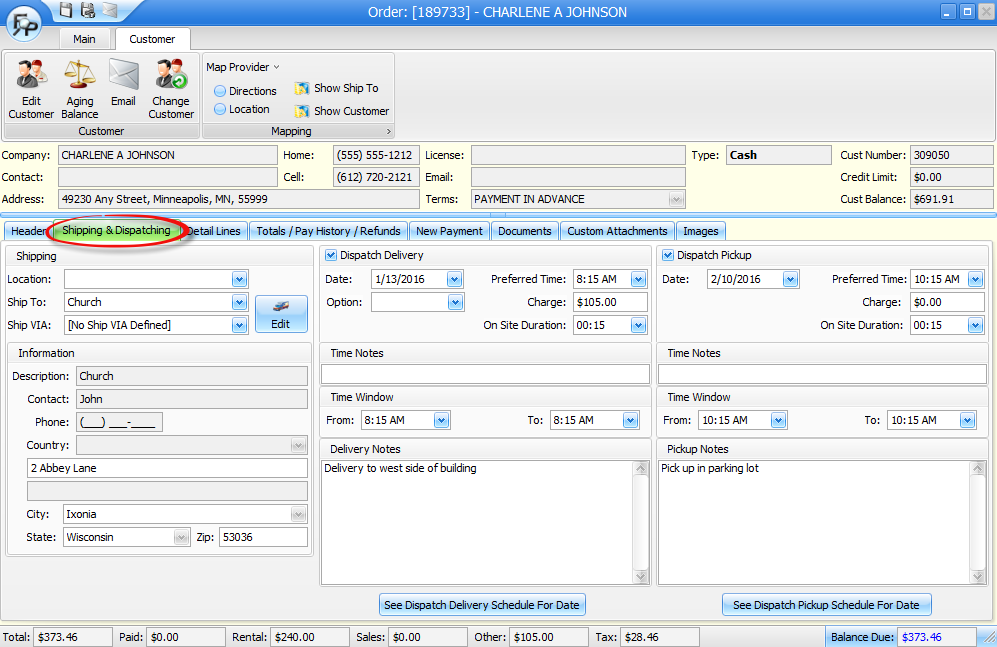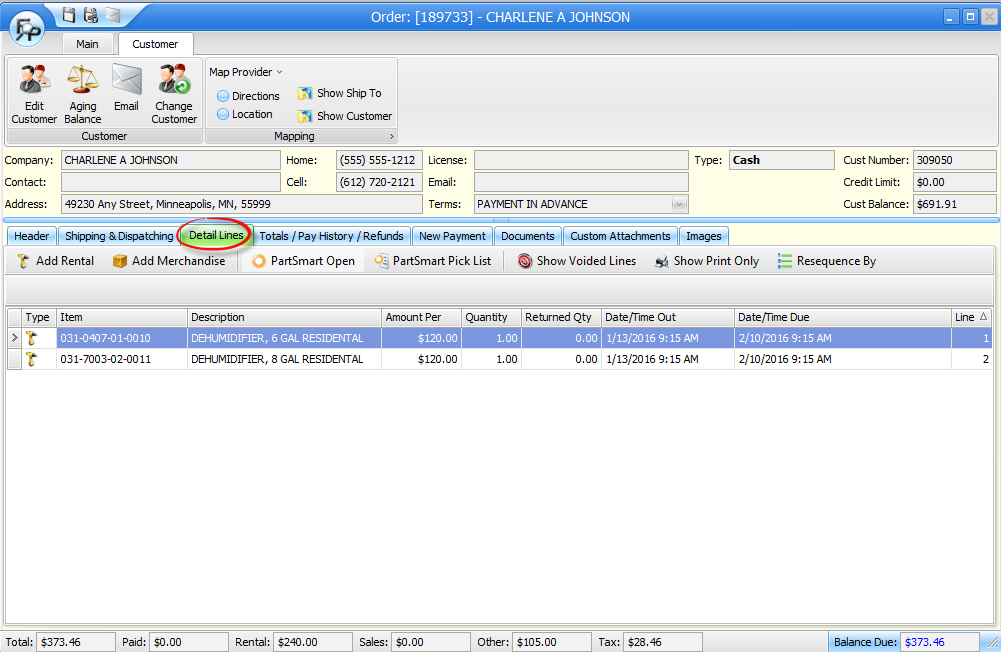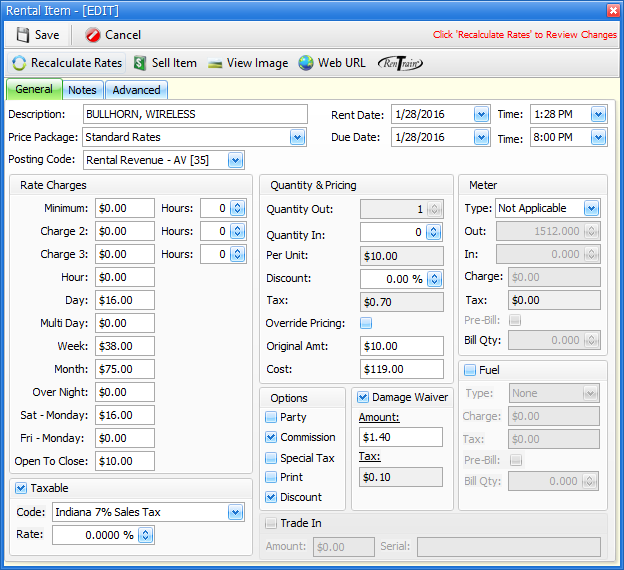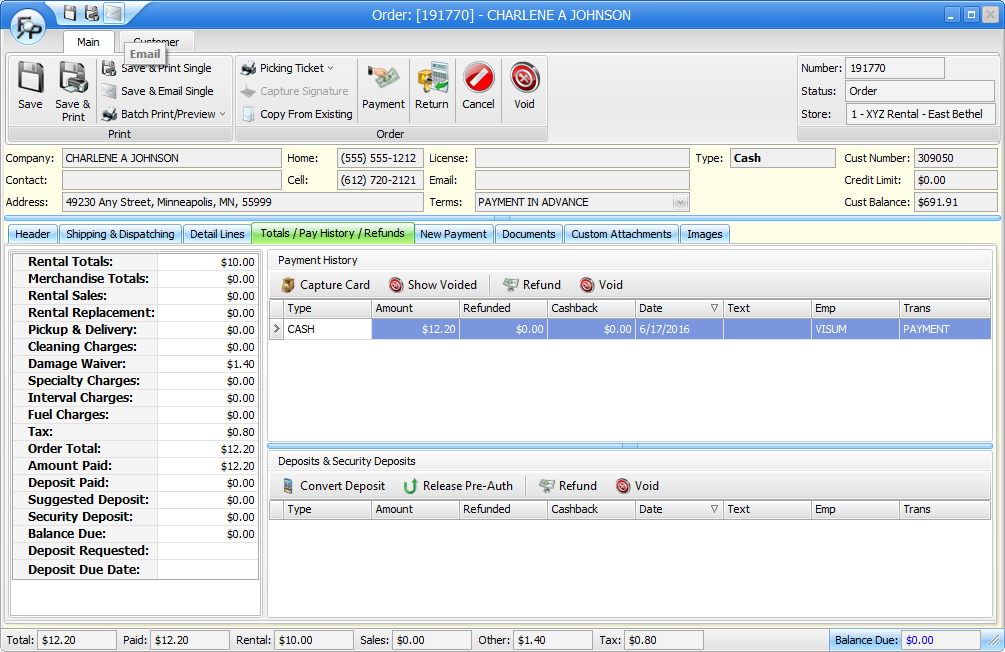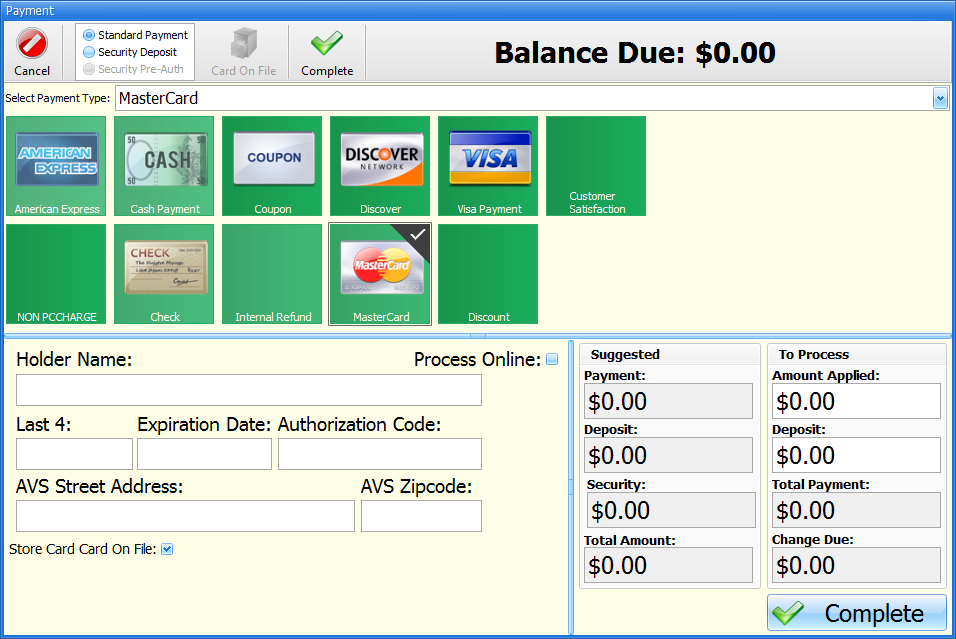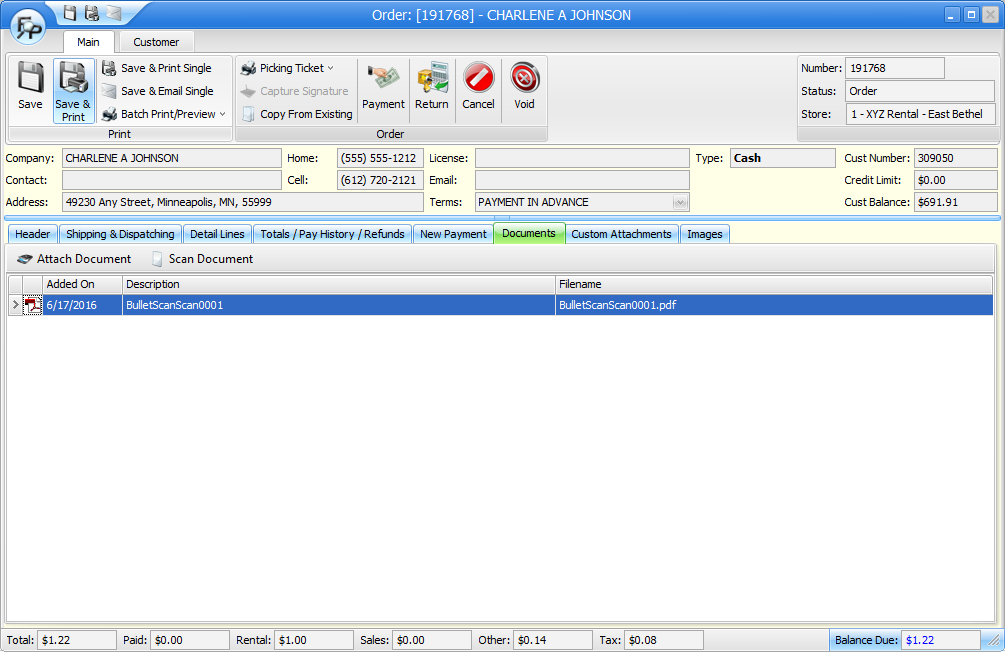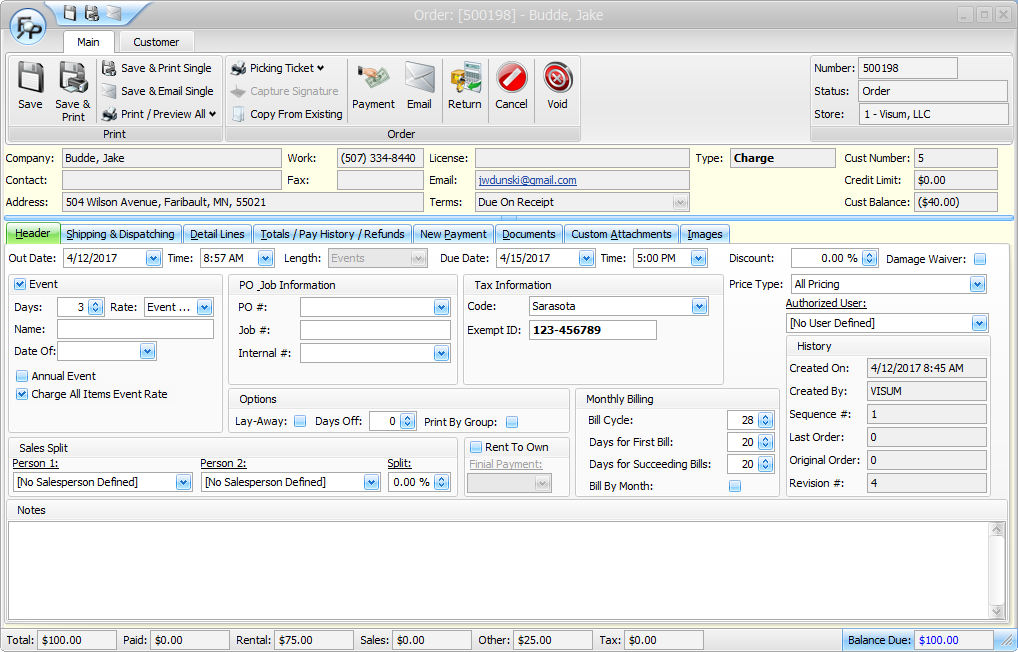
The “Header” tab will show you general information about the order, like out dates and due dates, event timing, PO and job information, Tax information, Salesperson information and much more.
Dates and Times
On the header tab you will see the out date and time, a length that is used to help establish a due date and time, and a due date. Rental charge estimates will be based on this time frame. If you change the length, the due date and time will adjust for you. If you want to set your own due date and time, and not use the length feature, you are certainly able to do so.
Event Settings
If you choose the event setting, the event days will default to “3”. There is a default event days’ field in the hours tab of the store manager file to control this default. In the “rate” field, you can choose “Event 1”, “Event 2” or “Event 3”. Event 1 will use the daily rate for the default event prices. Event 2 will use the weekly rate for the default event prices, and Event 3 will use the monthly rates for the default event prices.
Anything in the event field will show under “event name” on the order. If you flag an order as an annual event, you can run an annual event report as a reminder to try to get the customers’ business over and over again.
Because you can set up items to default to event pricing or not default to event pricing, the “Charge All Items Event Rates” check box will force all items on the order to adhere to your event pricing rules, even if some of the items on the order are normally unrelated to special events.
PO & Job Information
The PO/Job Information area allows you to enter Job #’s and PO #’s that your customer provides to you. The Internal Job # field allows you to select internal job numbers that you set up in FocalPoint. The internal job file is located at 5-3 from the main menu.
Tax Information
In the tax information area, you can choose the correct tax code for your order, and if the customer is tax exempt, enter an Exempt ID on the order to render the order tax exempt. If a customer record has already been assigned an Exempt ID, the ID will be carried over from the customer record to the order.
Price Type
The price type field allows you to select different price type options to show all, some or no pricing on the order. You can set up as many different price types as you wish in the price type file, 3-9 from the main menu.
Authorized User
Use the drop down function to select an authorized user, or change the authorized user if one was selected prior to this point. If adding a new user, a screen will pop up giving you the ability to add information about this user. If you have access to a driver's license scanner, you may scan the customer's driver's license at this point to assist in the data entry process and store a picture of the authorized user.
Options - Layaway
If you check the layaway check box, you will be able to filter out layaway orders in the Edit Existing list screen.
Options - Days Off
Enter a number in this field to be deducted from the total number of days the contract was open. This number reduce the number of days on rent. During the return process, for the number of days that is specified in this field, 24 hours will be removed from the length of rental for rate calculation purposes.
Options - Print by Group
This flag works in conjunction with the order line priority functionality in the group file. For example, if you have items on an order that belong to a group with "order line priority" of "1", and you also have items on an order that belong to a group with "order line priority" of "2" , and you use the "Print By Group" check box on the order header screen, then all items on the order that are in this group will print first, and a "heading" will print with the name of the group on it. Then, all of the "2's" will print with their own heading, and so on.
Sales Split
You can assign up to two salespeople on an order. When splitting commission, Salesperson 1 will get the split percent, and the second salesperson would get the remainder.
Rent to Own
If you flag an order as “rent to own”, the order will monthly bill up until the final payment date has been reached. When the final monthly bill is created, the order will be closed and a new order will not be opened for the next billing cycle.
Monthly Billing
There are three areas of consideration for monthly billing control. The billing cycle represents the number of days in your month with respect to monthly rental rates. By default, this will prefill first by the billing cycle setting in the store manager file, and second by the billing cycle setting in the customer file. This can be changed on an order-by-order basis if needed.
The bill days 1 represents the number of days that will pass before a monthly bill is generated. For example, if your rates are structured so that by the 19th day of a rental, your customer will be charged a monthly invoice, then on the 19th day of the rental, a monthly bill will be generated, either automatically, or manually if this field is set to 19.
If the order is closed between day 19 (in this example) and the last day of the month (as specified in the billing cycle field), the order will be closed for zero dollars.
By default, this will prefill first by the billing cycle setting in the store manager file, and second by the Bill Days 1 setting in the customer file. This can be changed on an order-by-order basis if needed.
The bill days 2 field represents the number of days that will pass before a monthly bill AFTER THE FIRST monthly bill is generated. Aside from this difference, it works just like the Bill days 1 setting. Typically, the bill days 1 and bill days 2 fields will be set to the same number.
“Bill By Month” works completely different from normal monthly billing in FocalPoint. If you flag an order to be “billed by month”, you will only be able to monthly bill it by using the “bill by month” function located at A-B from the main menu.
Here’s how it works.
Let’s say you start an order on the 16th of June.
When you “bill by month”, the first month will bill 14/30ths of the monthly rate for each item, and the next cycle will start on July 1. After the first month, every month will bill the monthly rate, always ending on the last day of the month. The new billing cycle will always start on the first day of the next month.
When you return an order that is flagged to “bill by month”, the same prorating will occur. If you return the order on August 10, FocalPoint will prorate the monthly rate for 10 of the 31 days in August for each item on the order.
History
The history area will show you who created the order and when, along with any cycle billing sequence information.
Notes
You can assign up to two salespeople on an order. When splitting commission, Salesperson 1 will get the split percent, and the second salesperson would get the remainder.
The notes section allows you to enter free form notes that will print on the order.
|