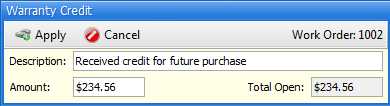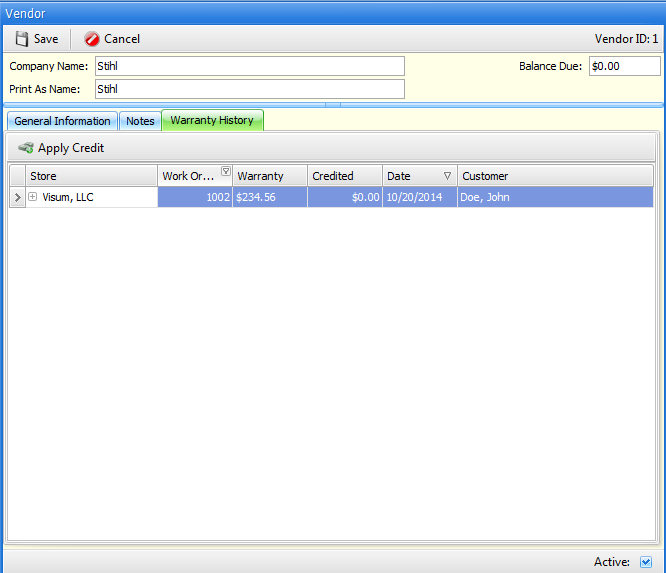7 from the main menu
The vendor file is used to maintain basic vendor information within FocalPoint. Vendors can be assigned to Rental Items or Merchandise Items, and are also used when creating Purchase Orders.
Vendor List Screen
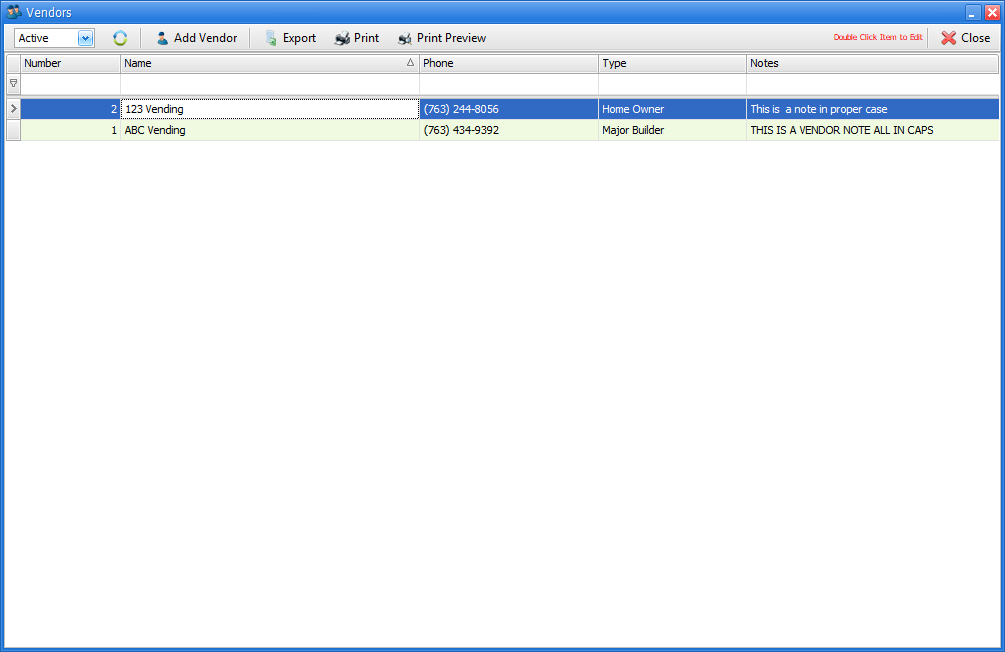
Upon entering the vendor file, you will see a list of vendors already entered in to FocalPoint. You may double click on any of these items to edit or view the vendor.
Active/De-Active/All
In the upper left corner, you may choose to see "active", "de-activated" or "all" records. If you choose "All", the far-right "Active" column in the list will be visible, otherwise this "Active" column will not be visible.
Add Vendor
Click on the Add Vendor button to add a new Vendor.
Export
Click on this button to export the current list of vendors on the list screen to a screen that can generate an Excel spreadsheet.
Click on this button to print a list of vendors that resembles the current list screen. You will be prompted for a printer before the list prints.
Print Preview
Click on this button to preview a list of vendors that resembles the current list screen. From the preview screen you can print the list, email it, or create a PDF.
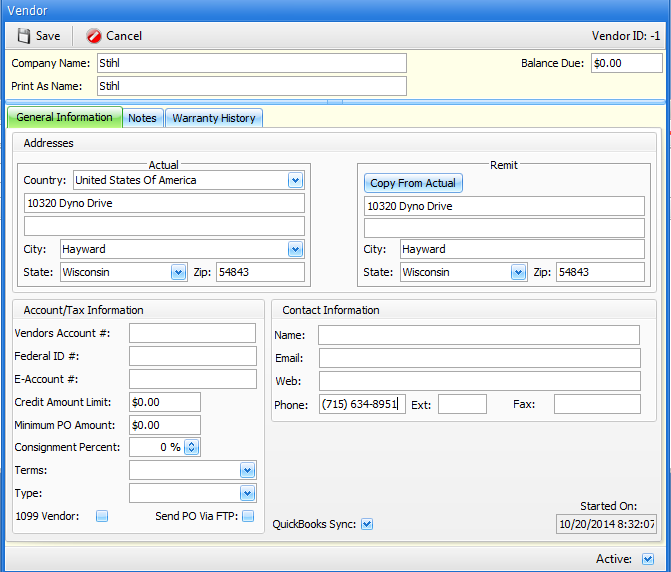
General Information
The fields on the Vendor Information screen should be filled in as appropriate. A Vendor Name is required, all other fields are optional.
Notes
Notes may be added to vendor records. These notes are for internal purposes only. |
Warranty History
The Warranty History Screen is used to keep track of Work Orders that had warranty charges on them. As you receive checks or credit from vendors to re-pay you for warranty work performed, you should click the "Apply Credit" button to record that the vendor has fulfilled its obligation in paying you for warranty work.