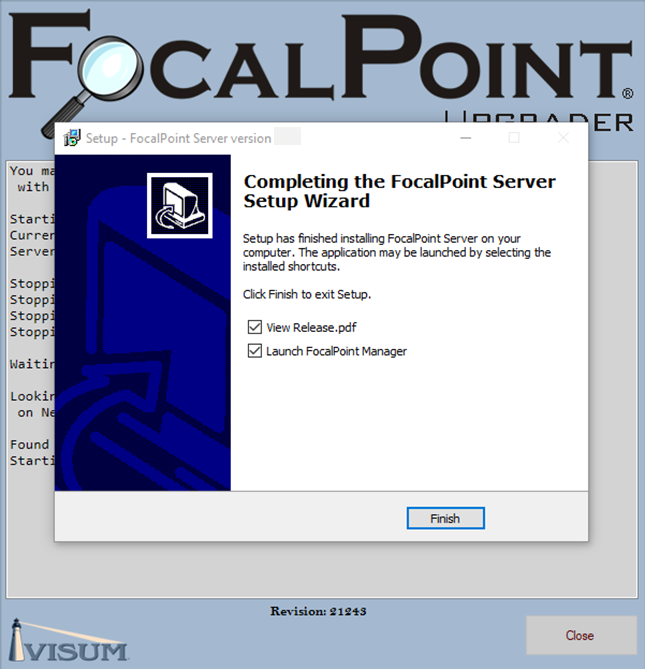To upgrade your version of FocalPoint, go to your Server computer and on the desktop open up FocalPoint Manager. This should be done after store hours when everyone is out of FocalPoint
![]()
From the Menu on the Left choose Updates
![]()
Select Check for Updates

you will get the following prompt select yes to continue
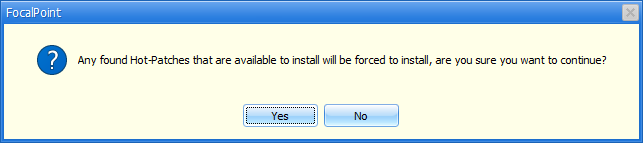
Depending on if Hot-Patches are available along with a new version you will get one of the following prompts
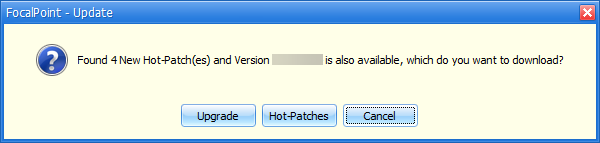
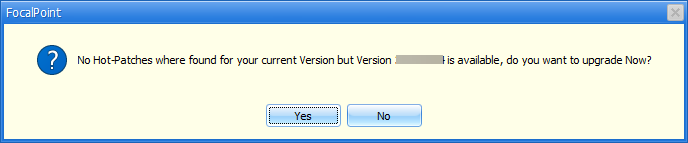
Since we are doing an Update we will select either "Upgrade" or "Yes" to continue and will receive the following prompt

FocalPoint will now download all required files to perform the Upgrade
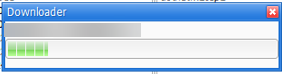
When finish you will be prompted that we need to exit to start the Upgrade
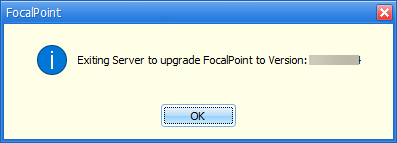
The FocalPoint Upgrader window will open and begin stopping all FocalPoint services
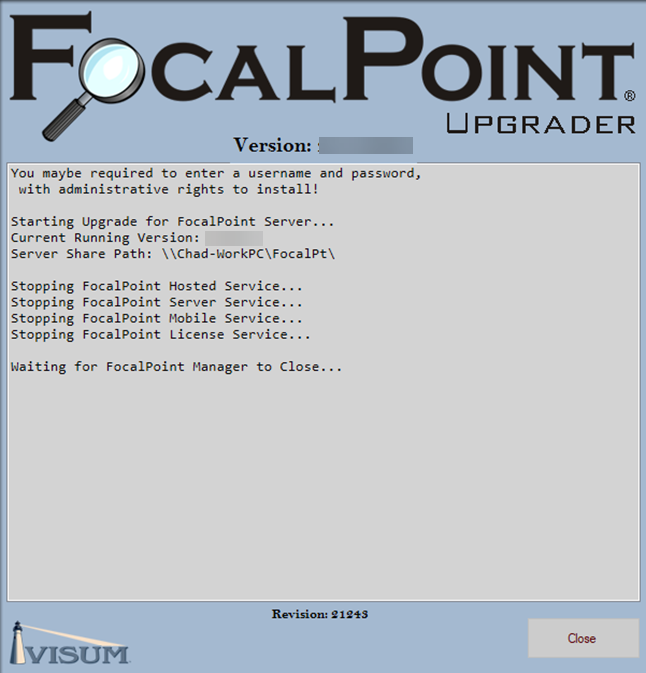
After the Services are stopped the Server Installer will start, select I accept the agreement and then Next
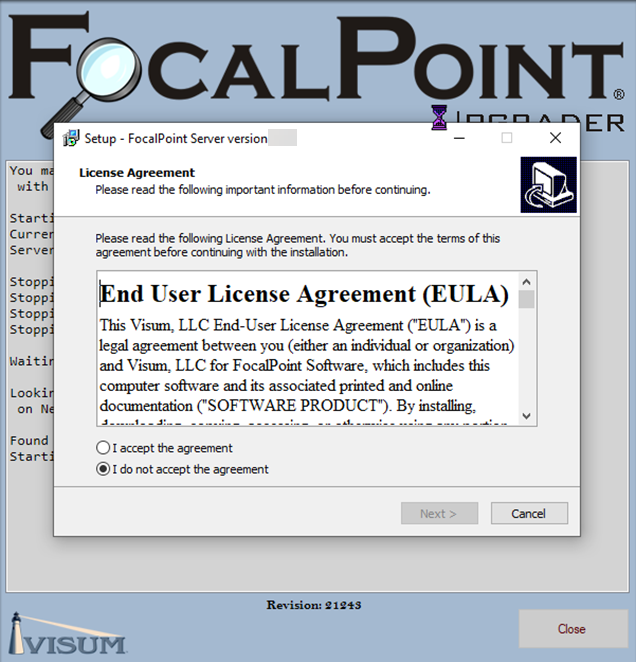
Click Next on this screen
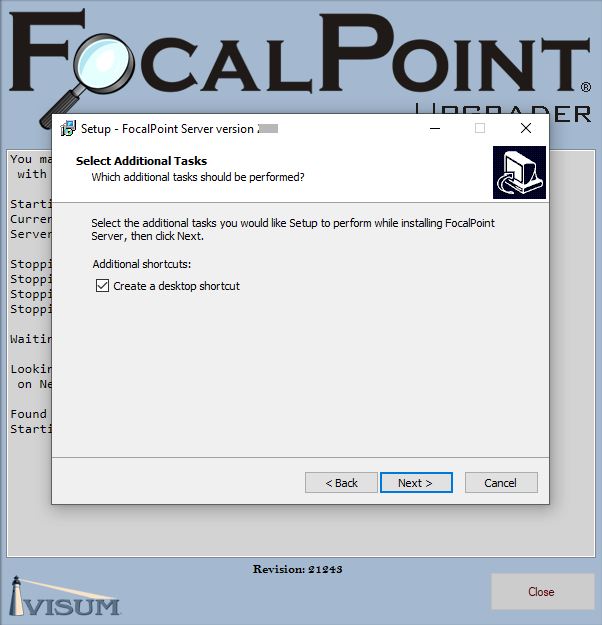
Click on Install to begin installing
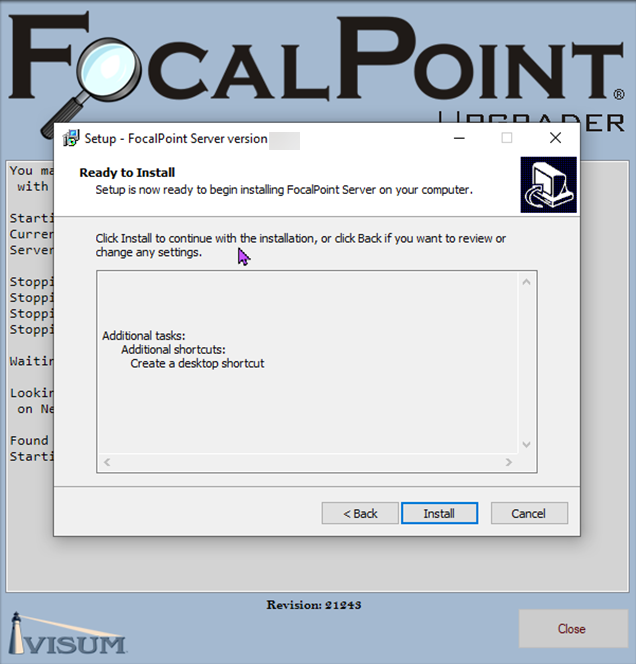
This Window will pop up, nothing to do here.
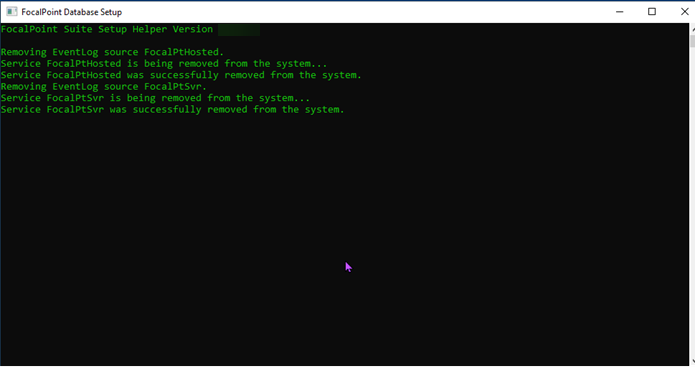
Once installation is complete, this window will appear. Click Finish