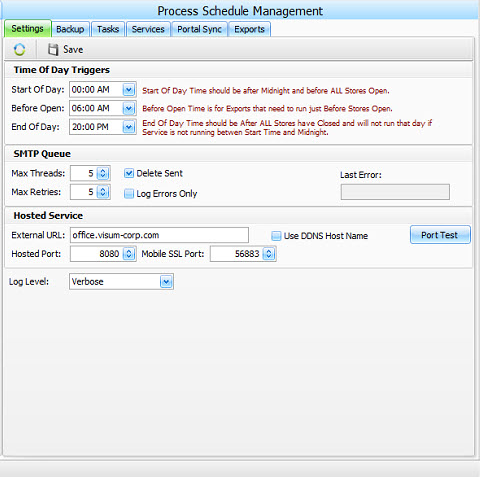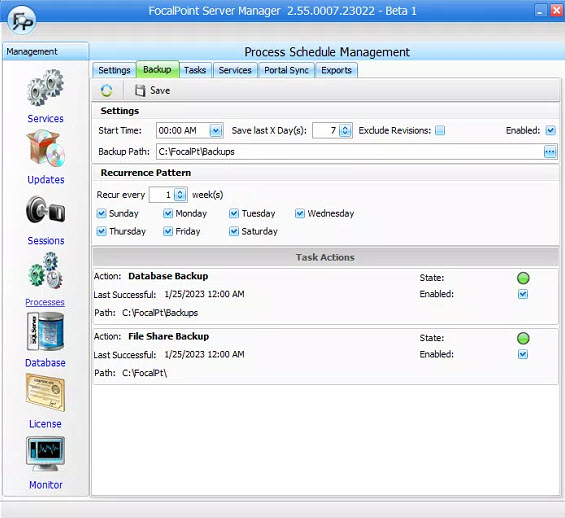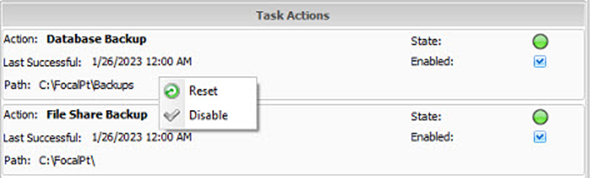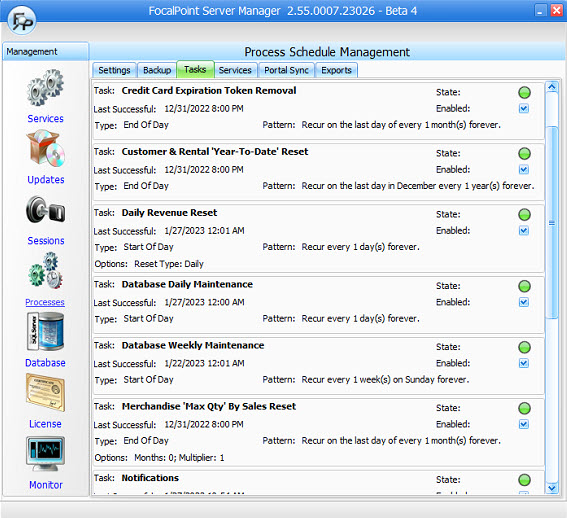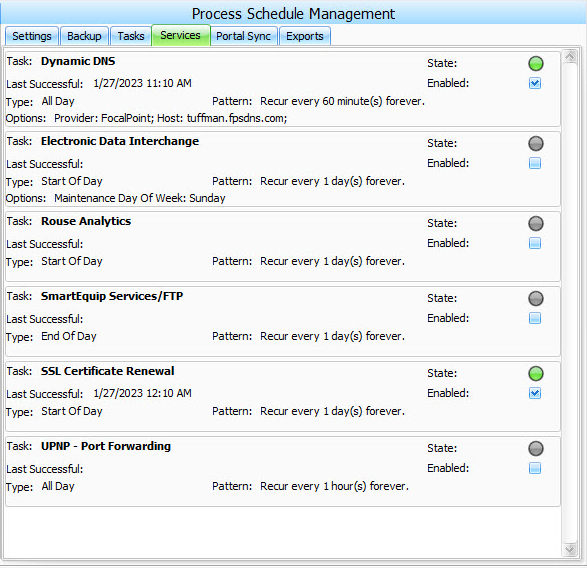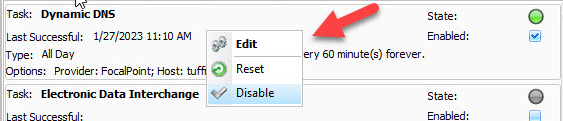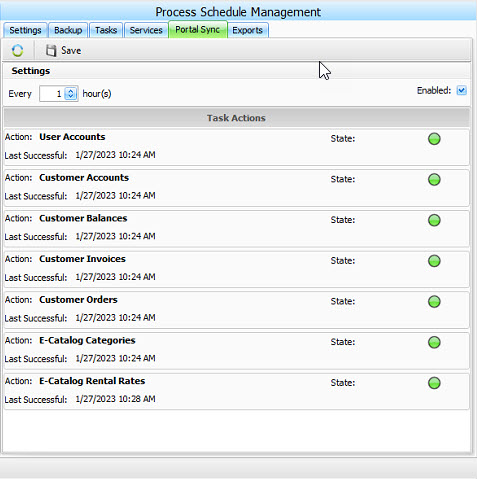The Settings tab under Processes has controls for defining the time of day for events to occur for store business processes. Any report that is defined to be performed on a schedule can be created at any of these adjustable times (Start of Day, Before Open, End of Day)
Time Of The Day Triggers •Start Of Day - Should be after midnight and before all stores open •Before Open - Should be before the first store opens •End Of Day - Should be after the last store closes
SMTP Queue *These are internal settings used to control the processing of emails sent out in the FocalPoint software. There should not normally be any need to adjust these settings unless directed to do so by Visum Support team members.
Hosted Service *These settings may or may not be present based on if the system uses such features as E-Catalog or E-Signature. These settings should only be changed while working with Visum Support team members.
•Log Level - Occasionally it may become necessary to have the Desktop software gather additional information on the transactions a user is performing in order to allow Visum staff to research and correct issues with the software. Support team members may request that this option be turned on.
|
The Backup tab consists of settings and controls required for a daily backup of the FocalPoint database and share folder.
Settings •Start Time - Time that database and share folder backup starts. This time should be after business hours and a time when all users are typically no longer working on the system. •Save last X Day(s) - Server disk space withstanding several days of backups can be saved to the backup folder. More days will bring added security to the server but the size on disk of all backup days will need to be considered when selecting this amount. •Exclude Revisions - Each time an order is modified in the FocalPoint software a revision file is saved to the folder \FocalPt\Docs\Revs\OR. For space considerations, these files can be excluded from the backup of the server share folder. •Enabled - If backup is to be performed. Note: there are very few, if any, circumstances where the backup should not be enabled. Please consult with the Visum Support team first prior to making any changes. •Backup Path - By default, all backups of the database and server shared folder are made to the folder C:\FocalPt\Backups. This destination can be changed if more than one disk is present on server or the backups are being saved to a network location.
Recurrence Pattern The backup is usually set to be performed every day of the week, but weekend days can be excluded if a store(s) are not open on those days.
Task Actions Database backup and server shared folder backup can be reset or turned on or off from this area with a right click menu option on each.
|
The Tasks tab contains a list of overnight maintenance actions performed on the FocalPoint server. These include such actions as routine database maintenance, notifications, and credit card related functions. All tasks can be changed from the right click “Edit” menu option or reset with the right click “Rest” menu option. Note that it is a rare occasion that any changes are needed to these functions and all changes will either be performed by Visum Support team members or at the direction of and guidance by Visum Support.
|
The Services tab contains functions that are always being performed in the background of the server for use by additional modules of the FocalPoint system. These include services such as Dynamic DNS which is used for features such as E-Signature and the Mobile Edition. Note: not every service will be enabled depending on which modules have been purchased and configured for FocalPoint. As was the case with tasks, all services can be changed from the right click “Edit” menu option or reset with the right click “Rest” menu option. They can also be set to enabled or disabled off of the right click menu options. Note that it is a rare occasion that any changes are needed to these functions and all changes will either be performed by Visum Support team members or at the direction of and guidance by Visum Support.
|
The Portal Sync tab will only have items enabled on it for those customers that have purchased and configured the Portal/E-Catalog available from FocalPoint. •Every hour(s) - Used to define how often the Portal/E-Catalog is updated from the FocalPoint main system. The default value is every one hour. •Enabled - Can be used to turn on or off the synchronization of Portal/E-Catalog from the FocalPoint main system.
Individual tables such as users, customer, rental rates, etc. can be synchronized or manually reset from this screen. This is controlled by the right click menu option for “Reset”
|