E-3 from the Main Menu
Preventative Maintenance can be set up in FocalPoint to help you maintain your rental items, fixed assets (that are set up in the rental file) or your customer owned items. This Preventative Maintenance Area is most relevant to rental items. To assign customer items to PM's, you do so from within the customer items file that is accessed from the Work Order Counter.
You can monitor items by interval changes (hour meters, odometers, etc) since last maintenance, number of days since last maintenance, rental dollars accrued since last maintenance, and number of rentals since last maintenance.
The Repair Code List Screen
When you first enter the Preventative Maintenance function, you are shown a list of all "Repair Codes". If you click on the "+" next to a repair code, you can see the rental items that are assigned to the repair code. If you double click on an item, you will see maintenance detail screen (shown in the third screen-shot below) where you can adjust set points, and add parts and labor to the items repair code.
There is a "Switch to" button at the top of the screen that allows you to toggle between this Repair Code View, and a PM List View that shows a list of items, and the repair code(s) associated with them.
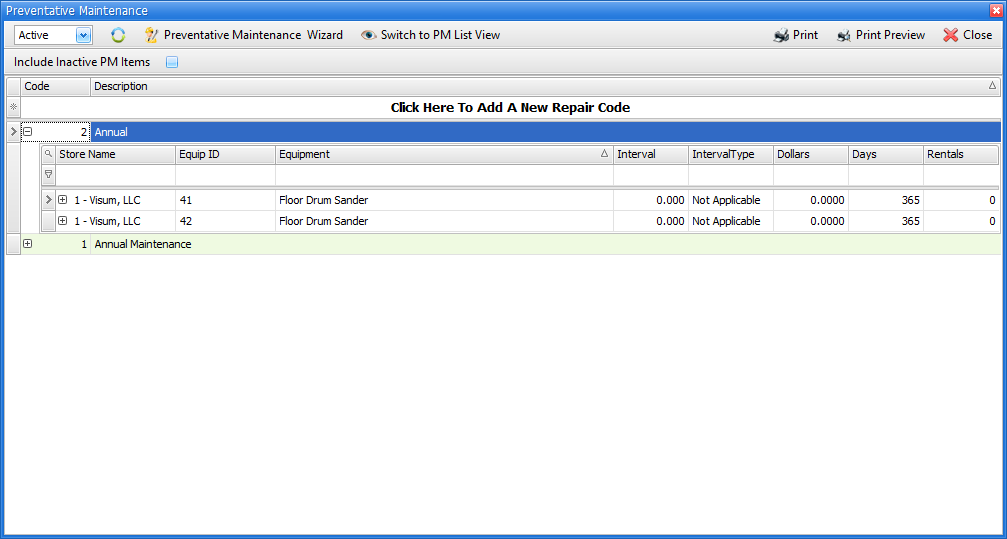
PM List View
This is the list of items you will see if you toggle the "Switch to" button to PM List View.
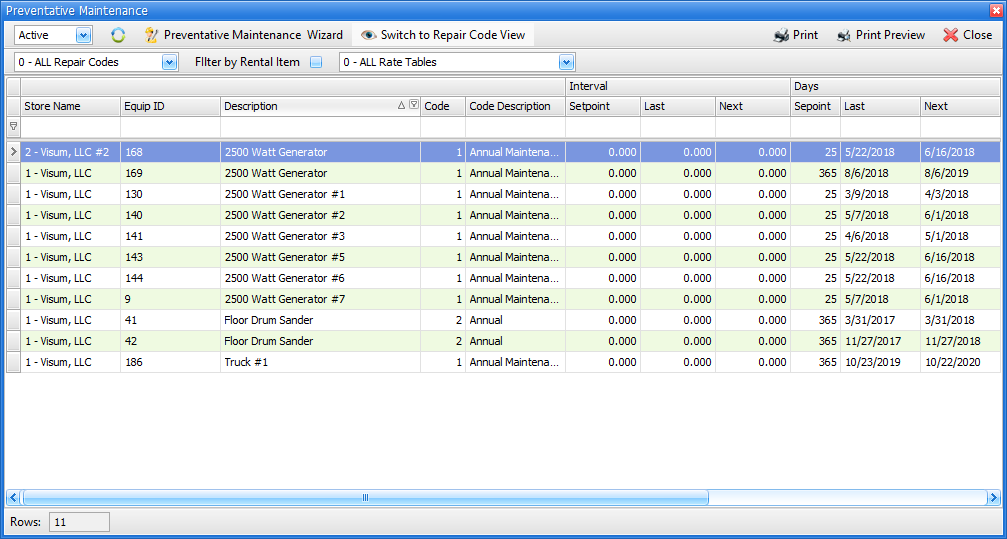
If you double click on an item from either view screen, this secondary screen will appear, where you can adjust set points as needed, and add parts/labor to the Repair Code record.
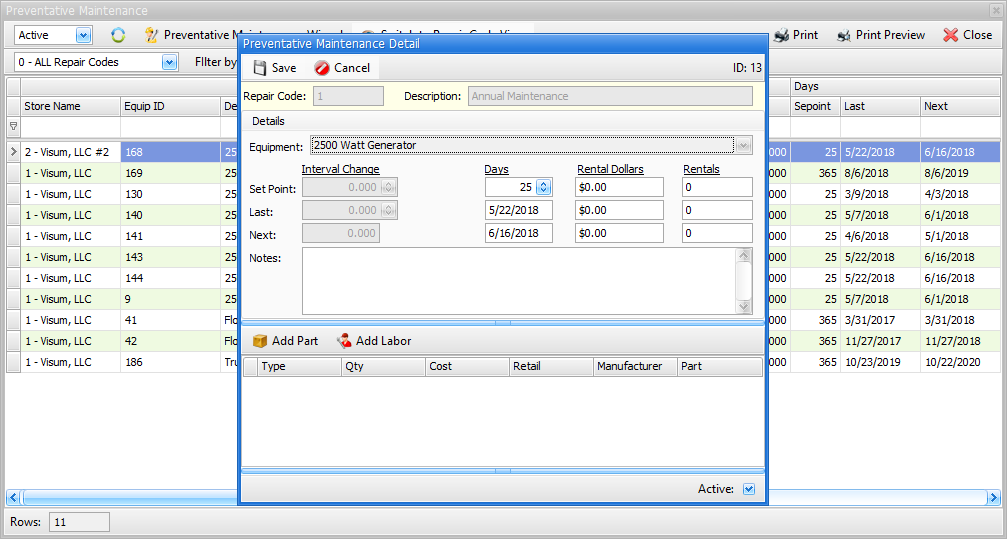
The Preventative Maintenance Wizard
Use the PM Wizard to create new repair codes or add additional items to existing repair codes. Here is the first introductory screen that appears.
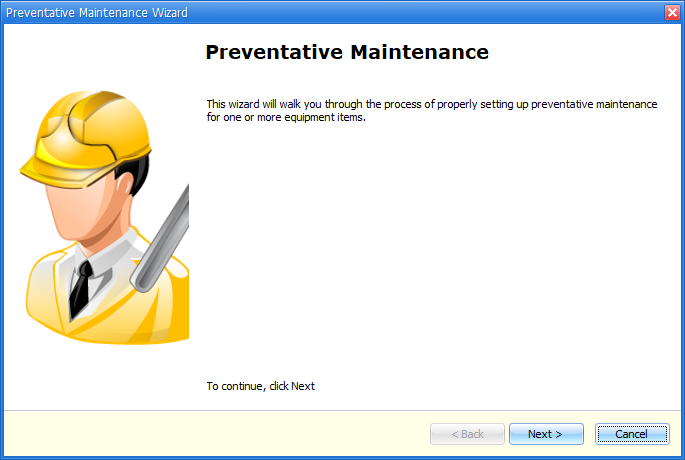
On the second wizard screen, you can "Select a Repair Code" to add items to an existing repair code, or "Create a New Repair Code". In the example below, we are added a new repair code named "Hour Meter Maintenance", implying that this repair code will be used for any Preventative Maintenance efforts that use intervals (hours meters).
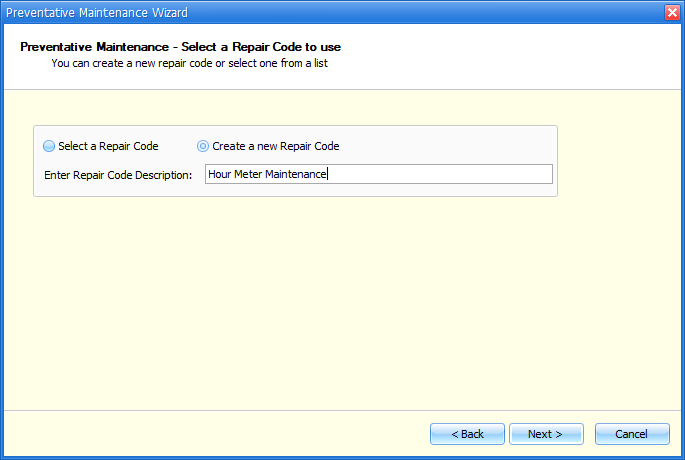
On the third wizard screen, you can "Select by Equipment List" to assign items to repair codes individually, or "Select by Rate Table" to assign all items in a rate table to a repair code. In the example below, we are going to assign all of our 6500 watt generators to our new repair code.
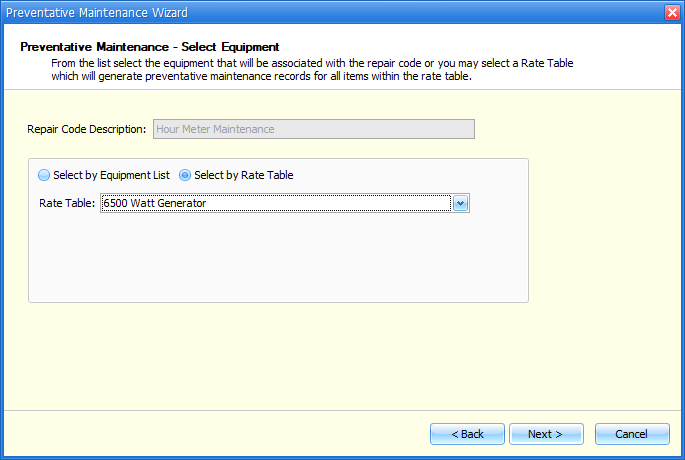
On the fourth wizard screen, you create set points to control how often this repair code should occur. In the example below, I want a work order to be opened for preventative maintenance every 100 hours.
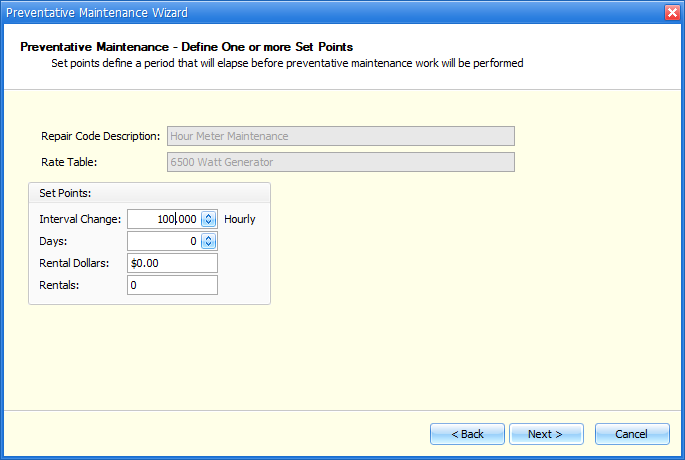
On the fifth wizard screen, you can specify parts or labor that should be added automatically when a preventative maintenance work order is created.
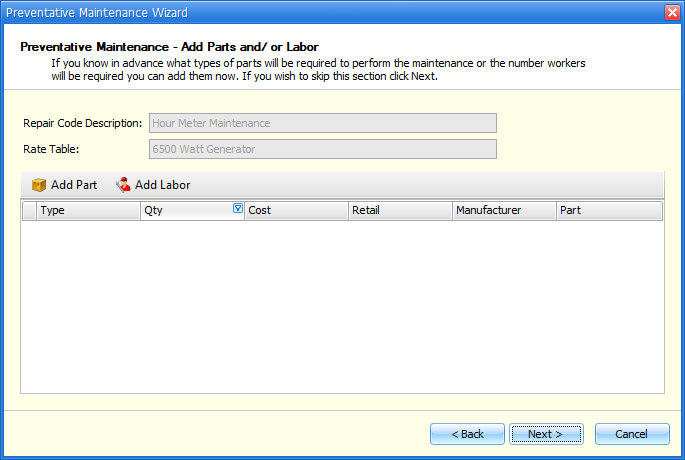
On the sixth wizard screen, you can create notes that should be added automatically when a preventative maintenance work order is created.
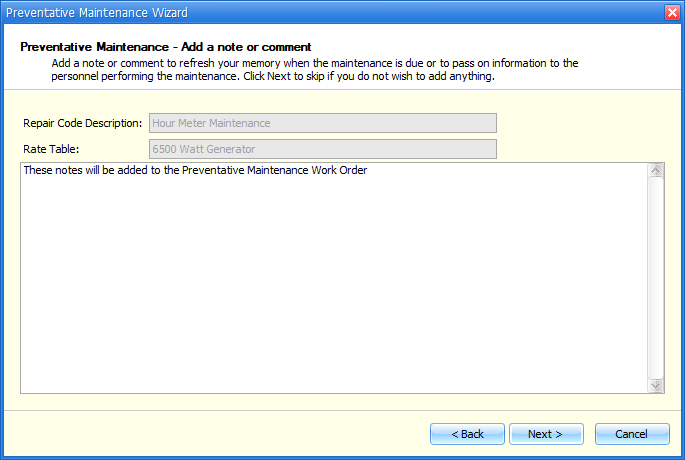
On the seventh wizard screen, you will see the item or list of items that will be subject to this preventative maintenance schedule. The "Hourly", "Last Rental", "Dollars" and "Rentals" fields can be adjusted to specify the LAST time maintenance was done, so that FocalPoint can determine when the NEXT maintenance should be done.
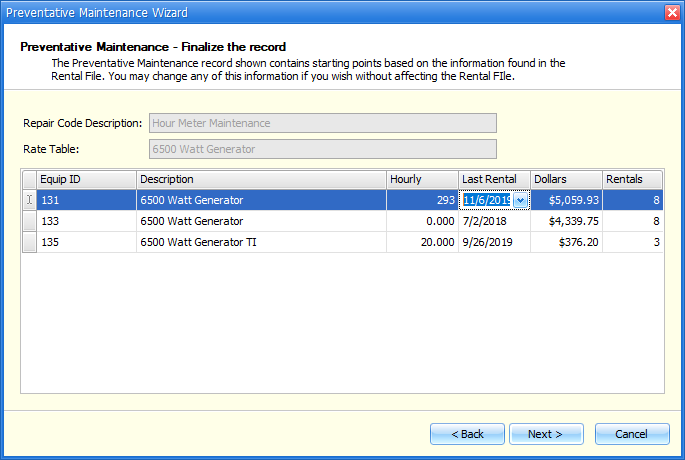
On the eighth and final wizard screen, you will see a summary of all of your efforts from the previous 7 screens.
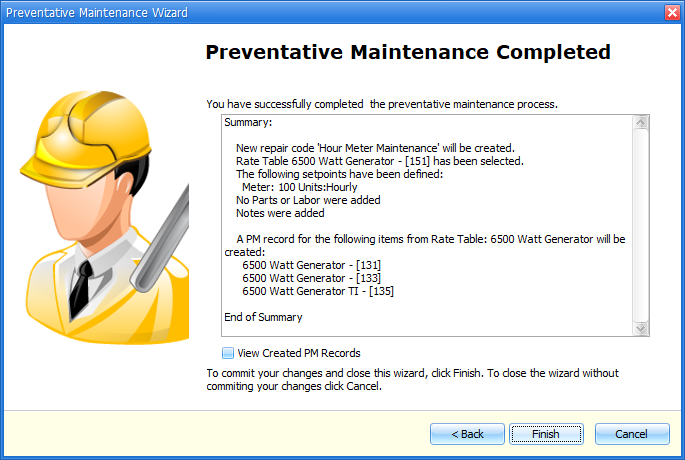
How Preventative Maintenance can help you
Based on how you set up your Repair Codes, preventative maintenance can be performed and tracked several ways.
Returning a Rental Item
When you return a rental item that has one or more repair codes assigned to it, the set points in the repair codes will be compared to the current state of the rental item during the return process. For example, if your set point on a repair code is 100 hours, and the rental item hour meter reading during the rental return process indicates that it's been 105 hours since the last service, a work order will automatically be created.
Maintenance Due Report
In the New Reports menu (#4 from the main menu) you can run the maintenance due report to see a list of items that may be ready for maintenance without waiting for a rental return to trigger a PM work order.
On the Work Order
On the lower half of the Item Details tab inside of a work order, you can see all available repair codes for the item you are repairing. You can choose to fulfill the PM by moving the Repair Code from the left side of the screen to the right side. This method might be used, for example, if you "might as well get the oil change done while it's in the shop being repaired due to customer damages".