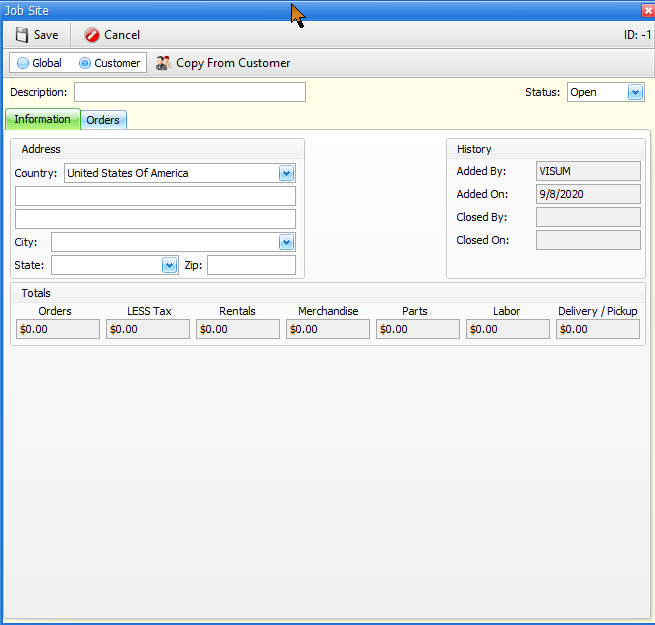6-9-8 from the Main Menu
(Formerly "Internal Jobs", 5-3 from the main menu)
Job Sites are another way to track where your items are. They can be used to track large projects where many customers will be renting from you to complete their jobs. These would be considered "Global" Job Sites. Job Sites can also be customer specific. Customer specific Job Sites might be useful for times where you are delivering equipment to one location (the "ship to address") but your customer intends to take these items to other locations (customer specific job sites). Setting up Job Sites under these circumstances can help you keep better track of where your items are.
The Job Site File in this chapter is related to GLOBAL Job Sites. No customer specific job sites will be shown in the Job Site File list screen. Customer specific Job Sites can be found in the Job Site tab in the customer file record. The Job Site tab in the customer file allows you to add global or customer job sites. You can also add global or customer specific job sites from the order header tab of a order. When adding job sites from here within the job site file, you can only add global job sites.
If you were directed here from the customer file
Even though this file is specific to global job sites, customer job sites will be covered in this topic as well. If you were directed here from the customer file, customer specific job site information is included below.
Related Reports
Job Site Report from the new reports menu (#4 from the Main Menu)
Job Site File List Screen
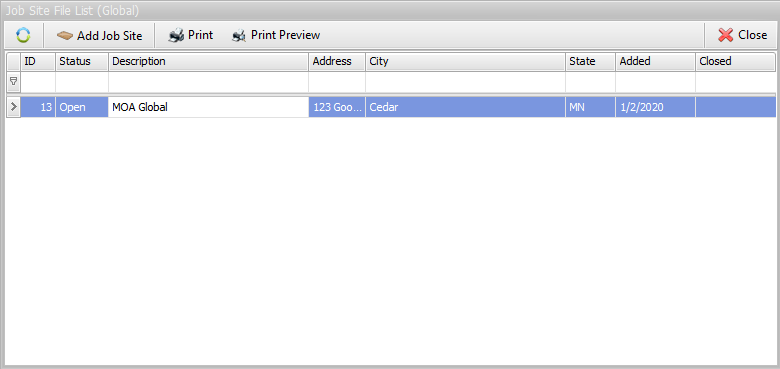
The Job Site File list screen will show all open, closed and voided job sites. You may use the column headings to sort or filter as needed. The list screen will show you an ID number, the current status of the job site, location information, the date it was added, and the date it was closed.
You may also add a new global job site from here, preview or print the data on this screen.
Inside a job site record
Once you open a job site record, you will see two tabs; Information and Orders.
The Information Tab
The information tab shows the location of the job site, and historical data like who added it and when, and who closed it and when. Below that, you can see transaction totals relative to the job site. In the upper right corner is a "Status" field which can be used to change the status of a job site.
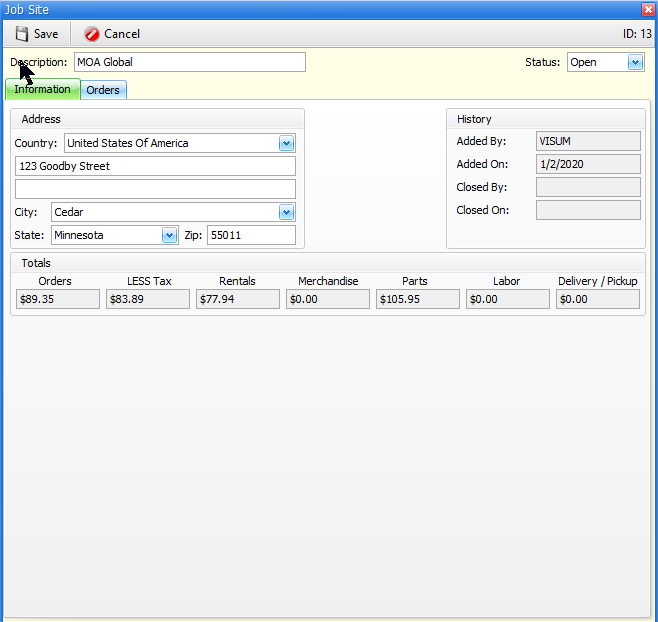
The Orders tab
The orders tab will show yo a list of all orders associated with this jobsite. Along with general information like the origin, number, amount, status, and dates, you can click on the "+" sign next to any transaction to see the contents.
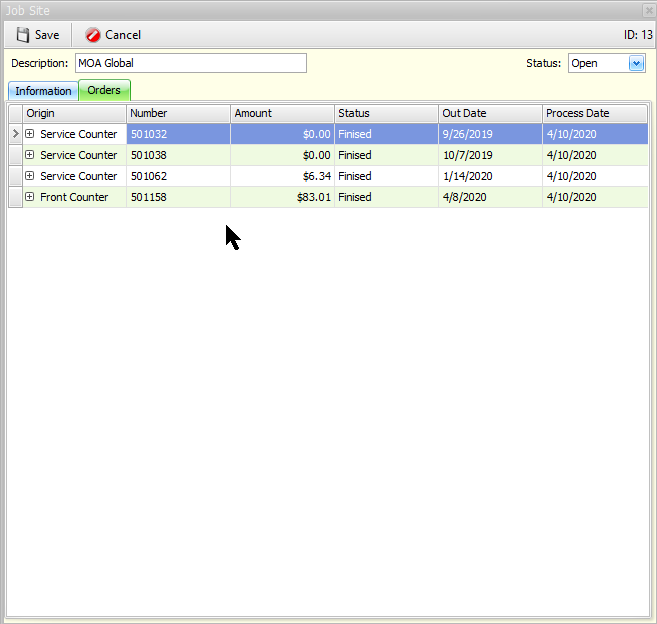
Customer Specific Information
When you open up a customer specific, it will look exactly the same as a global record, with two tabs, and the same information in each. But, this information will only be specific to this customer. When you add a job site from the customer file or an order, however, you will see additional options at the top of the screen. These options allow you to choose whether you are adding a global job site or a customer job site. If you are adding a customer job site, you can copy the customers location to the job site address, city, state and zip.