1-D from the main menu
The screen can be used to help you search for transaction information or dollar amount information.
For example, if a customer is sent you a payment for invoice, but you cannot reprint the invoice from the orders area, you could search for this order in the find screen. You would no doubt learn that the invoice was either created via a debit adjustment or finance charge (which is why you could not find it in the orders area).
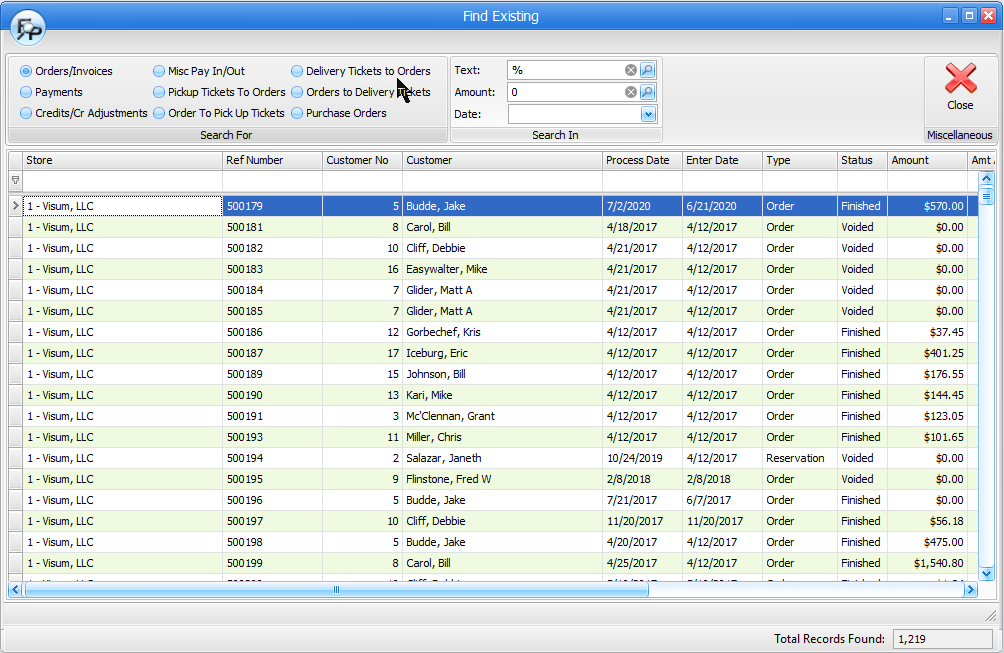
You can search either for text, dollar amounts, or a specific date in the following areas (when valid)
•Orders/Invoices - any order number or invoice that contains any of the text will be displayed
•Payments - any payments with matching payment text (check numbers or last 4 cc numbers) will be displayed
•Credits/Cr Adjustments - any credits or credit adjustment document numbers that contain the search text will be displayed
•Misc Pay Ins / Outs - any miscellaneous payment records that either have a matching order number or payment tax will be displayed
•Order to Pick Up Tickets
•Delivery Tickets to Orders
•Orders to Delivery Tickets
•Purchase Orders
If an order or work order is open, and you right click on it, you can:
•Open the order/work order to edit it
•Email the order or work order
•View Images attached to the order or work order
•Preview
•Print Picking Ticket
•Preview Picking Ticket
Right clicking on closed orders and work orders allows you to:
•View Images attached to the order or work order
•Preview
•Print Picking Ticket
•Preview Picking Ticket
•Change "Header" information on the order or work order that does not impact the transaction financially
•Change the customer on the order or work order.
Credits and credit adjustments can be previewed or reprinted.
Purchase orders can be previewed, printed or emailed.