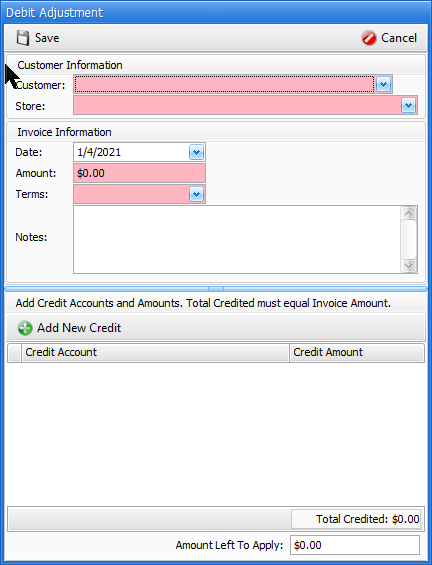6-5 from the main menu
The purpose of an A/R Credit adjustment is to decrease the A/R balance of a customers account. Typical uses for these types of adjustments are bad debt write offs and waived finance charges. When creating a credit adjustment, you will be prompted for an expense code, which you should have in place prior to starting the credit adjustment. The use of an expense code will in affect help FocalPoint know what the offsetting "debit entry" is for this credit.
You will need to select an expense code when creating an accounts receivable credit adjustment.
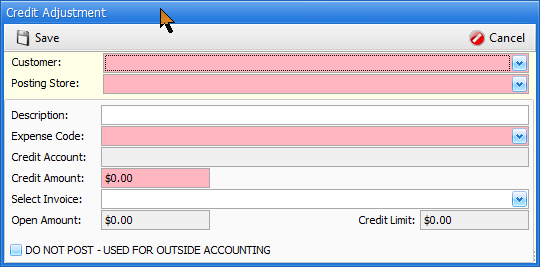 6-5 from the main menu
6-5 from the main menu
The purpose of an A/R Debit adjustment is to increase the balance of your customer's A/R account balance. In a sense, you are creating an invoice for the customer without using any order entry processes. This functionality is also useful for creating a debit entry that you can use to offset credits on a customers account that either should not exist.
Customer
Begin typing the name of the customer's account which you want to apply the credit to or click on the drop-down arrow and scroll through your customer list to select the customer.
Store #
Select the appropriate company number related to this debit adjustment.
Invoice Number
An invoice number will default for you.
Invoice Date
The invoice date will default to today, which should also be left to its defaulted value whenever possible. Regardless of the date entered, for accounting purposes the debit adjustment will post (export to a file for use in other accounting software) as of the date it was entered.
Invoice Amount
Enter the amount of the invoice.
Terms
Terms may be giving to this invoice (debit adjustment) being made. The terms assigned will determine the due date of the invoice.
***NOTE***
For the Credit Account and Credit Amount fields shown below, more than one credit account / amount can be selected for the debit adjustment. For example, if you are creating a $100 Debit adjustment, you can allocate $90 to rental revenue and $10 to damage waiver revenue.
Add New Credit
When you click on Add New Credit, you will be able to select a GL account and an amount to allocate to the GL account. Add as many new credit entries as needed to add up to the debit adjustment amount above.
Press Save upon completion of crediting the debit adjustment, Cancel to abandon the process.
Fields
Customer
Begin typing the name of the customer's account which you want to apply the credit to. Optionally, you may press the Drop Down arrow and scroll through your customer list to select the customer.
Posting Store
Select the store that you are in, or the store from which you would like to export this credit entry when exporting to a third party accounting software package.
Description
Enter a description for this transaction. This description will be retained in the data files and show on reports.
Expense Code
Begin typing the name of the expense code that you want to use for the Debit for this transaction. Typically the account being debited will carry a debit balance, such as an expense account or asset account. When you select the expense code, the GL account that will be debited will fill in below the expense code.
Credit Amount
Enter the amount to Credit.
Select Invoice to Apply Against
Either enter the invoice number, or use the drop down arrow to select all available invoices to apply the credit to for this customer, or choose no invoice to leave the credit unapplied
Upon completion, press SAVE to save the credit, or CANCEL to not save the credit adjustment.