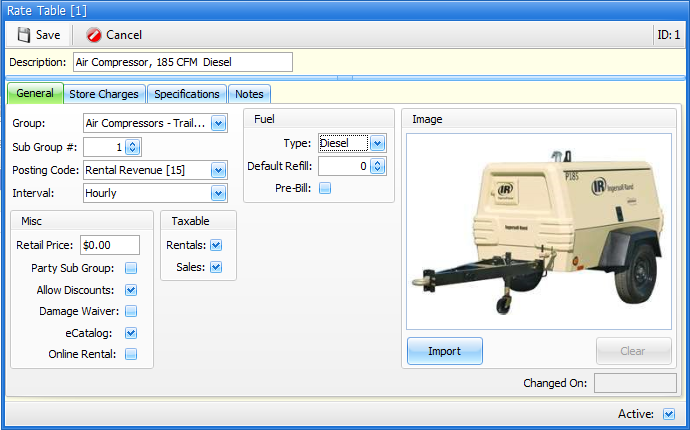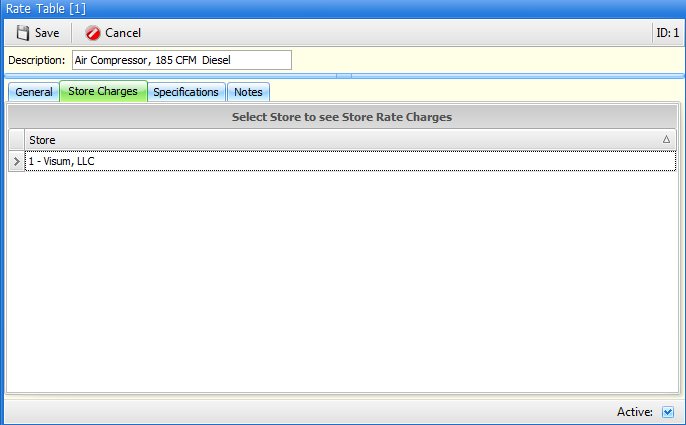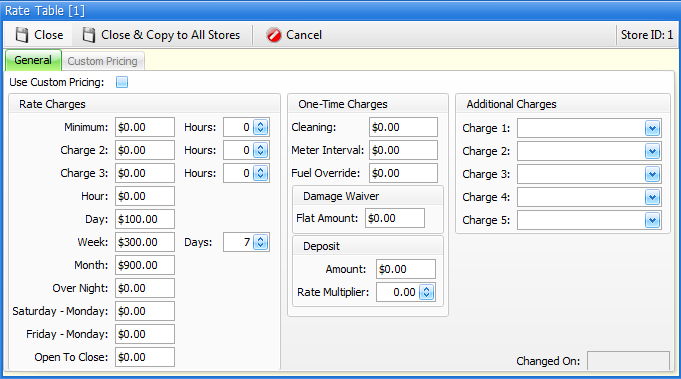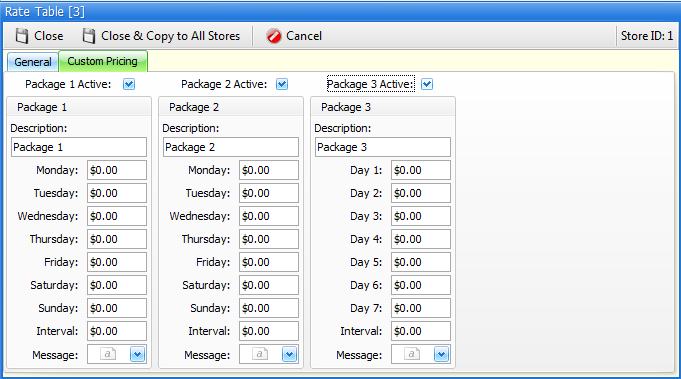Rental Rate Table
2-7 from the main menu
Rental rates for rental items are stored in a separate file from the rental items themselves. The reasoning behind this is to give you the option to set up generic rate structures for your rental items. For example:
You have three skid steer loaders that all rent for the same rate. They are all different makes and models, but the rental rates are the same for each of them. In this case you would set up one rate table "Skid Steer Loader" (for example), then, when setting up each skid steer loader, assign this rate table to each of them.
Even though you do not have to, you can certainly set up a rate table for each rental item, and there may be some instances where this will be preferable. For example:
You rent chairs. You have black chairs, silver chairs and gold chairs. They all rent for the same amount, so you could set up one rate table for "Chairs" and use this rate table for all of your chairs.
You could, but you probably shouldn't. Here's why:
Kits, are based on rate tables. A skid steer and a trailer may be considered a "kit". Likewise, a table and 8 chairs may also be considered a "kit". But, because tables and chairs are often color coordinated, and because kits are based on rate tables, in order to set up kits for tables and chairs you would need separate rate tables set up for each different color chair you have. If this explanation didn't work so well for you, give us a call and we'd be more than happy to explain it to you.
The two primary purposes of a rate table are:
1.Rental Rate Control: Rates established in these tables are directly used for rate calculation during the rental contract process. Rates are not established for individual rental items; they are established in this file.
2.Rental Item Default setting: Many of the "flags" set in rental rate tables are used to default identical flags for rental items. One of the first things you do when you set up a new rental item is assign a rate table to the rental item. By doing this, many of the defaults from the rental rate table are carried over to the rental items. This functionality exists to streamline the process of setting up individual rental items, although you can change the flags in the rental item at any time.
Rate tables are store specific. When you assign a rate table to a rental item, the rates for the item can vary based on the store you are renting the item from
Hint: As just mentioned, one of the first things you do when you set up a new rental item is assign a rate table to the rental item. BUT, you can also set up a rate table "on the fly" while setting up a rental item. As such, you may want to just read through this section, then read through the rental inventory section and decide which method of setting up rate table works best for you.
When you go to the rate tables from the menu, you will first be presented with a list screen
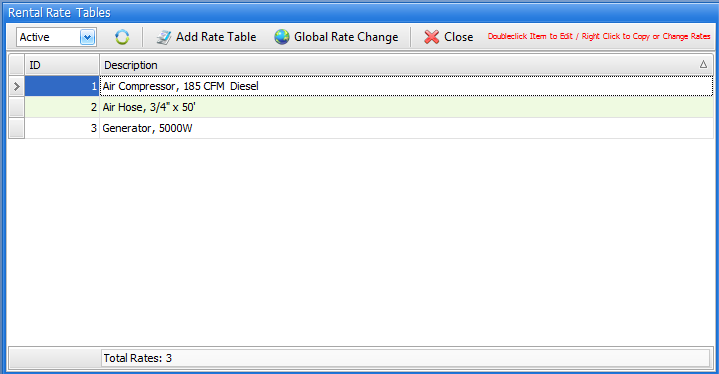
Active/De-Active/All
In the upper left corner, you may choose to see "active", "de-activated" or "all" records. If you choose "All", the far-right "Active" column in the list will be visible, otherwise this "Active" column will not be visible.
To add or edit a record
Click on the Add Group button to add a new group. Double click on a line in the list to edit a group record
Global Rate Change
To change store rates, click on this button. You will be presented with a screen shown below:
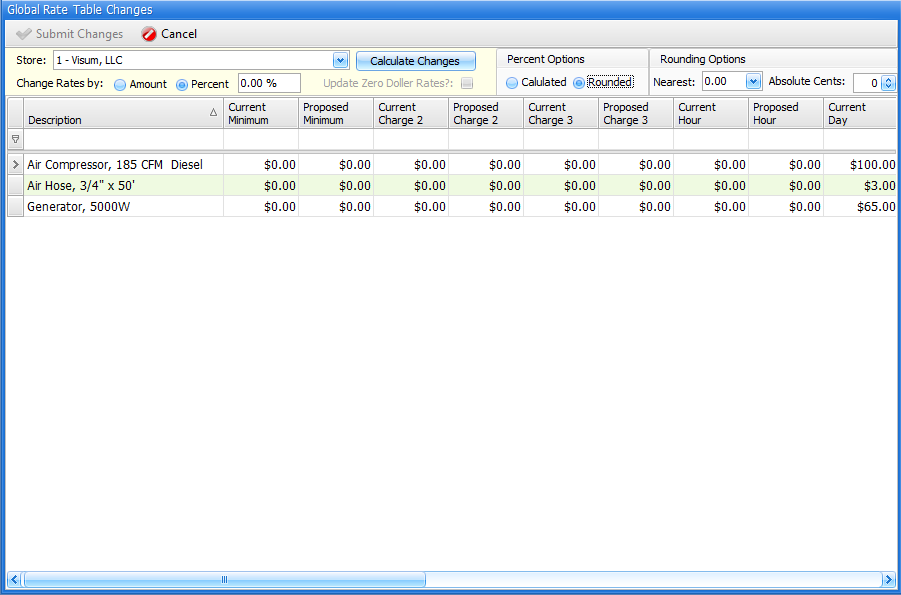
General
You can either change individual rates in the fields for each rate table, or you can make sweeping changes by amount or percent. No changes are saved until you click on the Submit Changes button.
Store
You can choose to change rates for a store or for all stores.
Change Rates By Amount or Percent
If you do not want to change individual rates in the fields next to each rate table, you can choose to change all rates by either an amount or a percent. If you choose "percent" then the Percent Options will become available for use on this screen.
Update Zero Dollar Rates
This option is available if changing rates by amount. It allows you to choose whether or not to affect "Zero Dollar Rates" with the amount you want to change your rates by.
Calculate Changes
Click on this button once you have completed the fields related to amount or percent rate changes.
Percent Options
If you have chosen to change all rental rates by a percent, then you may now choose to use the calculated rates, or incorporate "rounding" into your rate changes (see below).
Rounding Options
If you have chosen to change all rental rates by a percent and have chose the "rounding" percent option:
Nearest
You can choose round to the nears $.01, $.05, $.10 or $1.00
Absolute cents
Round to the cents of your choice.
Adding and Editing a Rate Table Record
There are 4 tabs for a rate table record. Please click on each of the following to learn more about each tab. In each of the tabs in the lower right corner is an Active check box. Enabling this field will allow you to select this rate table when setting up rental items.
Description Enter the description of the rate table. When adding rental items, this description will prefill in to the rental item description field once the rate table is chosen.
Group Select a group that the items associated with this rate table should belong to.
Sub Group # Leave this field as is
Posting Code Enter the posting code for this rate table. The posting code that is entered here will be defaulted when you add a rental item associated with this rate table. Also, as you use purchase orders to purchase new serialized rental items, the purchased serialized items will be added with this posting code.
Interval If the items associated with this rate table are billed interval charges, select the appropriate interval from the drop down list. If there are no interval charges, select "N"ot Applicable.
Misc
Retail Price Enter the default retail price of items associated with this rate table. This field is optional.
Party Sub Group If the items associated with this rate table are considered "party" or "special event" items, enable this field. The Party Subgroup field forces FocalPoint to follow a "out for three days, bill for one day" billing structure. This billing structure is often used for special event items, where these types of items are delivered on a Friday, used on a Saturday, and returned on a Sunday, for example, all for one charge.
Allow Discounts If this field is enabled, any rental items that are assigned this rate table will default to allow for discounts. Also used for Generic Rentals.
Damage Waiver Enabled Enable this flag if the items associated with this rate table should have a damage waiver applied to their rental charges.
eCatalog Enable this check box if this rate table should display on the eRental Catalog.
Online Rental Enable this check box if this rate table should be available for selection when prospects are building online quotes on your customer portal.
Taxable
Taxable (Rentals and Sales) If this field is enabled, any rental items that are assigned this rate table will default to be taxable for rentals or sales. Also used for Generic Rentals
Fuel
Fuel type If the items associated with this rate table use fuel that you will normally bill for, select one of the fuel options from the drop down list. If fuel is not billable for this item, choose "N"one.
Fuel Default Refill This field controls the amount of fuel that will be defaulted to bill for during the return of an item associated with this rate table. Enter the fuel capacity of this item.
Fuel Pre-Bill Enable this check-box if you wish to be prompted for fuel while adding this item to an order.
ImageYou can associate an images with this rate table but clicking on the Import button and selecting an image from your PC or any network folder. Once the image is selected, FocalPoint will store a copy of the image on the server so that it can be viewed from any PC in FocalPoint in the future.
|
Before you can change rates, you must double-click on the store you wish to change rates for.
Once you do so, the following screen will be shown:
Use Custom Pricing Enable this check box if you wish to utilize custom pricing. See the instructions for the custom pricing tab for more information.
Rate Charges
Minimum and Minimum Hours The minimum charge field represents the absolute minimum a customer will pay to rent the items associated with this rate table. The minimum hours field represent the maximum number of hours the customer can have the item and be charged the minimum rate. For example, if an item had a 2-hour minimum charge of $20.00, the Minimum Charge field would be set to $20.00 and the Minimum Hours would be set to 2. If one of these fields is 0, make sure that the other is 0 as well, at which point, FocalPoint will ignore both fields.
2nd Minimum and 2nd Minimum Hours The second minimum charge field represents the second absolute minimum a customer will pay to rent the items associated with this rate table. The second minimum hours field represent the maximum number of hours the customer can have the item and be charged the 2nd minimum rate. For example, if an item had a 2-hour minimum charge of $20.00, and after that, the customer could rent the item for up to 4 hours for $30.00, the 2nd Minimum Charge field would be set to $30.00 and the 2nd Minimum Hours would be set to 4. If one of these fields is 0, make sure that the other is 0 as well, at which point, FocalPoint will ignore both fields.
3rd Minimum and 3rd Minimum Hours Works like the first two minimums.
Hour Enter the hourly charge for the items associated with this rate table. This rate will be used if the minimum charges are not used and a flat hourly rate applies (until the daily rate is reached), or for hours over the minimum hours (until the daily rate is reached).
Day Enter the daily charge for the items associated with this rate table. Daily charges are calculated based on a 24 hour time period (8am - 8am, for example).
Week and Days in Week Enter the weekly charge for the items associated with this rate table. Weekly charges are calculated based on a 7 day week (Monday - Monday, for example) unless you specify otherwise by modifying the Days In Week field. A weekly rate for some of your items may have something other than a 7 day week. For example, your weekly rate on a skid steer loader might be based on a 5 day week so that you can rent it to a contractor for a "week" (Monday-Friday) and get it back in time to rent it to a home-owner over the weekend.
Month Enter the monthly charge for the items associated with this rate table. Monthly charges are calculated based on the definition of your month set up in the Store Manager File, Setup Tab, in the field labeled "Number of Days in Your Month".
Overnight If the items associated with this rate table are eligible for a special overnight rate, enter the charge amount here. You must have overnight rules set up in the Store Manager File, Setup Tab, in the field labeled "OverNite Start / End Times".
Saturday to Monday If the items associated with this rate table are eligible for a special "weekend rate", enter the charge amount here. You must have Saturday to Monday rules set up in the Store Manager File, Setup Tab, in the field labeled "Saturday-Monday Rate Start/End Hours".
Friday to Monday If the items associated with this rate table are eligible for another special "weekend rate", enter the charge amount here. You must have Friday to Monday rules set up in the Store Manager File, Setup Tab, in the field labeled "Saturday-Monday Rate Start/End Hours".
Open to Close Any rental items associated with rate tables that have Open to Close pricing will be charged the Open to Close rates when "OC" is selected as a rental length on an order.
One-Time Charges
Cleaning If you wish to be prompted for a cleaning charge for items associated with this rate table when closing a contract, enter the default cleaning charge here.
Meter Interval If there are interval charges associated with the items associated with this rate table (miles, hours, thousandths of an inch, and so on), enter the interval charge here.
Fuel Override FocalPoint will calculate fuel based on meter usage if this field is something other than $0. For example, if you put $5 in this field, and during the return of an item you indicate that 9 hours were put on the hour meter during the rental, then FocalPoint will charge $45 for fuel.
Damage Waiver
Damage Waiver Flat Amount If there is a FLAT damage waiver amount (instead of a damage waiver percentage, as set up in the Store Manager File , Setup Tab, enter the flat damage waiver amount in this field.
Deposit
Deposit Amount If there is a flat deposit amount for items associated with this rate table, enter the default deposit amount in this field.
Deposit Rate Multiplier If you calculate deposits as by multiplying the estimated rental charges by a "multiplier", enter the default multiplier in this field.
Additional Charges
Additional Charges 1 - 5 Additional charges may be used for environmental fees or surcharges mandated by the state or other municipality. Additional charges are calculated on a percentage basis. You set up additional charges in the Additional Charge file. You may select up to 5 additional charges for each rate table.
|
Custom pricing may be used instead of standard rate structures for more unique pricing
Package 1 and Package 2 rates are best explained with this example:
You rent moving trucks. Your have two rate structures for moving trucks, local and long distance. You would use "Package 1" for local, "Package 2" for long distance, so you would make both of these packages "active". You would then fill in the rates based on the day of the week. For example, you may rent this moving truck for $19.95 per day Monday - Thursday, and 22.95 per day on Friday, Saturday and Sunday. You also charge a per mile rate when you rent these trucks of $.31 per mile. You would put this charge in the "Interval Charge" field.
Finally, because these moving trucks do not have any "daily-weekly-monthly" rates, you would need to decide how the rates should print on the contract. In the Package 1 Message field you may enter "Local Rate - $19.95 per day Monday - Thursday, and 22.95 per day on Friday, Saturday and Sunday PLUS $.31 per mile". Likewise, the Package 2 Message may read "Long Distance Rate Rate - $14.95 per day Monday - Thursday, and 19.95 per day on Friday, Saturday and Sunday PLUS $.31 per mile".
When it comes time to put a moving truck on a contract that uses this rate table, you would be able to select "Package 1" or "Package 2", and the charges for the moving truck will be calculated based on the package you select.
Package 3 rates are used to override all rates for all items on an order, and how they work depends on whether or not you use "S1" - "S7" as a rental length on an order.
For example, you may use S1 for a 1 day rate for special event items, S2 for a 1.5 day rate, S3 for a staffed 4 hour rate, etc. You decide what these "Special" rates would represent.
When you create a quote, reservation or contract, you may select S2 for your rental length. All items that have an active S2 rate that are added to the order will override to this rate, and no matter how long the contract is open, this rate will be charged to the customer. All items on the contract that do not have the S2 rate will use the normal rates on the "Set-Up" tab. As you will learn during Operations Training, nothing is set in stone, and any rates that are on quotes, reservations or contracts can be changed.
Whenever “Special Rates” are used, the rate will only show in the “Extended Price” column on the contract.
If you have a special rate three in place and you do an order WITHOUT using S1-S7 for the rental lengths and If you choose the Special Rate three when you’re adding the item, then:
•A one day rental will charge Day 1 •A two day rental will charge Day 1 + Day 2 •A three day rental will charge Day 1 + Day 2 + Day 3 •And so on. •A TEN day rental will charge day 1 + day2 + day 3 + day 4 + day 5 + day 6 + day 7 + day 7 + day 7 + day 7
|
Specifications may be added to rate table records. These specifications will be displayed on the eCatalog web pages if you have subscribed to this service. |
Notes may be added to rate table records. These notes are for internal purposes only. |