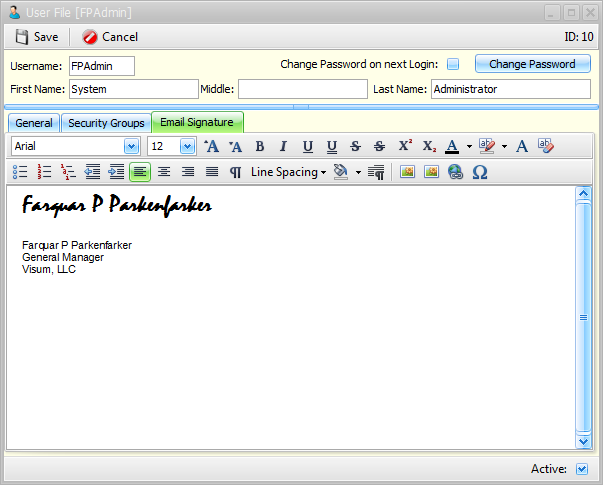C-6 from the main menu
Objective:
Set up a "User" record in FocalPoint for every person that will eventually be logging into FocalPoint.
When you select User File from the menu the first screen to appear will be a list screen of all current users. if this is your first time looking at the user file, you will see the FPAdmin account you just logged in as.

From the User List screen you may either:
•Add a New User by clicking the "Add New User" button, or
•Edit an existing user by double clicking on the user name in the list screen.
After doing one of the two options above, you will be presented with the User File screen with three tabs. The field definitions below explain each field on this screen. Any fields that are that start with an asterisk (*) should be considered mandatory for initial setup. All other fields are optional.
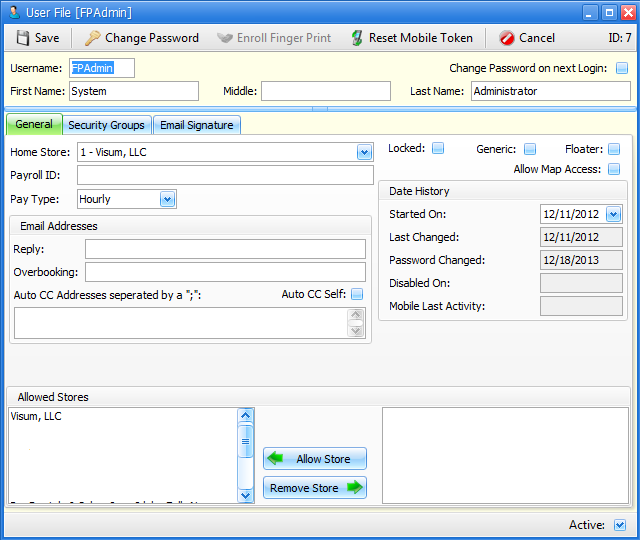
In the General tab, you have access to all of the information you did in the user file screens of previous versions. To clarify a couple of fields on this screen:
•Change Password on next Login will force the user to change his/her password the next time he/she tries to log in.
•Use the Change Password button to change a user’s password.
•Passwords are now encrypted.
•Payroll ID – Only to be used for the few customers that export payroll to third party payroll services.
•Allowed Stores section – This section has always been in the user file, but the format of this section has been changed for ease of use.
•Locked – If you fail to log in properly 6 times, you will be locked out. Unchecking this check box will unlock you.
In the Security Groups tab, you can modify which security group(s) a user belongs to. You may only access this tab if you are an “Administrator” (a member of the “Administrators” security group).
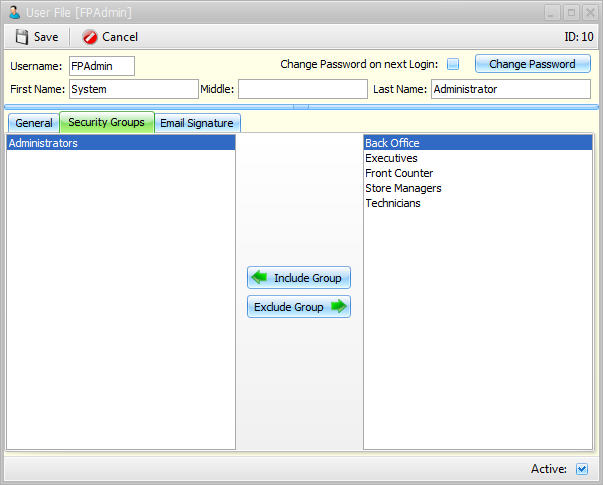
In the Email Signature tab you can now control font, color and other “rich text” features. You can also use hyperlinks and include images in the email signature.