The Tech Clock function allows technicians to "punch in and out" of work orders to record and keep track of actual time that is spent on a labor line on a work order. To create a labor line on a work order, please see the "Add Labor" section of the Inside a Work Order help file chapter.
How to use the Tech Clock
A technician can access the Tech Clock from either inside a work order, or from the work order counter screen. Both functions are the same, with one exception. When the Tech Clock is accessed from within a work order, a work order does not need to be specified (because you are already in the work order). See image below:
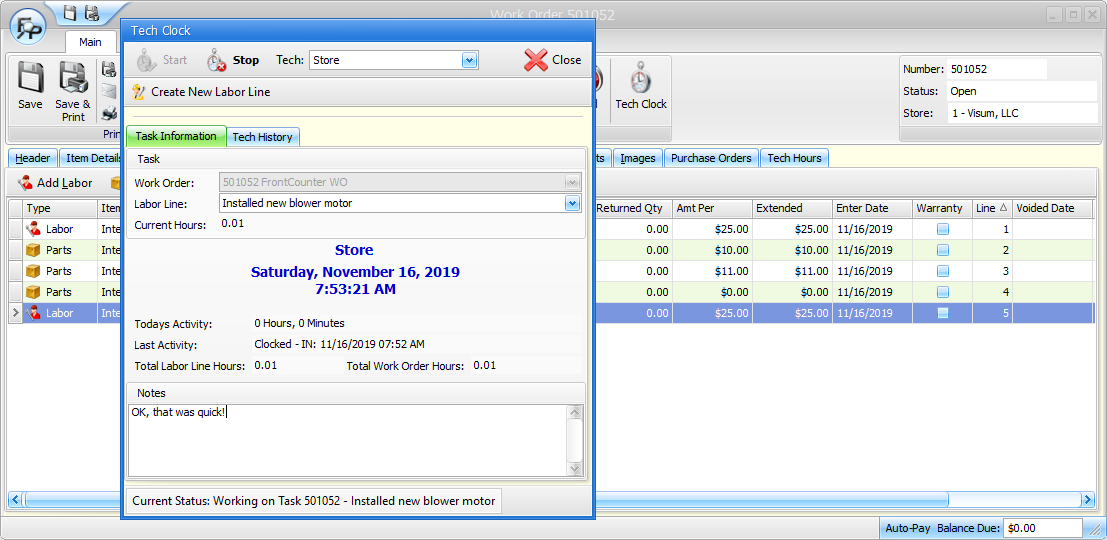
When you access the tech file from the work order counter, however, you do indeed need to choose a work order that you are going to work on. See image below:
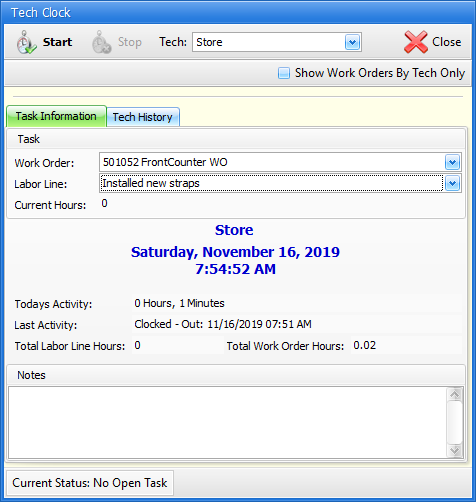
The process to punch in or punch out of a work order is similar from either location:
1.Click on the "Tech Clock" button
2.Choose the technician
3.Choose a work order (if needed)
4.Choose an existing labor line on the work order (or you can add a new labor line if you are in the work order already)
5.Add notes if needed.
6.Click on "Start"
7.Close the screen.
Once labor is complete, repeat the process, but click on "Stop" instead of "Start":
1.Click on the "Tech Clock" button
2.Choose the technician
3.Choose a work order (if needed)
4.Choose an existing labor line on the work order (or you can add a new labor line if you are in the work order already)
5.Add notes if needed.
6.Click on "Stop"
7.Close the screen.
Actual Hours vs. Estimated Hours
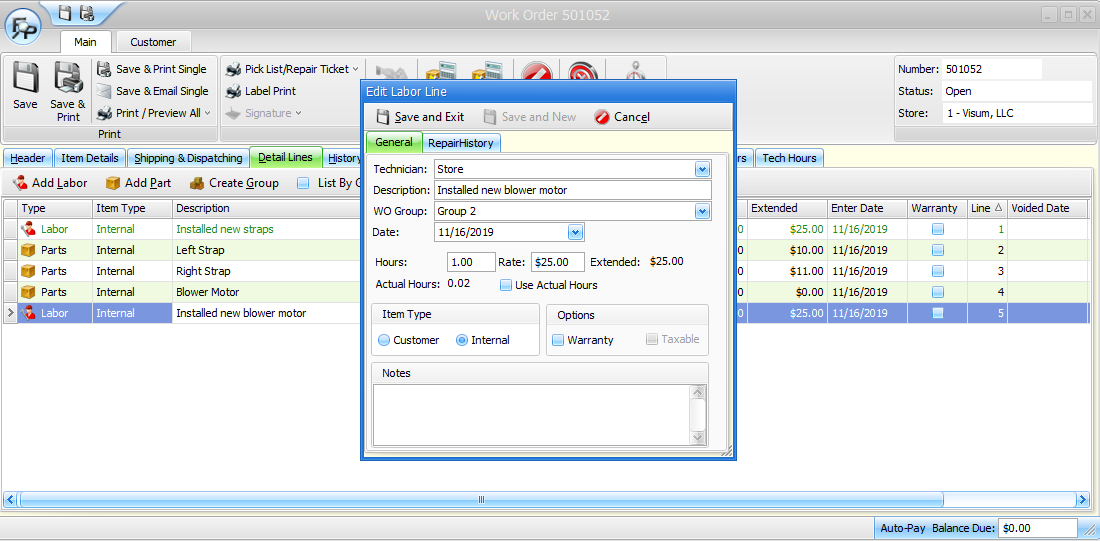
While technicians are "punching in" and "punching out" of labor lines on work orders, the actual time is being accumulated on labor lines. You can choose to use actual hours for billing or ROI purposes by clicking on the "Use Actual Hours" checkbox. If actual hours are not used, then the estimated hours you entered when creating or editing the labor line will be used.
Work Order Time Comparison Report
Use the Work Order Time Comparison Report in the "New Reports" menu (#4 from the main menu) to analyze actual vs estimated labor time on work orders.