2-F from the Main Menu
This function is used when you want to search for a rental item, and you want the selling price to adjust based on the ROI on the item. For example, a rental item that has an ROI below 150% should sell for the selling price in the rental file. But, an item that has an ROI above 150% but below 175% should sell for the selling price less 10%, and an item between 175% and 200% should sell for the selling price less 20%.
Step 1 – Go to the new “ROI Selling Discount” file, 2-F from the main menu, and set up the table as described above, and shown below (you can set up as many or as few different ROI levels as you wish):
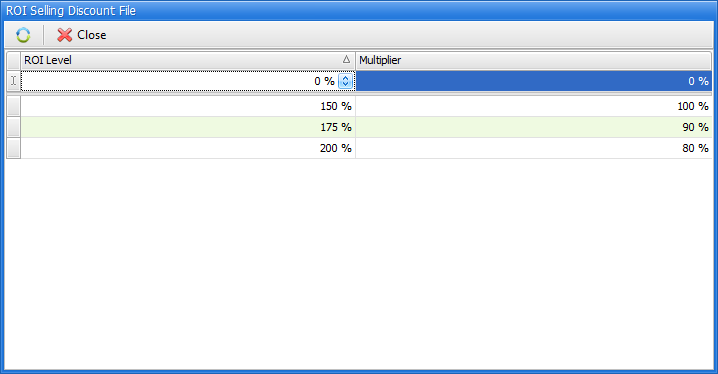
Step 2 – In the “Selling For” field in the rental file, enter the price that you would normally sell it for before any discounting.
Bench Test
Item has a selling price of $17,000. Based on the table example above:
•If the ROI on an item is over 150% and less than 175%, selling price will be $17,000 (17000 X 100%)
•If the ROI on an item is over 175% and less than 200%, selling price will be $15,300 (17000 X 90%)
•If the ROI on an item is over 200% and a multiplier of 80%, selling price will be $13,600 (17000 X 80%)
Note: Multipliers can be set to OVER 100% to increase selling prices.
Areas in which this table will affect selling prices
•Item Search Order Creation – Search for an item. Single click on it. Click on “Show Rental Info”. The Selling Price field will auto-adjust based on the ROI level and multiplier.
•Order Processing – When you sell a rental item on an order (rental order or sales order), the selling price will auto-adjust based on the ROI level and multiplier.