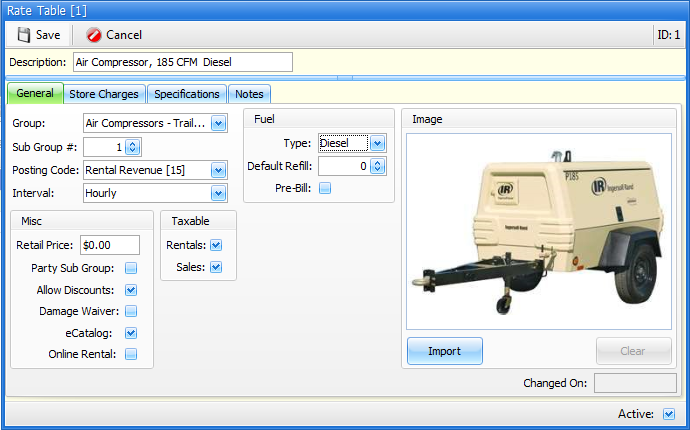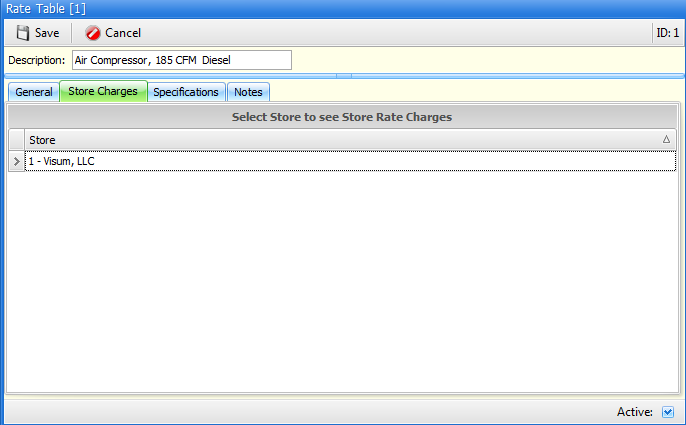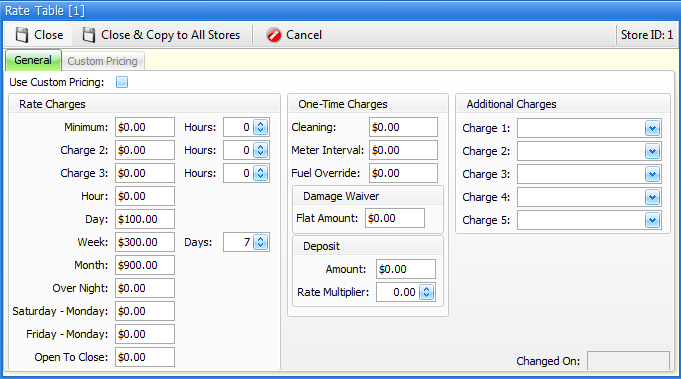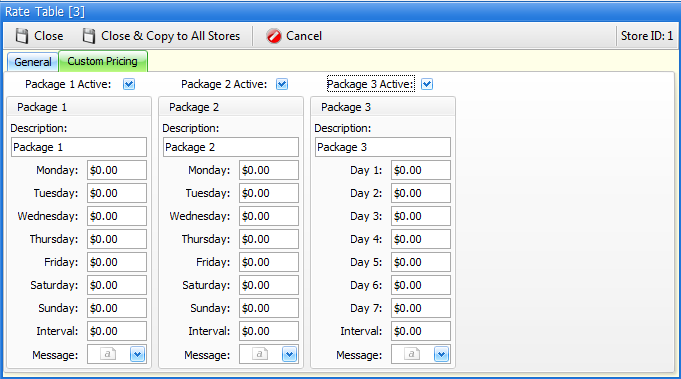2-7 from the main menu
Rental rates for rental items are stored in a separate file from the rental items themselves. The reasoning behind this is to give you the option to set up generic rate structures for your rental items. For example:
You have three skid steer loaders that all rent for the same rate. They are all different makes and models, but the rental rates are the same for each of them. In this case you would set up one rate table "Skid Steer Loader" (for example), then, when setting up each skid steer loader, assign this rate table to each of them.
Even though you do not have to, you can certainly set up a rate table for each rental item, and there may be some instances where this will be preferable. For example:
You rent chairs. You have black chairs, silver chairs and gold chairs. They all rent for the same amount, so you could set up one rate table for "Chairs" and use this rate table for all of your chairs.
You could, but you probably shouldn't. Here's why:
Kits, are based on rate tables. A skid steer and a trailer may be considered a "kit". Likewise, a table and 8 chairs may also be considered a "kit". But, because tables and chairs are often color coordinated, and because kits are based on rate tables, in order to set up kits for tables and chairs you would need separate rate tables set up for each different color chair you have. If this explanation didn't work so well for you, give us a call and we'd be more than happy to explain it to you.
The two primary purposes of a rate table are:
1.Rental Rate Control: Rates established in these tables are directly used for rate calculation during the rental contract process. Rates are not established for individual rental items; they are established in this file.
2.Rental Item Default setting: Many of the "flags" set in rental rate tables are used to default identical flags for rental items. One of the first things you do when you set up a new rental item is assign a rate table to the rental item. By doing this, many of the defaults from the rental rate table are carried over to the rental items. This functionality exists to streamline the process of setting up individual rental items, although you can change the flags in the rental item at any time.
Rate tables are store specific. When you assign a rate table to a rental item, the rates for the item can vary based on the store you are renting the item from
Hint: As just mentioned, one of the first things you do when you set up a new rental item is assign a rate table to the rental item. BUT, you can also set up a rate table "on the fly" while setting up a rental item. As such, you may want to just read through this section, then read through the rental inventory section and decide which method of setting up rate table works best for you.
When you go to the rate tables from the menu, you will first be presented with a list screen
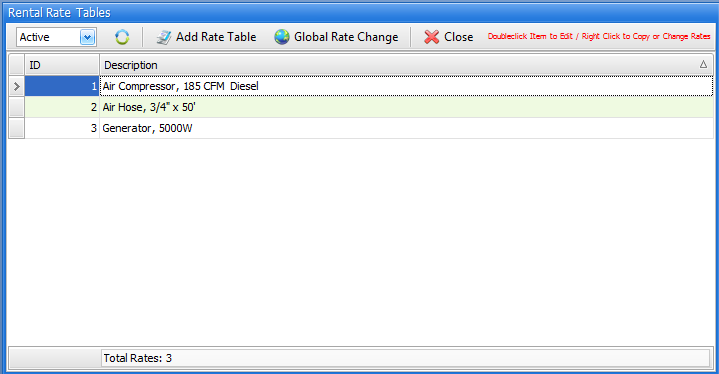
Active/De-Active/All
In the upper left corner, you may choose to see "active", "de-activated" or "all" records. If you choose "All", the far-right "Active" column in the list will be visible, otherwise this "Active" column will not be visible.
To add or edit a record
Click on the Add Group button to add a new group. Double click on a line in the list to edit a group record
Global Rate Change
To change store rates, click on this button. You will be presented with a screen shown below:
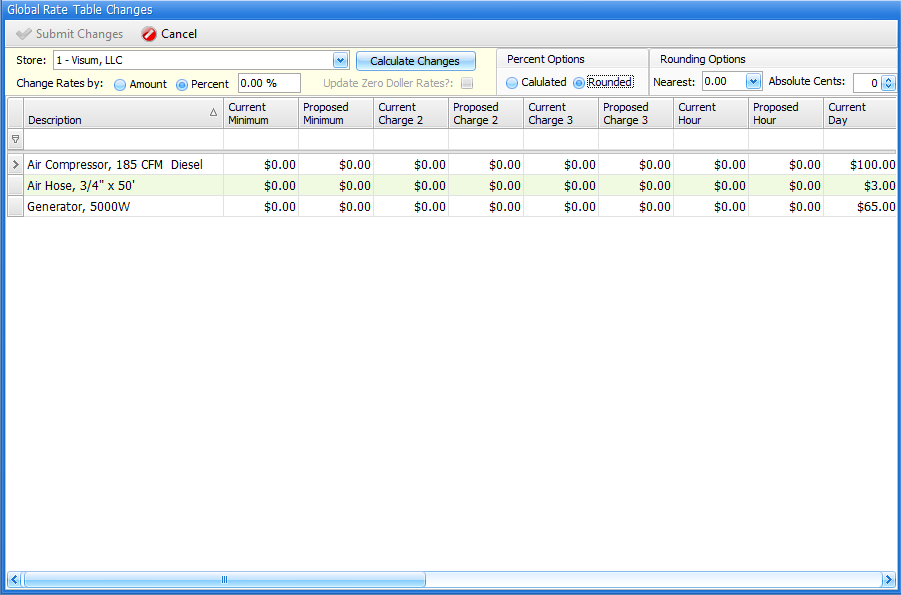
General
You can either change individual rates in the fields for each rate table, or you can make sweeping changes by amount or percent. No changes are saved until you click on the Submit Changes button.
Store
You can choose to change rates for a store or for all stores.
Change Rates By Amount or Percent
If you do not want to change individual rates in the fields next to each rate table, you can choose to change all rates by either an amount or a percent. If you choose "percent" then the Percent Options will become available for use on this screen.
Update Zero Dollar Rates
This option is available if changing rates by amount. It allows you to choose whether or not to affect "Zero Dollar Rates" with the amount you want to change your rates by.
Calculate Changes
Click on this button once you have completed the fields related to amount or percent rate changes.
Percent Options
If you have chosen to change all rental rates by a percent, then you may now choose to use the calculated rates, or incorporate "rounding" into your rate changes (see below).
Rounding Options
If you have chosen to change all rental rates by a percent and have chose the "rounding" percent option:
Nearest
You can choose round to the nears $.01, $.05, $.10 or $1.00
Absolute cents
Round to the cents of your choice.
Adding and Editing a Rate Table Record
There are 4 tabs for a rate table record. Please click on each of the following to learn more about each tab. In each of the tabs in the lower right corner is an Active check box. Enabling this field will allow you to select this rate table when setting up rental items.