3-9 from the Main Menu
Pricing types allow you to set defaults for what type of pricing, from "all" to "none", will show on orders at any given time. Please watch this short video on pricing types:
In the price type file, you will see that three price types are already set up for you based on price type configurations in prior versions. You may add as many new price types as you wish based on your preferences on how you want prices to print or not print on orders.
The default pricing type for all new orders will be the first price type in the price type file.
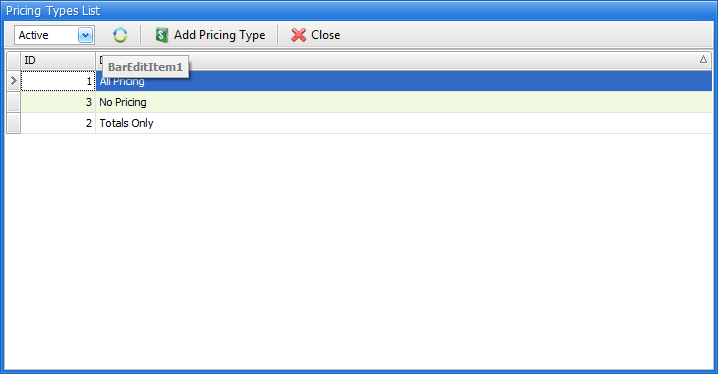
Double click on one of the price types to modify the settings, shown below:
Field definitions for the new price type file are as follows:
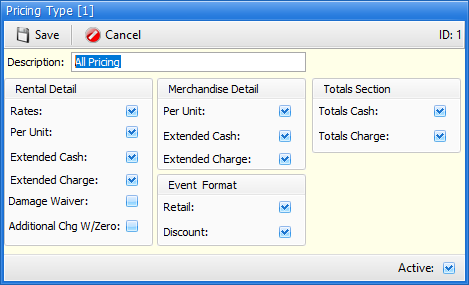
Description
On the order screen and reprint screens, you may now select which pricing type to use when printing or reprinting orders. The selections that are available to you are based on the descriptions you enter in the description field.
Rental Detail
Rates
Enable this check box if you want to show rates for rental items.
Per unit
Enable this check box if you want to show per-unit pricing for rental items.
Extended cash
Enable this check box if you want this price type to show extended prices for cash customers.
Extended charge
Enable this check box if you want this price type to show extended prices for charge customers.
Damage waiver
Enable this check box if you want damage waiver to show on each line on an order for this price type.
Additional charge with zero
Enable this check box if you want additional charges that have been calculated for zero dollars to show on each line on in order.
Merchandise detail
Per-unit
Enable this check box if you want per-unit pricing to show when using this price type.
Extended cash
Enable this check box if you want extended prices to show for merchandise sales for cash customers while using this price type.
Extended charge
Enable this check box if you want extended prices to show for merchandise sales for charge customers while using this price type.
Event format
Retail
Enable this check box if you want the retail price to show on event orders while using this price type.
Discount
Enable this check box if you want discount information to show on each line of an event order while using this price type.
Total section
Totals
Enable this check box if you want totals to show on an order while using this price type.
Store Manager File Changes
The following are in the store manager file to allow you to default your favorite price type. All changes are in the reports tab of the store manager file (C-4 from the main menu).
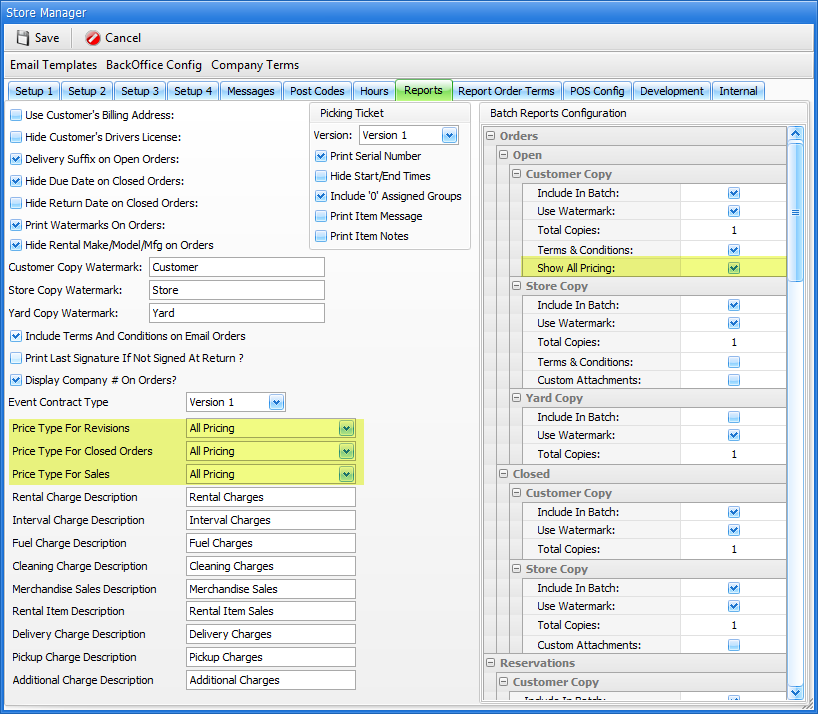
Price type for revisions
If you store revisions, set the price type choice for open orders based on what you have set up in the price type file.
Price type for closed orders
Set the price type choice for closed orders based on what you have set up in the price type file.
Price type for sales
Set the price type choice for “sales only” orders based on what you have set up in the price type file.
Batch Report Configuration
If you click on the batch report configuration button, you will see the following screen:
A flag named “Show All Pricing” is available in the open customer copy section to accommodate logic that used to be in prior versions of the store manager file.
Usage
When you start in order, the first pricing type in the price type file will be defaulted on an order. You can control which pricing type gets used by changing the price type field on the order, shown below:
If you change the price type on this order it will remain changed until you change it to something else.
When you attempt to print an order from the edit existing screen, you will see the following prompt: