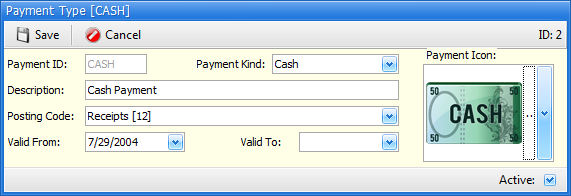3-7 from the main menu
Objective:
Set up a payment type for each method of receiving payment you allow. Yes, coupons and donations can be types of payments.
Payment types are selected at the time payment is being taken. Payments are taken while creating invoices, throughout the rental contract process (opening, editing, closing), while taking payments on account, and all other places where you can affect your cash drawer. When FocalPoint is initially installed, a set of payment types are already in place. These payment types can be changed and new ones may added to as needed. To make any payment types no longer available for selection, simply un-check the "active" box.
(note: After you have gone live and started using the payment types you have set up, DO NOT change the Payment ID's or descriptions of payment types. If needed, make the unnecessary payment type "not active" and create a new payment type)
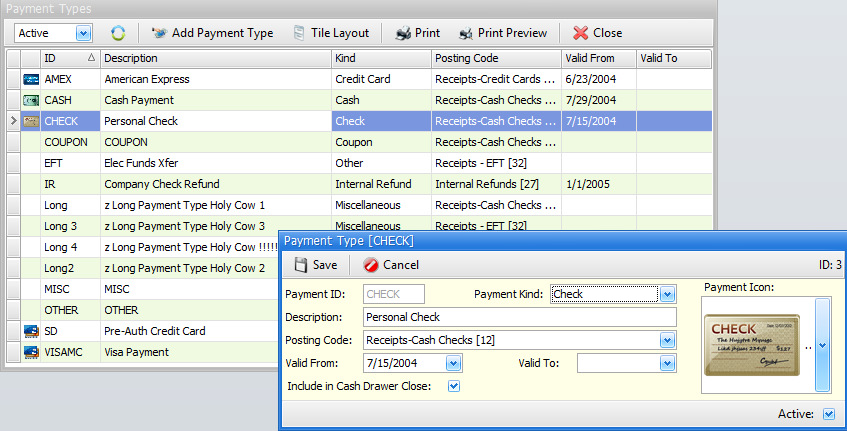
Payment Types List Screen
Double-click on any existing payment type to modify.
Active/De-Active/All
In the upper left corner, you may choose to see "active", "de-activated" or "all" Payment Types. If you choose "All", the far-right "Active" column in the list of Payment Types will be visible, otherwise this "Active" column will not be visible.
Add Payment Type
Click this button to add a new payment type
Tile Layout
Click on this to organize the tiles that will be used at various payment screens (more about payment "tiles" below)
Payment Type Record
*Payment ID
This ID is used when selecting a payment type from any of the above mentioned programs. Usually this field is set to an abbreviation or acronym of the payment description. For example, American Express usually has a Payment ID of "AMEX".
*Description
Enter the full description of the payment type. In the above "AMEX" example, an appropriate description here would be "American Express".
*Payment Kind
Choose from one of the payment kinds allowed by FocalPoint. Currently the following Payment Kinds are available:
CA - Cash
CK - Check
CC - Credit Card
CP - Coupon
DC - Debit Card
DS - Discount
OT - Other
MS - Miscellaneous
IR - Internal Refund
*Posting Code
Choose the posting code that should be used when this payment type is used. For example, you may choose to use a posting code "Receipts" for all payments, or you may set up a posting code for each different type of payment, or any combination thereof.
Valid From Date
This field is not yet in use.
Valid To Date
This field is not yet in use.
Payment Icon
Select an appropriate Payment Icon from the drop down images. These icons will be displayed as "tiles" on select payment screens (like the Quick Sale Payment Screen). The order in which these tiles will be displayed is controlled in the function from the previous screen named "Tile Layout".
Active
The payment type is available for selection when active, not available when not active.Enter topic text here.