2-3 from the Main Menu
There are 4 global change options in the merchandise file:
1.Quantity Adjustments
2.Change Manufacturer
3.Price Changes
4.Handheld Audit
Quantity Adjustments
You can use the "Proposed Changes" column when taking inventory to change the quantities of your merchandise item. You can also change Order Points, Re-Order Quantities, Max Qty and Min Qty, Retail and Cost of merchandise items on this screen.
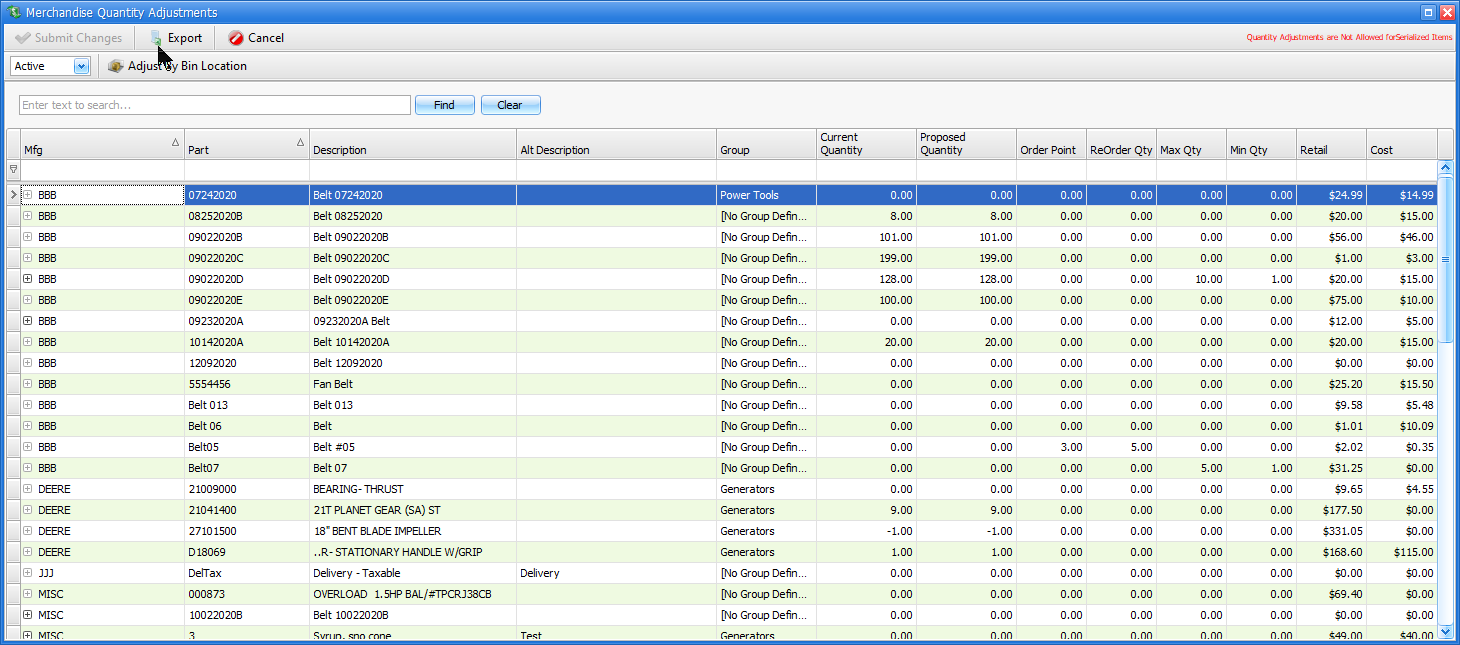
Change Manufacturer
This screen is used it you wish to change a group of merchandise items from one manufacturer to another.
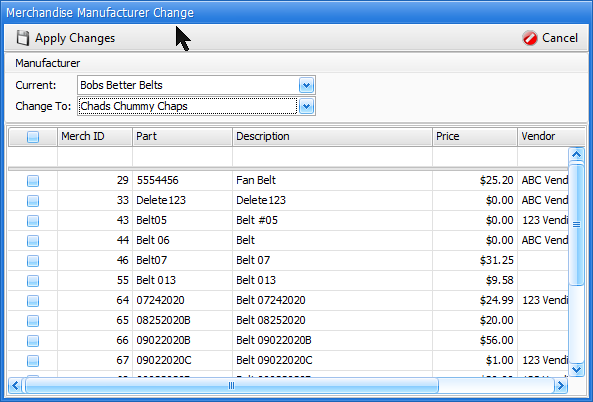
Price Changes
For price increases or changes, use this screen.
You can change prices by amount or percent. If you are changing by amount, simply enter the amount that your prices are going up. If changing by percent, enter a percent, then use the addition field to the right to choose "Calculated" or "Rounded". "Calculated" will change the prices to and exact amount, to the nearest penny. If "Rounded" the next set of fields to the right allow you to round as needed.
Finally, the "Proposed Price" column can be used to custom change prices to whatever you want.
Nothing is saved until after you click on "Submit Changes" in the upper left corner of this screen.
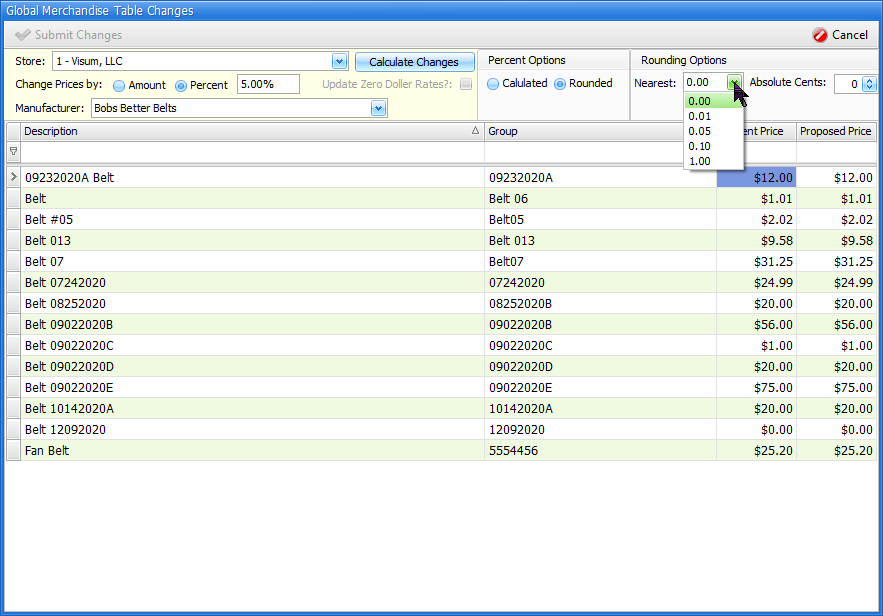
Handheld Audits
If you have a handheld FocalPoint unit, please contact Visum support to discuss this option.