6-9-3 from the main menu
Objectives:
Set up a deposit code for each bank account that you may deposit money into that you receive in FocalPoint
Make sure that each deposit code has a GL Deposit Account and GL Discount Account.
First, a little information on Payments On Accounts
In FocalPoint, "Payments on Account" refer to payments made to invoices that are in accounts receivable. You closed a contract or sold a customer something, they didn't fully pay you at the time the contract was closed, so their invoice went on their customer account in accounts receivable and they'll pay you later.
When the customer does pay you, you would make a "Payment on Account".
There are two ways to make a payment on a account in FocalPoint.
The first approach is to make a payment on account at the front counter. When the customer gives you the payment, you enter the payment on account in the FocalPoint front counter area. After taking this payment, you put put the cash, check or credit card receipt into your cash drawer and count it with the rest of your money at the end of the day, then deposit your money into your bank.
The second approach is more of a "batch payment" process. This approach is typically used if you receive multiple checks through the mail each day. BUT, using this process, you DO NOT put these payments in your cash drawer to be counted at the end of the day. Rather, you just take them directly to the bank.
Deposit codes are used for the "batch payment" process (the second approach) and allow you to determine what bank accounts and what general ledger accounts will be affected when you are making payments on account to Accounts Receivable. These deposit codes must be established prior to taking any payments for A/R using the batch payment functionality.
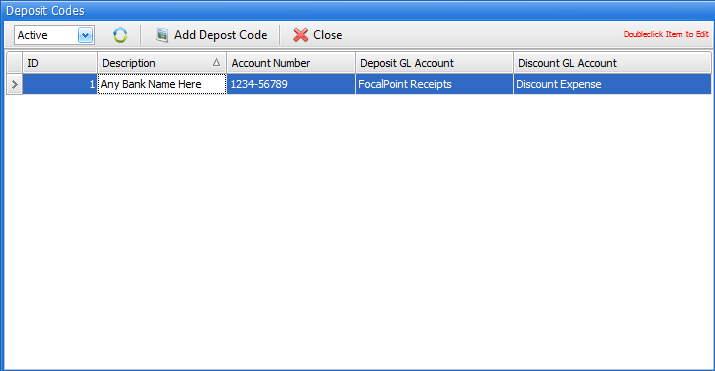
Deposit Code List Screen
Double-click on any existing Deposit Code to modify.
Active/De-Active/All
In the upper left corner, you may choose to see "active", "de-activated" or "all" Deposit Codes. If you choose "All", the far-right "Active" column in the list of Deposit Codes will be visible, otherwise this "Active" column will not be visible.
Add Deposit Code
Click this button to add a new Interval Code
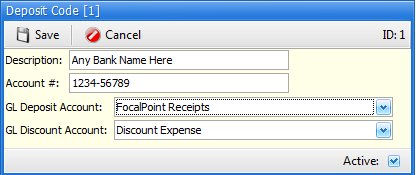
Deposit Code
Description
A description of the deposit code. Often times, the name of the bank related to the checking account that will be affected when this deposit code is used will be entered here.
Account Number
The account number of the bank account related to this deposit code. This field is optional, and for internal reference only
GL Deposit Account
The General Ledger Account that will be affected when this deposit code is used.
GL Discount account
The General Ledger Account that will be affected if a discount is being applied along with a payment to Accounts Receivable.
Active
Determines whether or not this deposit code is available for use or not.