6-9-7 from the main menu
When you first begin using FocalPoint, you may already have a balance an Accounts Receivable account either on paper, in a third party accounting software package, or elsewhere. This program is used to "build" this balance in FocalPoint. FocalPoint has fully functional A/R functionality, and should be used in place of any A/R functionality elsewhere that you were using before implementing FocalPoint.
First and foremost, understand that this program should ONLY BE USED TO CREATE INITIAL CUSTOMER BALANCES. Any invoices or credits created using this program WILL NOT POST or EXPORT. Once you have "built" your customer balances in FocalPoint, you should be able to run an Aged Trial Balance in FocalPoint, and it should match your accounts receivable balance from whatever A/R system you were using before implementing FocalPoint. Once this is achieved, this program should be of no use to you, and it should not be used to create invoices after you begin using FocalPoint. Consider creating A/R Debit Adjustments for invoices that are not generated by front counter operations.
You will need to decide if you are going to enter individual outstanding invoices, or simply add one invoice representing a "balance forward" amount from your prior A/R system. FocalPoint can handle either scenario, but your customer may prefer one way or the other for their ability to understand how much money they owe you.
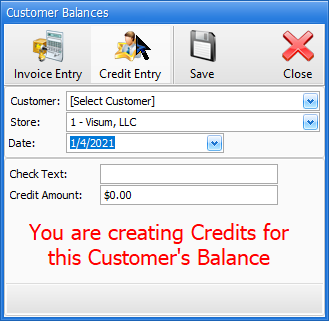
Customer
Begin typing the customer name or select the customer from the drop down list.
Store #
For multi-store environments, select the company number associated with the invoice.
Credit Date
Enter the original invoice date for the invoice. This date will determine aging and finance charge calculations from this point forward.
Check Text
Enter any payment text you would like associated with this payment, like check or credit card number.
Credit Amount
Enter the amount of the invoice.
Save
Click this button if you wish to save the credit.