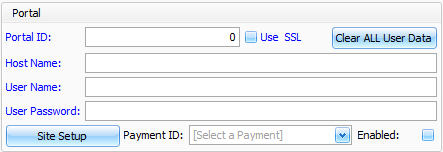Before setting up and synchronizing your data with the Portal for the first time and are using the E-Catalog option we recommend you make sure your Groups and Rate Tables are cleaned up for public viewing as that is what drives the E-Catalog. All your Groups and Rate Tables should have a well defined description along with a Image as these will now be publicly viewable.
Registration
After you get the Portal you will receive a Registration Code from the Support Team. Using that code go to https://www.focalpointportal.com/cp/Customer/Register.aspx
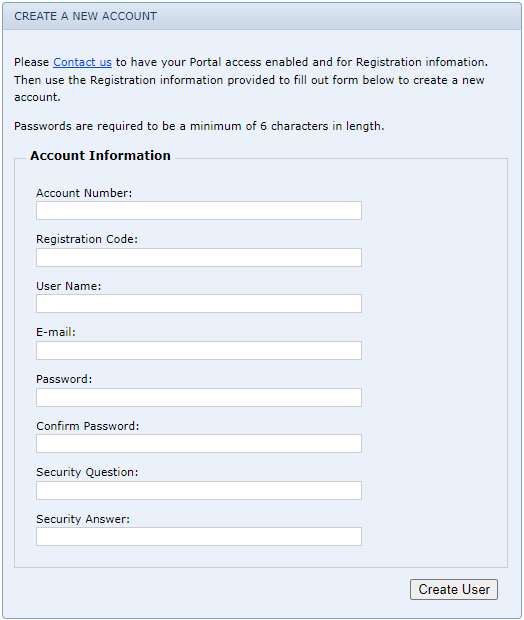
•Account Number: Enter a 0
•Registration Code: The code you received from support
•User Name: Enter a user name you will remember, this will be you site admin account
•E-mail: The E-mail address you will associate with the admin account in case you forget your password
•Password: The password for the admin account, don't forget this as it will be needed to make changes to sites and to complete setup.
•Confirm Password: The same password as entered above
•Security Question: You own defined question to reset your password in case you forget
•Security Answer: The answer to the question above
When finished click Create User and then we will continue to FocalPoint to the Store Manager
After this is completed go back to the Portal and login as the admin you just created