Reverting Transactions
1-8 from the Main Menu
This function allows you to revert orders, taking them one step backwards in the quote-reservation-open order-closed order process. Read the instructions carefully in the "Revert Order" section, because while the ability to revert can be very helpful, it can also cause discrepancies between FocalPoint and your third party accounting software if used improperly.
Please note - in the original revert order menu, there was the ability to change "header" information on a closed order, or change a closed order's customer. This functionality has been moved to edit existing and also to the "Find Screen", 1-D from the main menu. When you search for orders to reprint in the edit existing screen, then right click on a closed order, you can "Change Header/Customer" information.
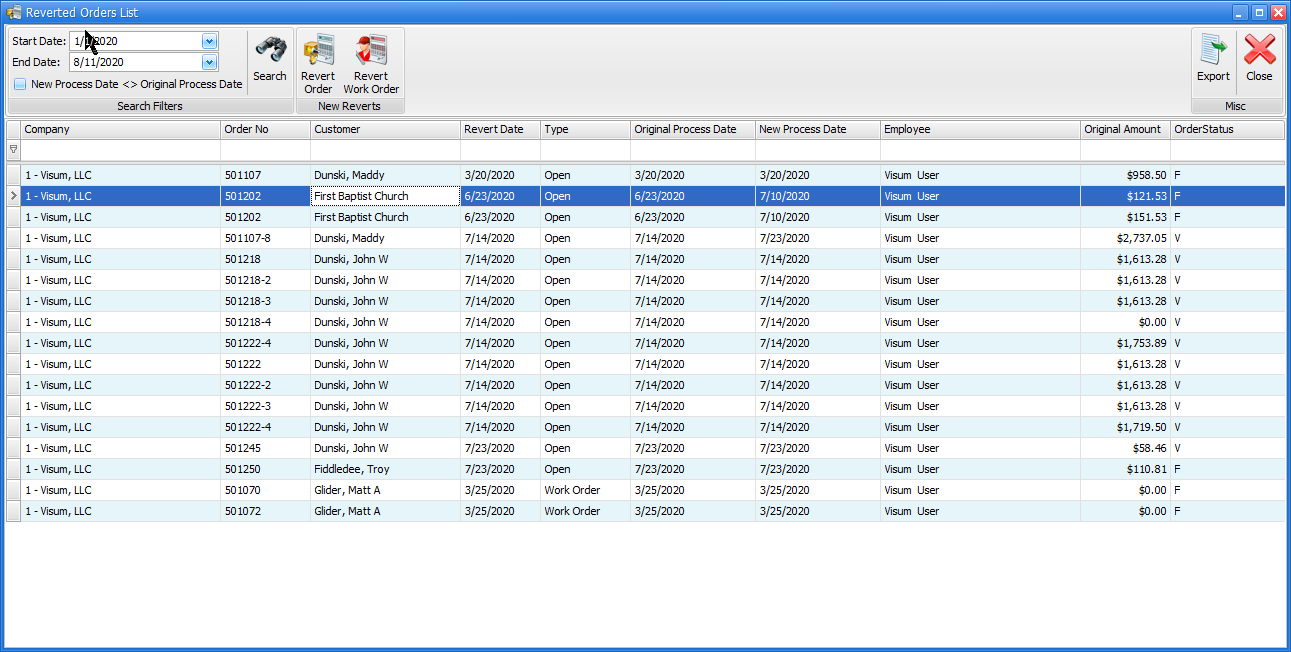
Start date, End Date and Searching for reverted orders
Use the date fields and the search button to search for orders that were previously reverted. Any closed orders that had a process date (like closed orders) will show on the list. This list is meant to track orders that were reverted that might have had financial impact on your store by reverting. Orders that were reverted from an open order back to a reservation will not show on this list.
Revert Order
FocalPoint's revert function allows you take in order "one step back". For example:
•You can revert in open order back to a reservation
•You can reverting reservation back to a quote
•You can revert a closed sales order back to an open sales order
•You can revert a voided order back to an non-voided order
•You can revert a closed order or work order back to an open order more work order
Please understand that if you reopen a closed order, with very few exceptions, it will be like IT NEVER CLOSED TO BEGIN WITH. This means that if an invoice WAS created in A/R, it’s voided after you reopen the order and it will appear as thought the invoice was never there. You will have to go through the return process again after you reopen it.
If you reopen a closed order for work orderfrom a day prior to today, YOU ABSOLUTELY MUST CONVEY THIS INFORMATION TO YOUR BOOKKEEPER.. If you closed an order 5 days ago, revenue was recognized on that order 5 days ago. Remember, revenue is recognized when a contract is closed. But, when you reopen it, it’s like it NEVER GOT CLOSED. So, a bit of communication between the “reverter” and the bookkeeper will be needed. When you revert an order from a previous day, FocalPoint tells you that you need to communicate this to whoever is working with your financial data.
Exception - If you closed and order, and it went to A/R as an invoice, and you already made a payment on account on that order, and then you revert the order, the invoice will be deleted, but the payment will remain on the customer’s account, but it will be un-applied.
Reverting works well if:
•It’s the same day, or financial information has not exported yet.
•A “return” was done incorrectly with respect to dates/times, amounts, etc.
•You overcharged OR under-charged your customer.
To revert to work order for an order
1.Click on Revert Order or Revert Work Order button
2.Enter the order or work order number
3.Click on OK
4.Select from available Revert From choices. For exemple:
a.You can revert in open order back to a reservation or a quote
b.You can reverting reservation back to a quote
c.You can revert a closed sales order back to an open sales order
d.You can revert a voided order back to an non-voided order
e.You can revert a closed order or work order back to an open order more work order
5.Select the user to revert as.
6.Click on "Revert"
If you are reverting an order that was closed on a previous day, you will be warned, and asked if you want to continue and reset the previous day. Please also note that you may need to re-export financial information for the day that the order was originally closed. All reverted transactions that affect you financially are audited and tracked and can be displayed in the list screen.
