Reservation Pick Screen
1-B from the Main Menu
The reservation pick feature in FocalPoint is used to track what has been “picked” and compare to what was ordered. You can use the Reservation Pick Screen function to view lists of all reservations within a certain date range or reservations with “open” pick quantities within a certain date range. You can also use filters to pick a specific group of items or an specific order to be picked.
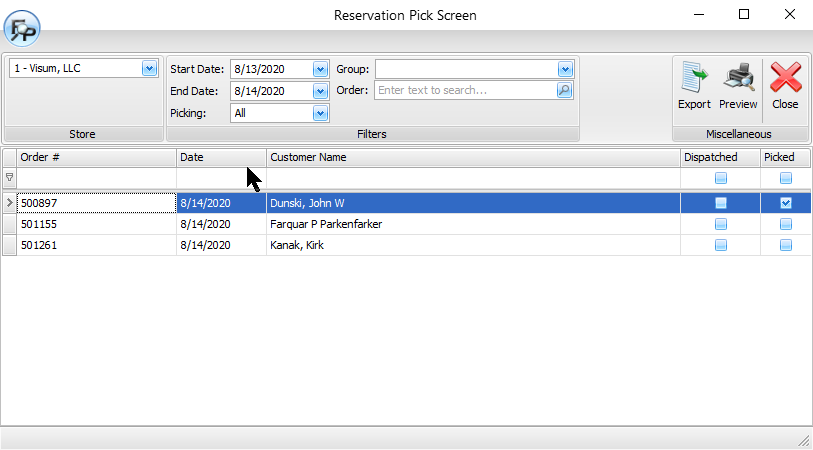
The list screen will show you the order number, out date of the order, customer, whether or not its a dispatched (delivery), and if it has been already completely picked.
Once you double click on an order, the screen below will show.
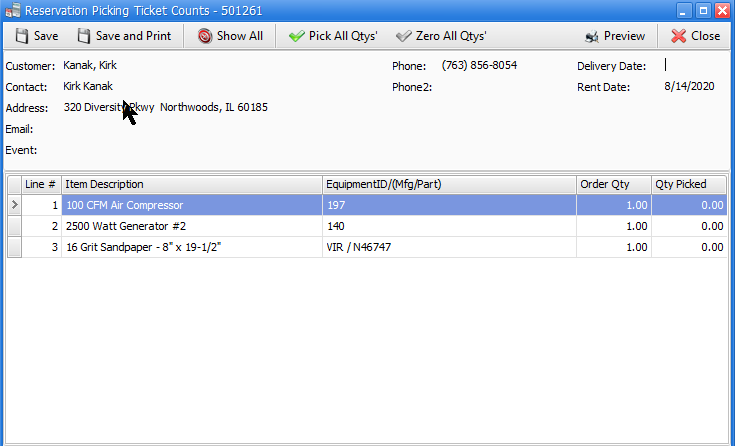
Use this screen to change the "Qty Picked" when you pick/stage/pull your items in preparation for customer pick up or delivery. You can use the options across the top to "Pick All Quantities" or "Zero All Quantities" (to start over). The items that show on this screen will vary depending on how many of the items have been previously picked. For example:
•If all of the items have already been picked, when you open this screen, all items will show.
•If some of the items have already been picked, only the unpicked items will show, but you can click on "Show All" to show them all. The "Show All" button toggles between "Show All" and "Show Unpicked".
•If none of the items have already been picked, all items will show.
Once complete, save or save and print. A Picking Ticket will print if you save and print.
