Rental Labels
2-2 from the Main Menu
There is a labels option found across the top of the rental file for Equipment/Tag labels and for sign creation.
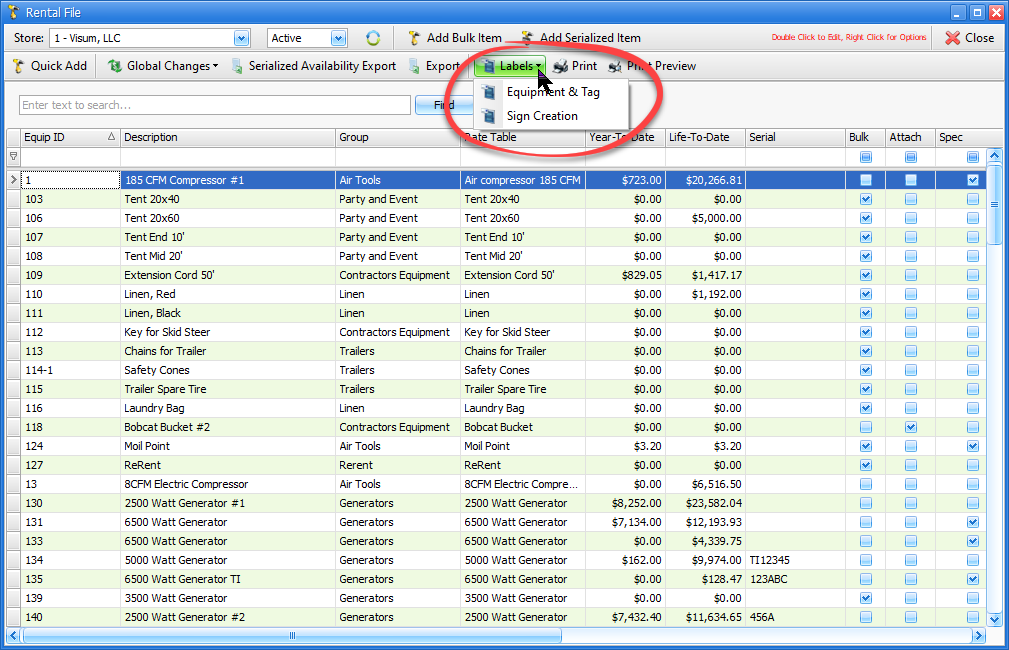
Equipment and Tag Labels
You can use the blank fields under any of the column headings to search for items, or use the full list to move items from the left side of the screen to the right. The "Default Copies Per" field allows you to choose multiple labels per item as a default, your you can change the number in the "Copies" column to control multiple labels on a line by line basis.
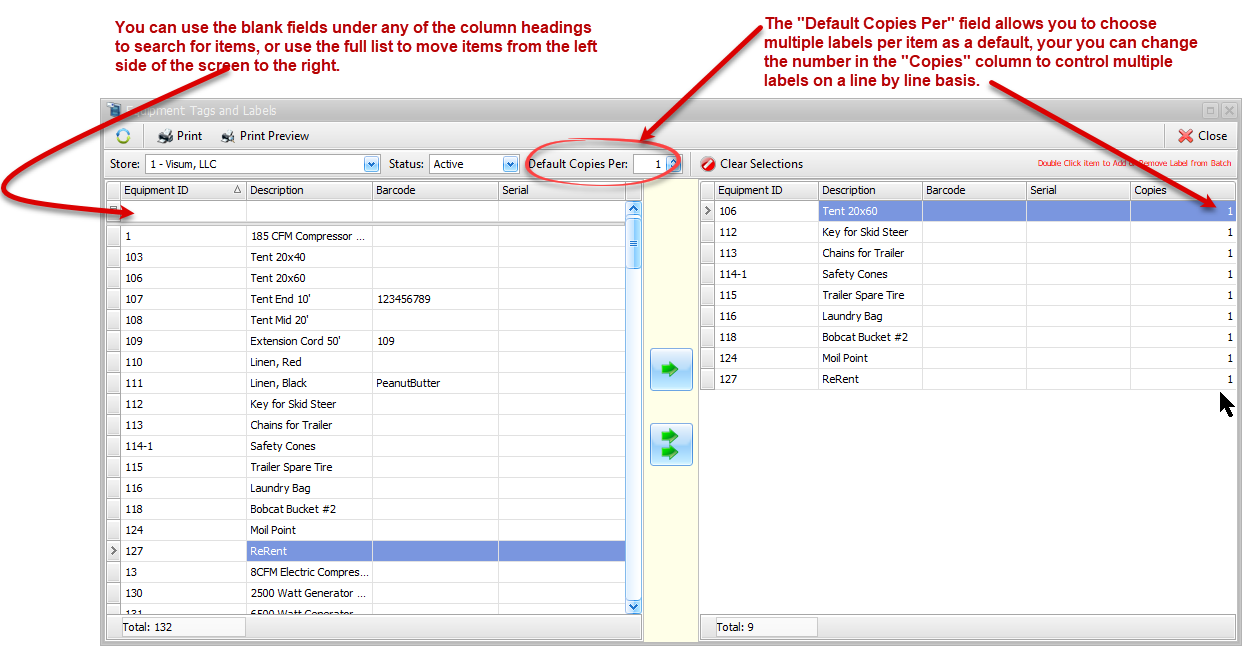
Once you have made your selections, click on Print Preview. A screen will appear showing you the label type to use. You can click on one of the green boxes to indicate which label should be printed on first, just in case you only printed a half sheet of labels last time. Click on continue, and a preview of your labels will show on your screen, which you can send to your printer.
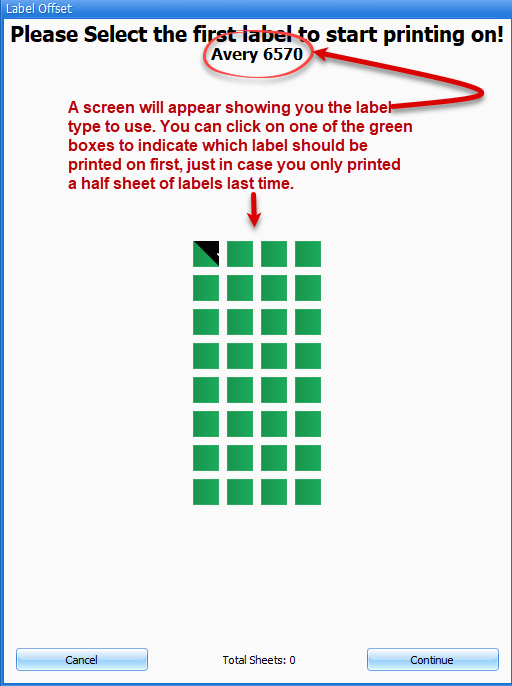
Sign Creation
Sign Creation functionality is similar to equipment and tag labels. The only difference will be when you click on Print Preview, you will be prompted to print 1/4 sheet, 1/2 sheet or a full sheet.
