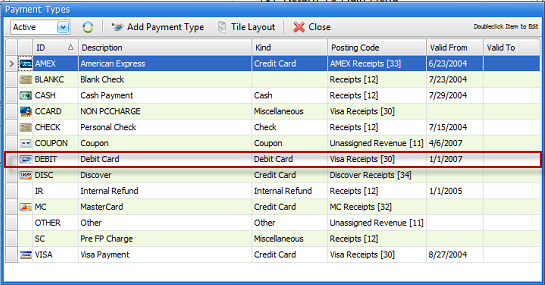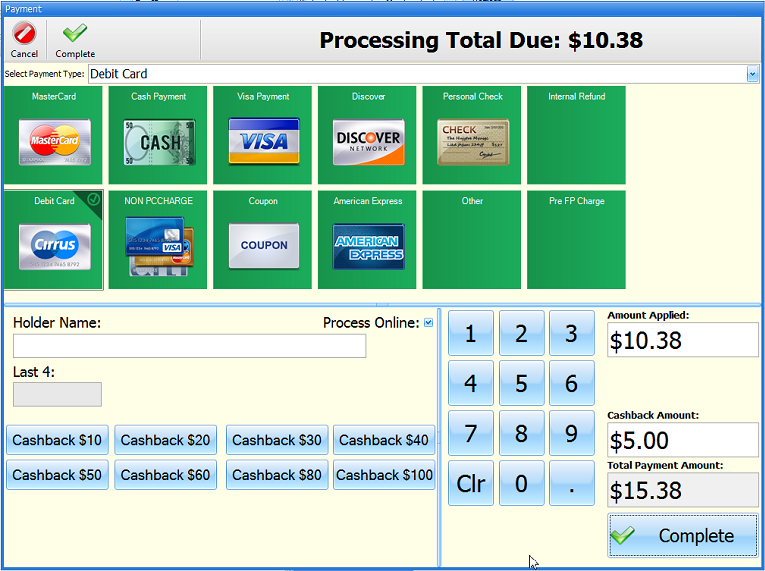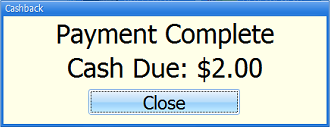Pin Pads for Debit Card Processing
When processing debit cards in conjunction with FocalPoint's integrated credit card processing, please note the following considerations:
•Cashback functionality is only available in QuickSales
•Go into quick sale you have spot for cash back.
•You will need to ask your customer if they want to process as debit or credit BEFORE you pick a payment type and swipe.
•When processing as a debit card you cannot save card on file.
•A pin number has to be entered for EVERY debit card transaction.
•If your pin pad is not communicating properly, you will find out after swipe.
If you intend to use debit card pin pads in conjunction with FocalPoint's integrated credit card processing, below are the following steps that will need to taken to install your pin pad:
Prior to any work you can do yourself, Visum will need to make the following changes to SQL:
•Enable VersionPOSCashBack if you want to enable cash back for pin pads.
•Set VersionPOSCashBackMax as needed.
If you are using TransEntry (Mercury), then you will need to purchase a pin pad through Visum. It will already be encrypted with Mercury's encryption key.
If you are using PayLink (Tgate), then you will need to get a pin pad from your credit card processor, and your processor will encrypt the pinpad with the proper encryption key.
Terminal File setup
How you set up your terminal file will depend on what type of integrated credit card processing you are using.
If you are using TransEntry (Mercury)
•Set pin pad type to "Verifone 1000SE".
•Set the com port to the proper com port
If you are using PayLink (Tgate)
•Set the pin pad type to "Paylink"
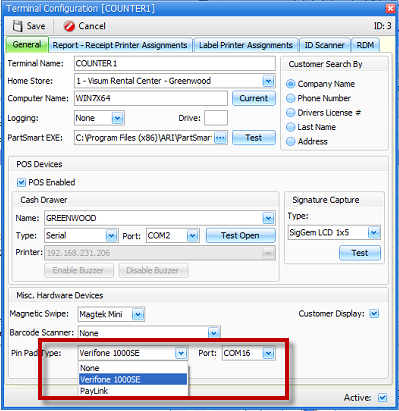
•Now set up hardware in Paylink software
oGo Start>All Programs>Paylink>Settings and enter your User ID and Password for Paylink. If you do not know your User ID and Password, please contact TGate support.
oUnder the hardware tab set Pin Pad to Verifone PP1000.
oClick on the Advanced button.
oPort number will vary based on your PC.
oBaud Rate 1200,
oParity Even,
oData Bits 7, Stop Bits 1
oPin Timeout 60
oMessage TO 1
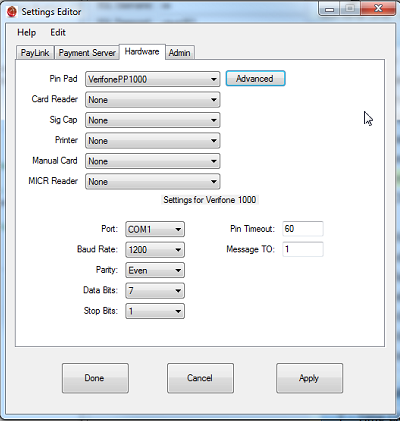
Payment Type file setup
You will need to have debit card type set up in the payment type file