Pickup Tickets
1-3 From the Main Menu
When a customer calls you to pick up items, use this function to create a pickup ticket and stop the rent. You start by going to the edit existing screen and right clicking on the order where one or more items are being called "off rent", then choosing "Pickup Tickets". If no items had been called to be picked up previously, you will be prompted to create a new pickup ticket. The clear answer is "YES" to this prompt. If other items had been called off previously, you will see them on a list screen, where you can double click on them to edit, reprint, or void them, or click on New Pickup Ticket to create a new one.
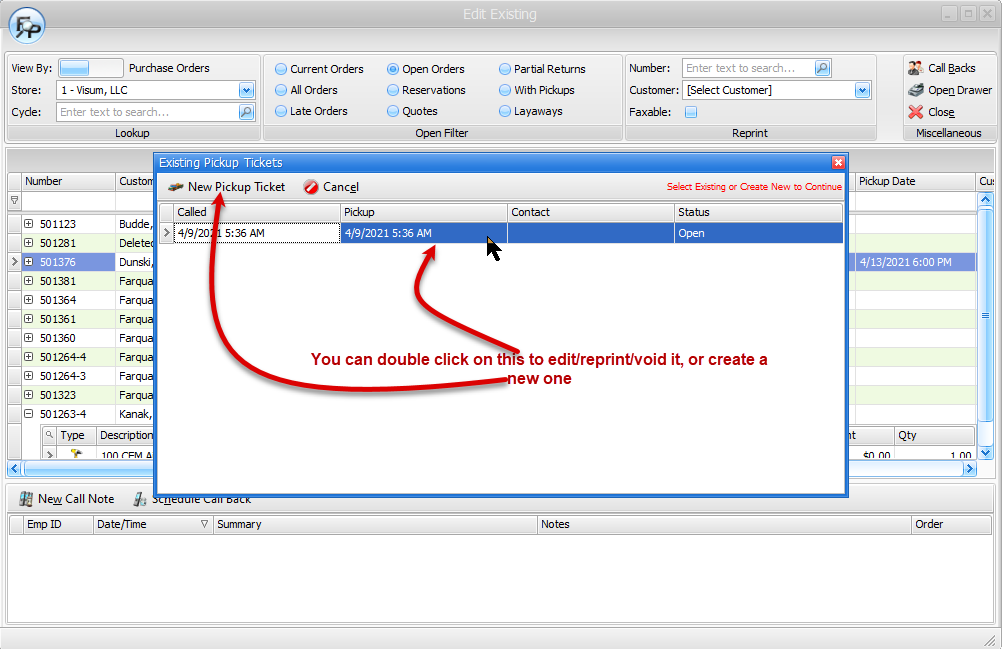
The pickup ticket screen has three major sections.
•In the upper left area
oYou can note who called in, and when.
oThe "Billing Stop" date and time will stop any further rent from accruing on this item. In the example below, the billing stop date and time on this item is 4/9/2021 at 5:36AM. You might not get around to picking up the item for days or weeks, but when you do the return, no matter what date you specify on the return screen, this item will be billed through 4/9/2021 at 5:36AM.
oNotes
•In the upper right area, you can schedule the pickup for a certain date and time.
•The bottom section of the screen allows you to move items from left to right that will be on this pickup ticket. You will have the opportunity to specify fuel charges or meter readings when you double click on the item.
Save and/or print as needed when complete.
Worth noting:
The "Mobile Defined" checkbox allows you to specify that the items to be picked up will be determined by the mobile app user who is actually picking up the item(s). Nice feature when the customer asks you to pick up 3 out of the 4 scissor lifts he has on rent, but has no idea which specific lifts will be picked up.
