Reports
4 from the Main Menu
All FocalPoint reports are being moved to a new location, with a new format. The reports lists are still broken into subsections, but you can also see "all reports", search for report names and add reports to your "favorites" list.
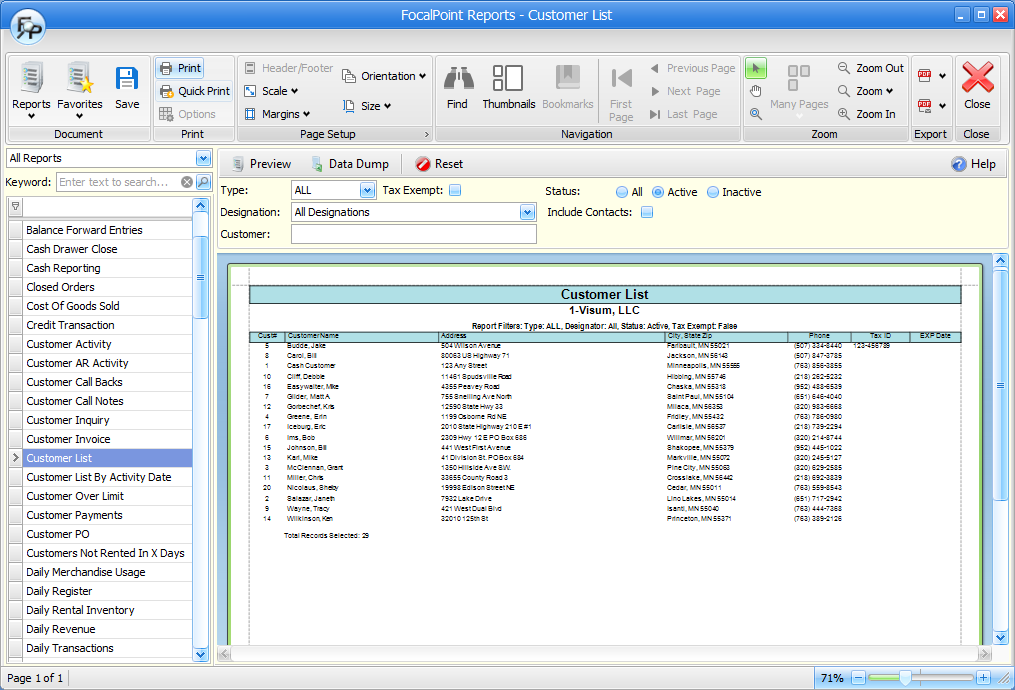
Across the top
Documents section
Reports
Click on this button to see a list of report subsections to choose from.
Favorites
Click on this button to your favorites.
Save
Click on this button if you want to save the generated reports in the FocalPoint prnx format.
Print section - Print and quick print
Use these functions to open the printer dialog box, or quick print to the default printer.
Page setup section
Use the tools in this section to control orientation and sizing of the report
Navigation section
Use the tools in this section to navigate through the pages of the report.
Zoom section
Use the tools in this section to zoom in or out on a report and choose how many pages should be showing on the screen.
Export section
Use this section to export your reports to PDF and other formats.
On the left side
Use the section drop-down to choose all reports or a specific group of reports. Current sections include:
•CRM
•Customers
•Daily
•Financial
•Inventory
•Management
•Merchandise
•Miscellaneous
•Purchase orders
•Rentals
•Service Department
•Transactions
Use the keyword search field to search for specific keywords and reports.
The remainder of the left side of the screen shows you a list of reports based on the section and keyword options you have chosen
Main body section
After you choose a report, you are presented with criteria options relevant to that report. Once you have entered your criteria, you may preview the report to have it display on the screen. Most reports also offer a data dump option export the data to Excel. Use the print buttons across the top of the screen you wish to print your report
