Manual Monthly Billings
There are three areas of consideration for monthly billing control. In each area the number of days used for monthly billing are defined as follows:
•Billing Cycle
The number of days that represents your “monthly” rate. I would estimate that 95 percent of FocalPoint users use “28” for this number.
•“Bill Days 1” or “Monthly Billing Days for First Bill”
The number of days that should elapse before the first monthly bill is created. If left at 0, the Billing Cycle number is used. If, for example, your rental items will be billed for a month after 19 days have elapsed, you could set this field to 19 to get the invoice to the customer faster, and hopefully get paid faster.
•“Bill Days 1” or “Monthly Billing Days for Succeeding Bills”
The number of days that should elapse before the 2nd (3rd, 4th, 5th, etc.) monthly bill is created. If left at 0, the Billing Cycle number is used.
Area 1 – the Store Control File, C-4 from the main menu, Hours tab. Whatever numbers are in these fields will be used as defaults when setting up new customers.

Area 2 – The Customer File (6-2 from the main menu), Additional Info tab. You can control billing cycle numbers by customer. Each customer must have the billing cycle fields filled in appropriately.

Area 3 – The Additional Header fields of an order. Whatever is in the customer record will default to here. This is where the rubber hits the road. When FocalPoint monthly bills, it looks ONLY to these fields on the order. What is set up in the store control file and customer file only serves as defaults to what are in these fields in the order. The cool thing is that you can change these fields in the order, “on the fly”. So if normally your billing cycle fields are 28-0-0, but you want this one order to be 29-19-19, you can do this.
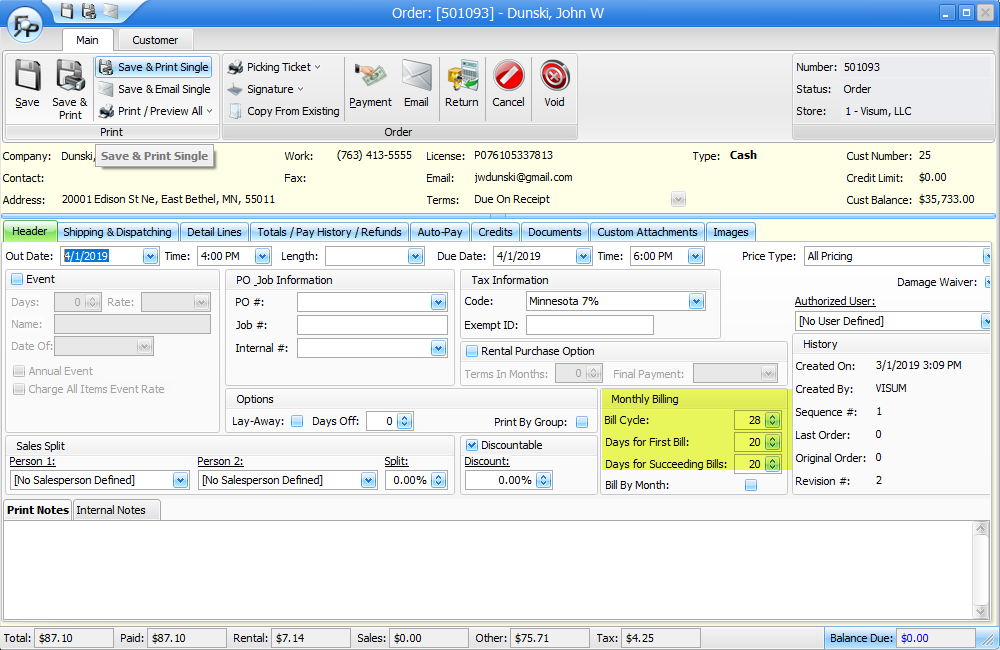
There are two ways to monthly bill, manually (A-4) and via an automatic nightly billing process (D-8 from the main menu). Please understand that the automatic method will NOT bill retroactively. It will simply tick through all the orders every night, look at the “Billing Cycle” fields on each order, do some quick math, and bill or not bill. If your server takes a night off, FocalPoint will not look back to find missed orders. You should periodically (once per week?) check the manual monthly billing screen (A-4 from the main menu) to make sure nothing is getting missed (Hint: if you turn your server off, or if you server gets automatically updated from Windows overnight, it could clobber your auto monthly billing).
A note about automatically billing orders for cash customers - If there are no payments on an order, and you allow cash customers to charge, you may control whether or not an order will monthly bill. Set the flag “Auto Bill Orders for Cash Customer” appropriately in the store manager file (C-4 from the main menu, Setup 3 tab).
To manually monthly bill an order, go to A-4 from the main menu and either click on the checkboxes to the left of orders you wish to bill, or click on the checkbox next to the "store" column heading if you'd like FocalPoint to choose all orders that are currently eligible for cycle billing. You can also right-click -> process individually. If you would like to review/edit/take payments on the order before you monthly bill the order, right click on the order,then click on "open", "preview" or "print".
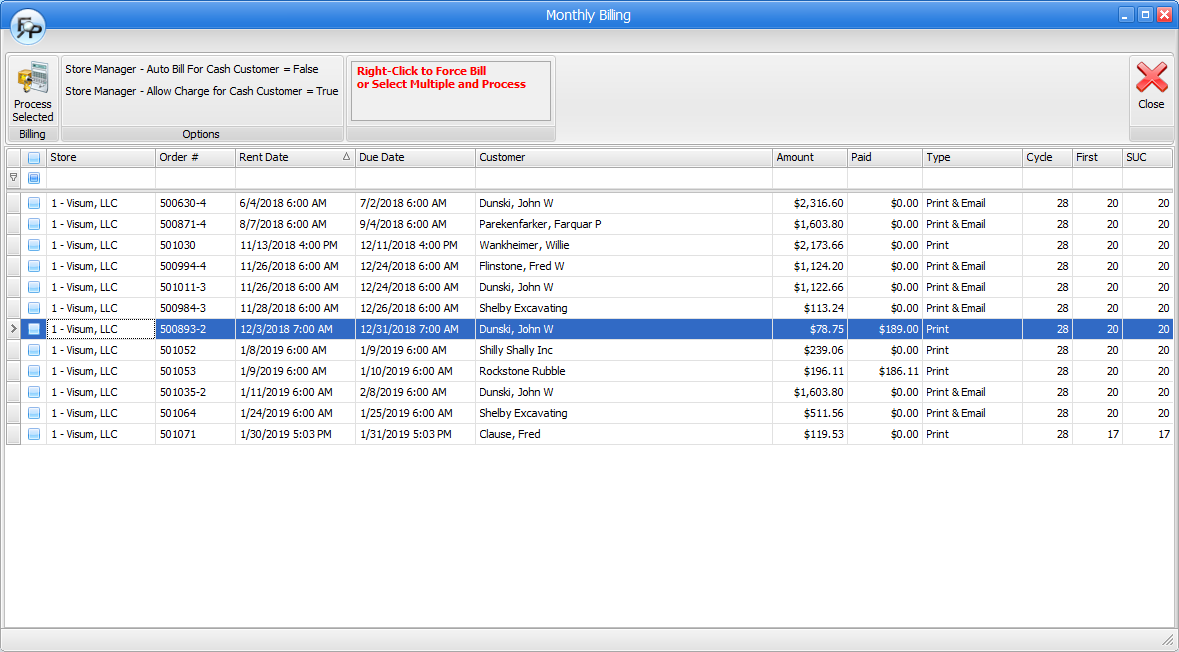
A few other considerations about manual monthly billing are as follows. When you double click on an order due for monthly billing, several scenarios could occur:
If you DO NOT allow cash customers to charge (See store manager file, C-4 from the main menu, Hours Tab, “Allow Customers Assigned as Type CASH to Charge?”)
•If the monthly bill amount > than what has been paid then you can go no further without taking additional payments.
•You may edit the open order from this screen and apply payments directly to the order.
•Once the order has been paid in full you may then double click on the order from the manual monthly billing screen and monthly bill the order.
If you allow cash customers to charge (See store manager file, C-4 from the main menu, Hours Tab, “Allow Customers Assigned as Type CASH to Charge?” OR if the order is for a charge customer (but the order has payments on it)
•If deposits exist, you will be notified as such. You may edit the open order from this screen and convert deposits into payments, save the order, and attempt to monthly bill the order again.
•If there are any payments on an order, you will get a message “Payments exist, do you want to proceed with billing”.
•If you choose to proceed, FocalPoint will monthly bill the order. Any unpaid balance of the order will force FocalPoint to create an A/R invoice. Essentially, you will be given the opportunity to get additional payments from your customer (if needed) prior to monthly billing the order, but you will not be forced to do so.
•If you choose not to proceed, you may the open order from this screen and apply additional payments directly to the order, then save the order, then attempt to monthly bill the order again.
Prebilling monthly orders
For times when you want to bill monthly orders in advance, you will set your billing fields as follows:
Billing Cycle - 28
Bill Days 1 - 17 (or whatever is the number of days that should elapse before the first cycle bill is created)
Bill Days 2 - 17 (or whatever is the number of days that should elapse before the second, third, forth, etc cycle bills are created)
Example:
•554490 is opened on 11/1
•Using the above settings the monthly bill would be able to be created on 11/18.
•554490 would be closed.
•554490-2 would be opened. The rent date on this order would remain 11/1, and there would be a message on the order that the "NEXT BILLING CYCLE STARTS ON 11/29"
Why? --- An order has to remain open to indicate that the items are still on rent. However, if you close the order between now and 11/29, you have already billed them, so the order needs to close for $0.
•If you try to monthly bill this order between 11/18 and 11/29, you will not find it in the Manual Monthly Billing screen, A-4 from the main menu. We consider orders like these "in grace".
•When the monthly billing overnight process runs on 11/29, the dates on 554490-2 will change to 11/29 - 12/27 and the message "NEXT BILLING CYCLE STARTS ON 11/29" will be removed from the order.
What if you do not use the monthly billing overnight process? --- Whenever you go to the Manual Monthly Billing process, A-4 from the main menu, FocalPoint will go through all open orders, and look for any orders "in grace", and if the next billing cycle has been passed, the dates on 554490-2 will change to 11/29 - 12/27 and the message "NEXT BILLING CYCLE STARTS ON 11/29" will be removed from the order.
Bill by Month
The "Bill By Month" works differently from normal cycle billing functionality. With "Bill By Month", when you cycle bill an order, the next cycle will always start on the 1st of the next month. As always, if you have questions about which monthly billing option to use, Visum support will be happy to help you. To use this function:
1.Select the month and year in the lower left area of the screen that you wish to process orders for. You may bill for months in advance if you wish, so long as you are prepared to do so from an accounting standpoint.
2.Click on Find Orders.
3.Either Double Click on the orders you wish to bill, or click on Process to bill all orders on the screen
Here’s an example of how the “bill by month” works.
Let’s say you start an order on the 16th of June.
When you “bill by month”, the first month will bill 14/30ths of the monthly rate for each item, and the next cycle will start on July 1. After the first month, every month will bill the monthly rate, always ending on the last day of the month. The new billing cycle will always start on the first day of the next month.
When you return an order that is flagged to “bill by month”, the same prorating will occur. If you return the order on August 10, FocalPoint will prorate the monthly rate for 10 of the 31 days in August for each item on the order
