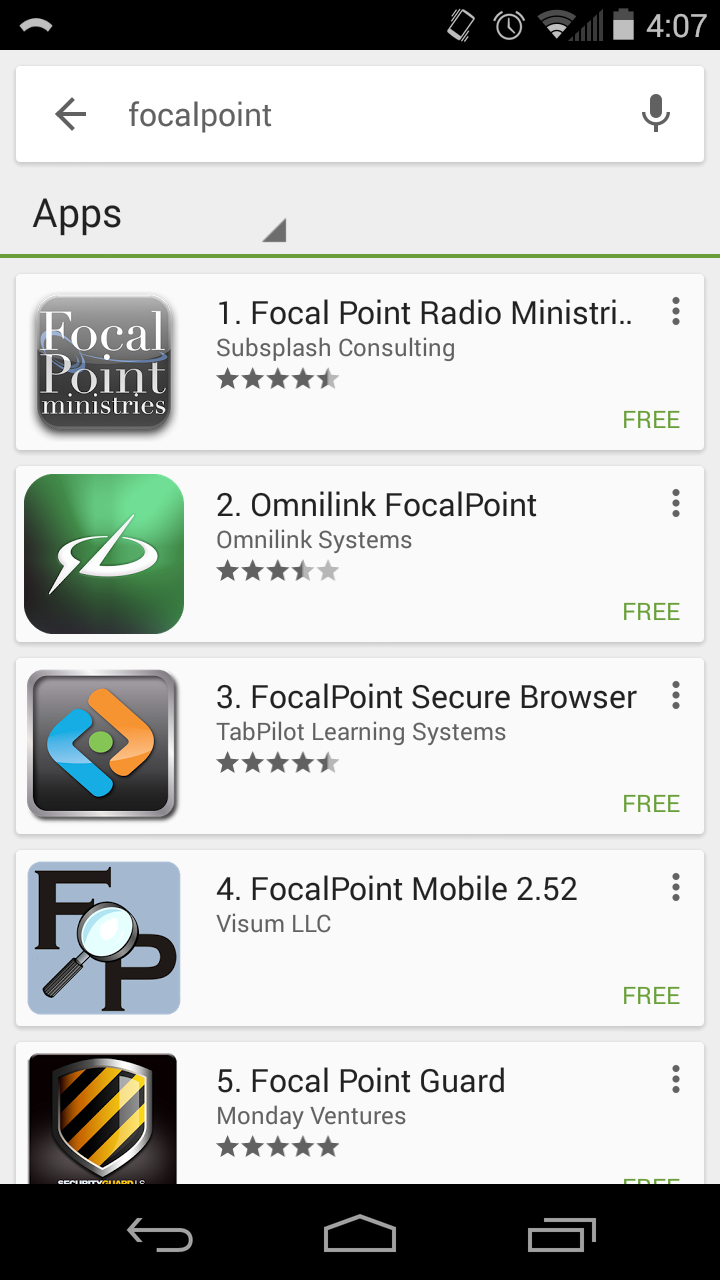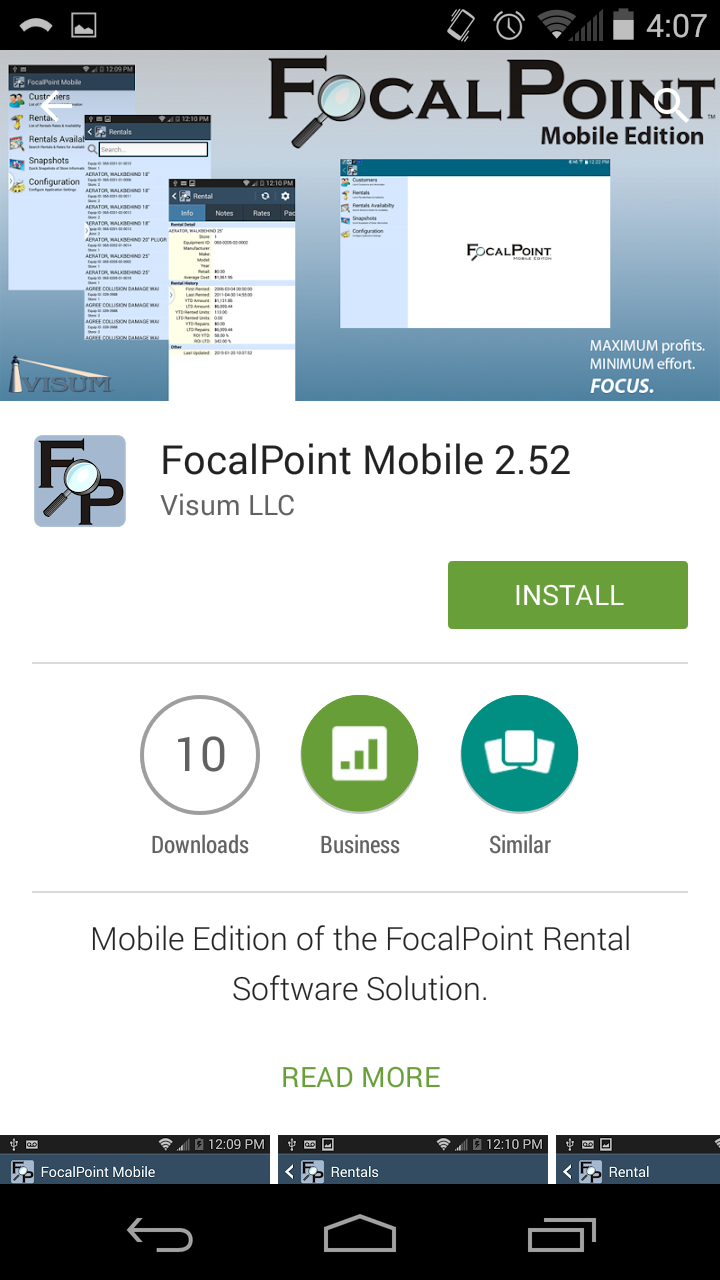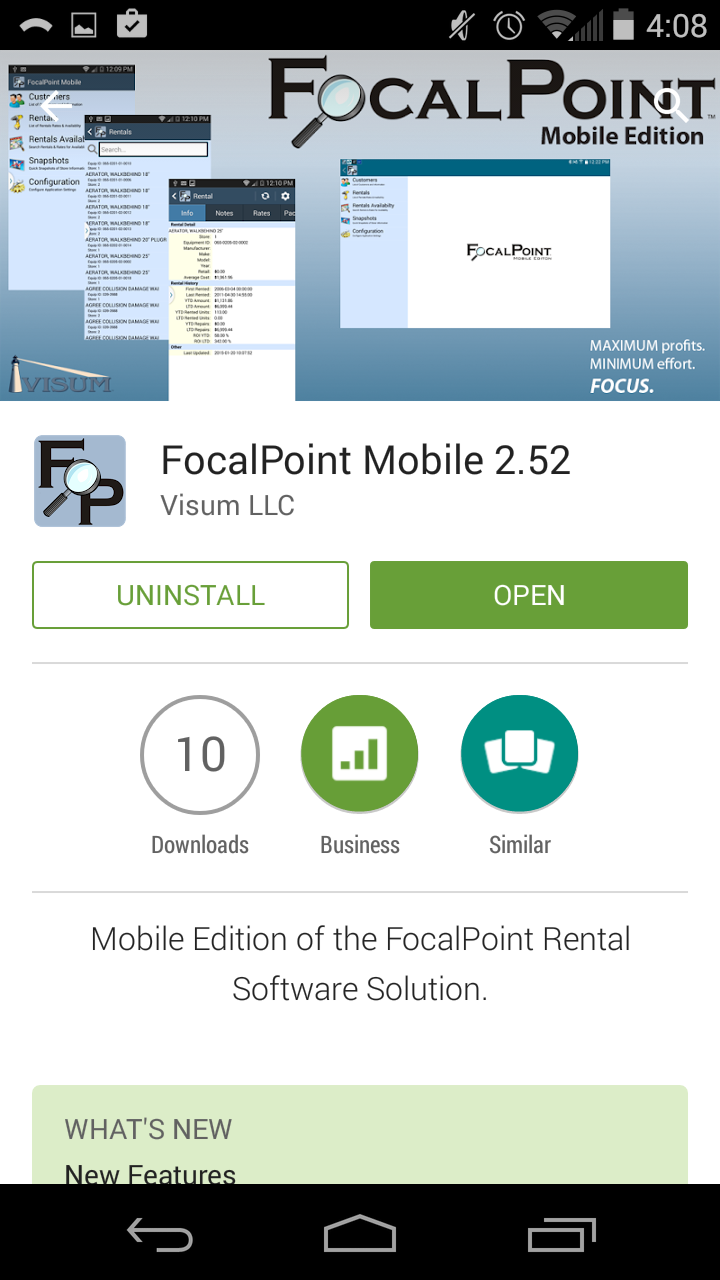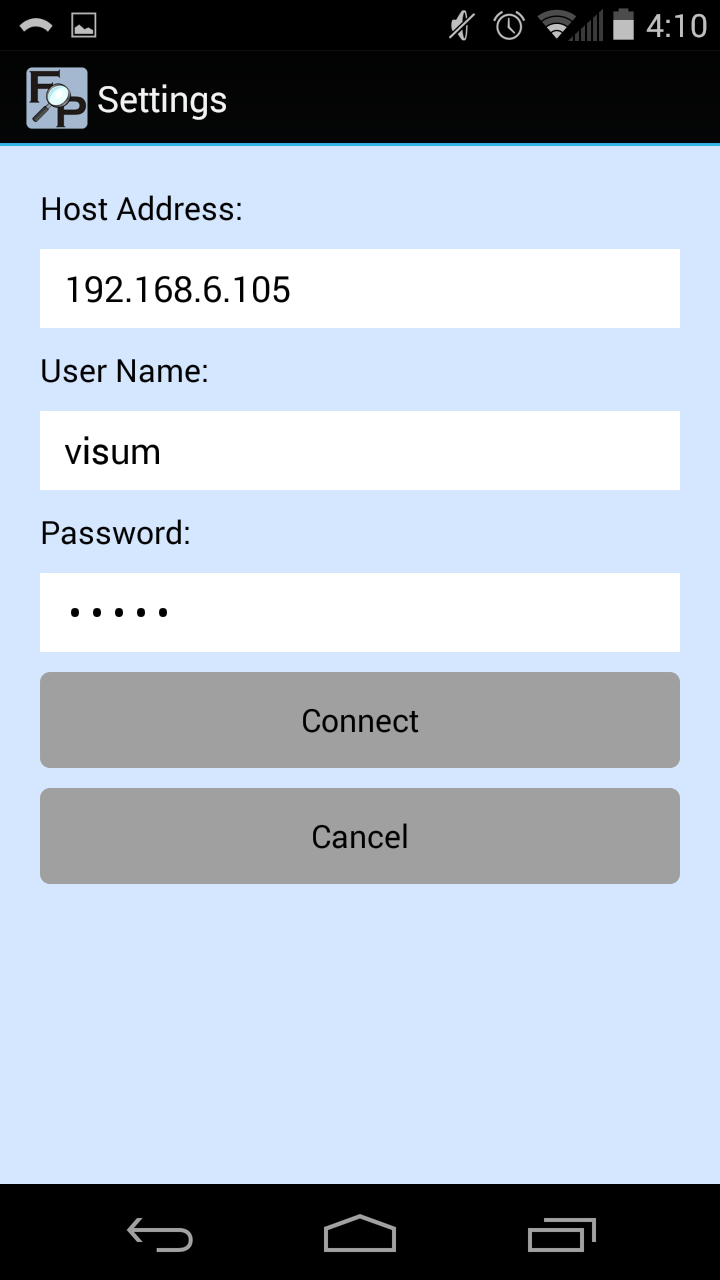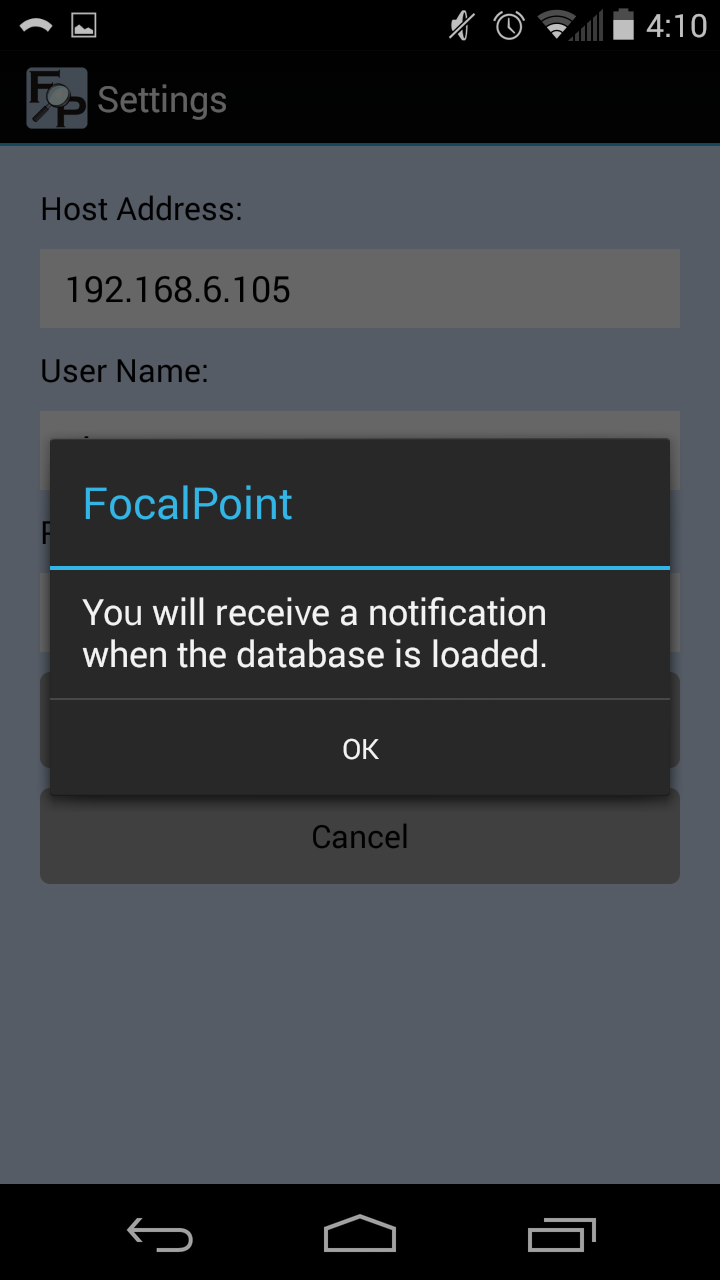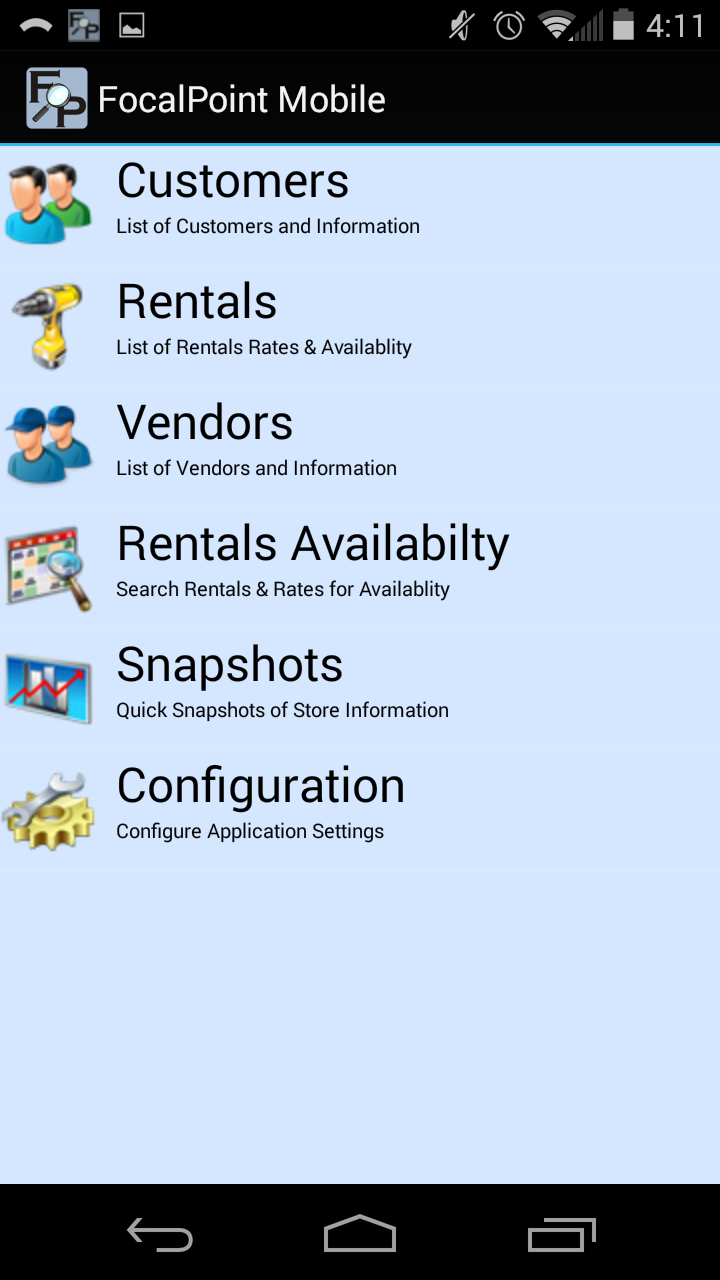FocalPoint Software Mobile Edition for iPhone and Android Devices
The FocalPoint software mobile edition for iPhone and Android devices allows you to gain direct access to your store and valuable information. With this mobile application, you can see rental inventory availability and rates, customer contact information with the ability to dial out, rental ROI and equipment history, customer balances and daily store revenue reporting, and more! The mobile application is securely password-protected, and global for multi location environments.
You are required to have a mobile device with Android version 5 or above, or iOS version 10 or above. Device licensing for the application needs to be purchased from Visum. Please contact Visum for pricing information by email (sales@visum-corp.com) or phone (763.244.8050).
Please make sure your Router has been configured to port forward TCP traffic on Port 8888 to your local FocalPoint Server. To make sure that you have this set up correctly, go to http://canyouseeme.org. Your external IP address will fill in for you, but you will need to enter "8888" in the "Port to Check" field. Click on "Check Port". Note your response.
Also, in FocalPoint, confirm that users that will be using this application have the needed Security Area Access, by default Administrators, Executives, and Store Managers have full access. *SPECIAL NOTE* If you have a large database it is recommended to do this installation over a Wi-Fi connection instead of over the cell based internet connection.
Current features of the mobile app include:
Customers
•Lists and searching
•Individual customer information, notes and balances.
•Call or email direct from application
Rental Items
•Lists and searching
•Individual item information, notes, rates, kits and availability
Vendors
•Lists and searching
•Individual vendor information, notes and balances
Orders
•Lists and searching
•Individual order header information, customer, item details, totals, payments, shipping information, dispatch information
•Email customer
•Acquire signature on order
Availability
•Rental availability searches
Dispatching
•Dispatching activity for all trucks or individual trucks
Work Orders
•Lists and searching
•Individual work order header information, item information, customer information, details, totals, payments, notes,
•Email customer
Snapshots
•Quick snapshots of store information
Daily totals
•Daily revenue, cash drawer summary, Rental valuation summary
To connect to your server via FocalPoint Mobile, FocalPoint Remote or SmartEquip you must supply a Host Name (e.g. MyRentals.fpsdns.com) rather than an IP address. Visum provides free Dynamic DNS services for supporting modules that require a host name, contact support for more information.
Android
*SPECIAL NOTE* If you have a large database it is recommended to do this installation over a Wi-Fi connection instead of over the Cell Based Internet connection.
1)From your Android Phone go to the Google Play Store and search for "FocalPoint". Select "FocalPoint Mobile 2.5X".
2)On the install screen, click "Install".
3)Accept the access requirements
4)After the installation is complete, open the application
5)Enter the required settings as follows: a.Host Address: This is the DNS name of the Internet side of your router b.Username: The FocalPoint Username that will be using the application, for security reasons a user can only be set on a single phone, using the same user on another phone will prompt the first phone for username and password c.Password: The Password for the FocalPoint Username entered (case sensitive)
6)Read the message and press "OK". Please understand that the process of loading the database can take time.
7)You will receive a notification when the database is ready.
8)Enjoy!
|
1.Contact support for access to the installation files. Please be ready to provide all relevant email account associated with your phone's app store account. 2.You will receive an email from Visum with a link to install the application. 3.After the installation is complete, open the application 4.Enter the required settings as follows: a.Host Address: This is DNS name of the Internet side of your router b.Username: The FocalPoint Username that will be using the application, for security reasons a user can only be set on a single phone, using the same user on another phone will prompt the first phone for username and password c.Password: The Password for the FocalPoint Username entered (case sensitive) 5.Read the message and press "OK". Please understand that the process of loading the database can take time. 6.You will receive a notification when the database is ready. |