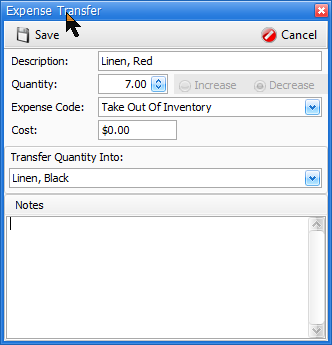Expensing Rental Quantity and Transfers
2-2 from the Main Menu
When you right click on an item in the rental file list screen, you will be given the opportunity to expense rental quantities of items (serialized or bulk items), or expense transfers of rental items from one item to another (bulk only).
Expensing a serialized rental item
Because this is a serialized item, you can only use this function to DECREASE your quantity. In your accounting software, this will result in a debit to whatever GL Account is associated with the expense code you chose, and a credit to the inventory account associated with the posting code attached to your rental item.
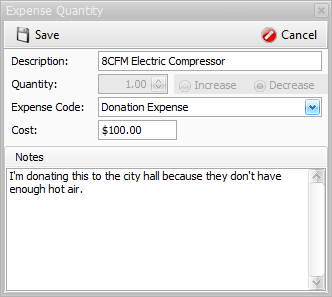
1.Right click on the rental item from the rental file list screen.
2.Choose Expense Item
3.Choose the Expense Code
4.Alter the cost if needed
5.Enter notes as needed.
Expensing a bulk rental item
When expensing bulk items, you can choose to increase or decrease your quantity. In your accounting software, a decrease will result in a debit to whatever GL Account is associated with the expense code you chose, and a credit to the inventory account associated with the posting code attached to your rental item. An increase will have the opposite effect.
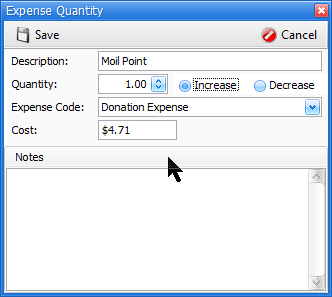
Expense Transfers
Expense transfers allow you to move quantities from one bulk item to another. It will be similar to a decrease expense to one item, and an increase expense to another item, all in one process.