Exchanges
1-3 from the Main Menu
Exchanges are used to "swap" one item for another while the item is on an open rental contract. This function is most commonly used when the original item became inoperable. Using exchange functionality may or may not be desirable according to some of your internal procedures. It is important that you understand the distinction between what is considered an "exchange" and what is considered simply a different contract, and that this distinction is understood within your company. Using the exchange functionality to avoid creating new contracts is certainly possible, but not advised. Exchanging an air compressor for a water pump is possible but certainly not recommended. Exchanges should be limited to "like" items.
To begin an exchange, double click on the order from the edit existing screen. On the detail lines tab, right click on the item to be exchanged, then click "Exchange". The top of he screen will show you the item to be exchanged, and will allow you to search for a suitable replacement item. You would search for a replacement item similar to how you search for items when you are adding items to an order. Once you find an item to replace to original item with, double click on it.
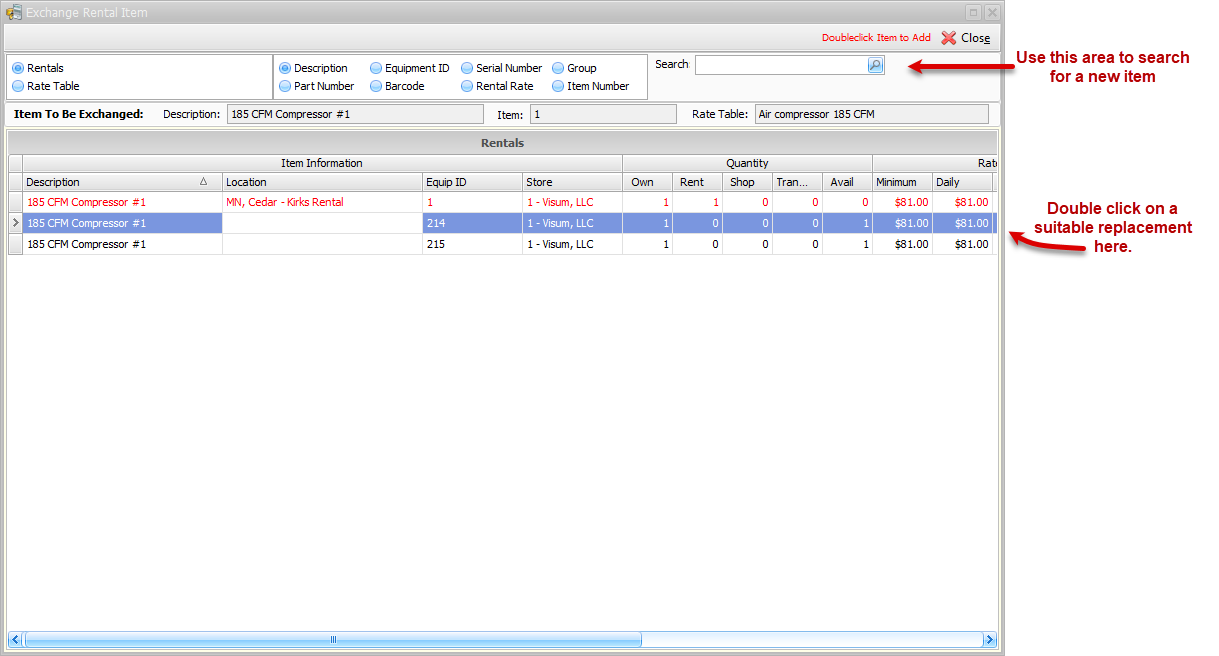
Once you double click on an item to be used in the exchange, the Rental Item Exchange screen will appear. Here you can adjust the exchange date and time as needed. This may be important if you are concerned with revenue allocation between the two items.
The original item will show on the left. The new item will show on the right. Ideally, thw two items have the same rate structure. If they don't, but you need them to, click on the "Use Original Rates" check box in the lower right corner of the screen.
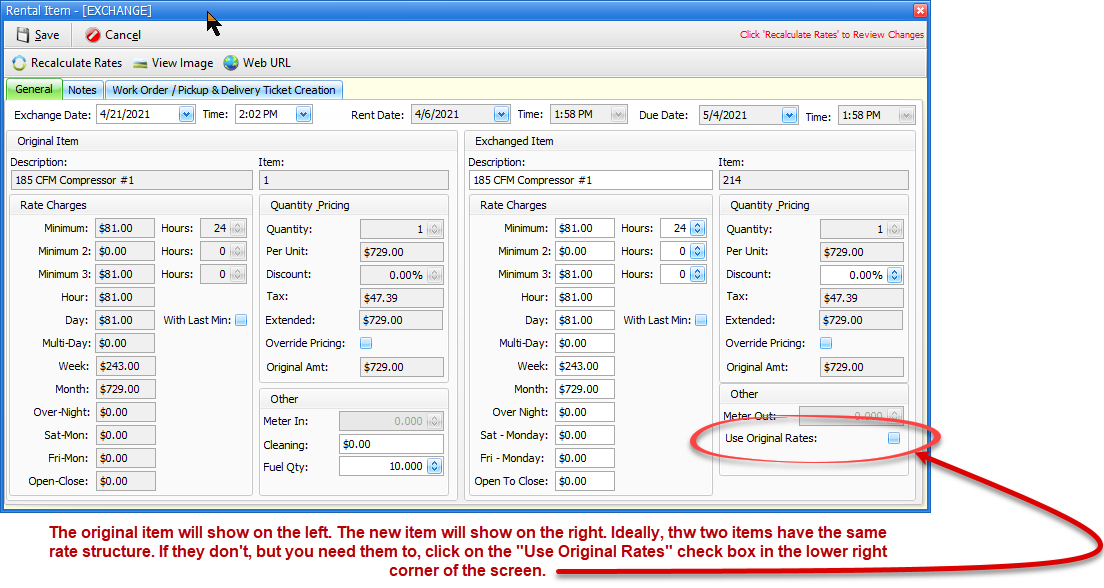
There are two other tabs on this screen. The Notes tab is simply a tab where you can enter free form notes.
The Work Order/Delivery & Pickup Ticket Creation tab allows you to create a pickup ticket for picking up the old item, a delivery ticket for delivering the new item, and a work order if the old item needs to go into the shop when it is returned.
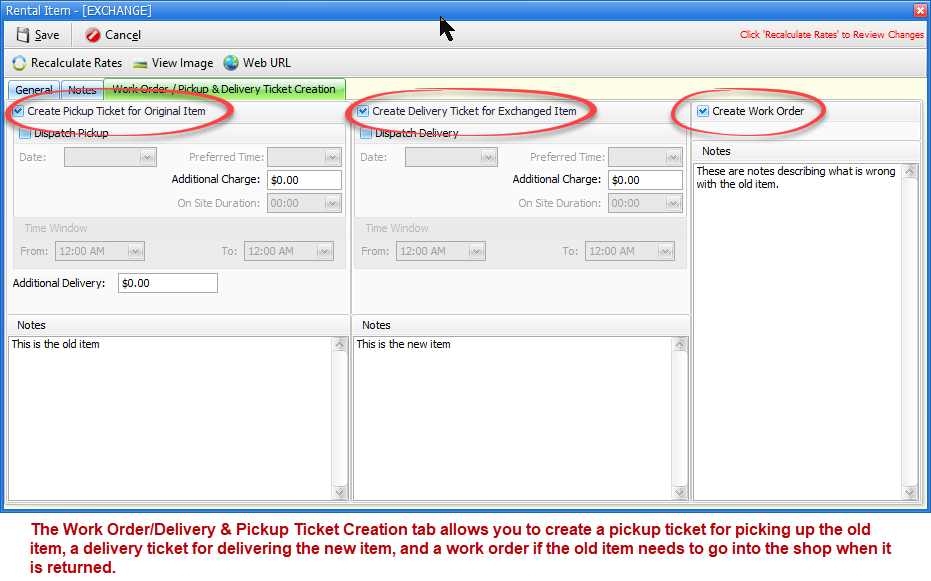
Click "Save" when you're done. The order will now show the new item and the exchanged item
