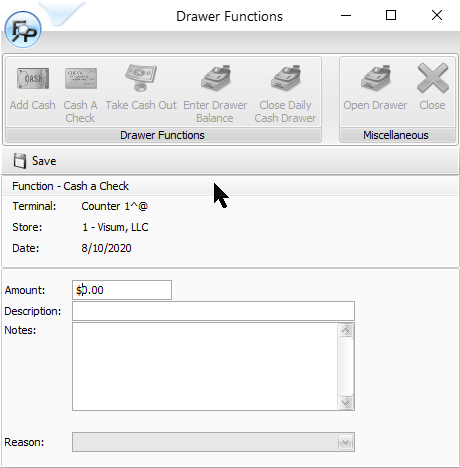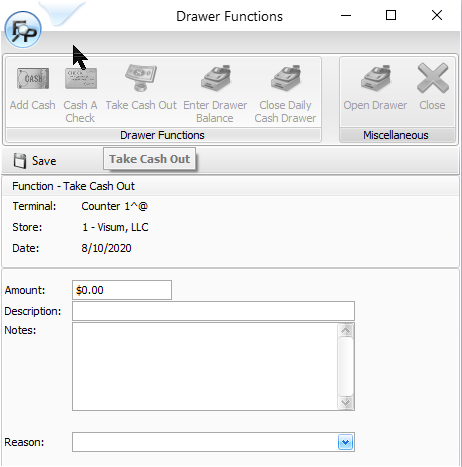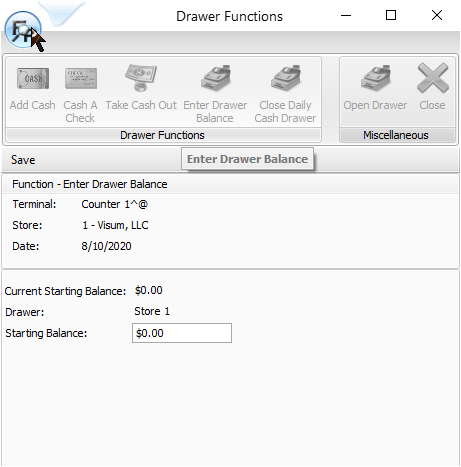Drawer Functions
1-4-2 from the Main Menu
Cash drawer functions allow you to add or remove cash from the cash drawer for reasons other than typical front counter or accounts receivable transactions. Also included in this function is the ability to enter a starting drawer balance, should you choose to enter your drawer balance before being prompted to do so during your first transaction of the day that involves the cash drawer.
When completing any of these functions, click on the save button (above the function description) to save the entry, or simply close the screen to abort your changes.
The "Close Daily Cash Drawer" function is reserved for future use.
Add Cash
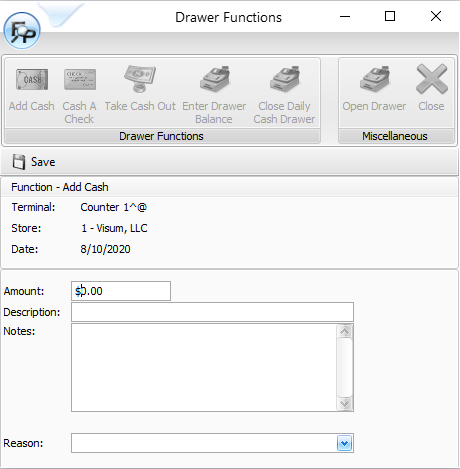
This function is used to increase the balance of your cash drawer while keeping a "paper trail" in place.
Amount
Enter the amount of funds entering your cash drawer.
Description
Enter a brief description for the purpose of the cash drawer increase.
Notes
Free form notes are available to further explain the reasoning for the cash drawer increase, or for whatever other notations are needed.
Reason
Select from any Miscellaneous Pay Reason you have set up. Enter topic text here.
Cash a Check
If your store allows check cashing, FocalPoint offers a function for this process that will allow you to adjust your cash drawer records to account for these "money-in, money-out" scenarios. When a check is cashed, the amount of your checks in your cash drawer will increase, and the amount of cash in your drawer will decrease by the same amount.
Amount
Enter the amount of the check.
Description
Enter a description for this transaction. Within either this description or the notes field, you may want to make note of the check number.
Notes
Use this free form field to record any notes necessary or dictated by your store's procedures.
Take Cash Out
This function is used to reduce the balance of your cash drawer while keeping a "paper trail" in place. Use this function when your buying lunch for your store or making a "parts run". Be sure to have appropriate Reason Codes in place prior to using this function.
Amount
Enter the amount of funds leaving your cash drawer.
Description
Enter a brief description for the purpose of the cash drawer reduction.
Notes
Free form notes are available to further explain the reasoning for the cash drawer reduction, or for whatever other notations are needed.
Reason
Select from any of the available Reason Codes. The selection of the reason code will directly affect exporting of financial information to external accounting packages as well as FocalPoint cash drawer reporting.
Enter Drawer Balance
At the time you create your first transaction of the day (Rental, Sale or Credit) that results in a potential increase or decrease to your cash drawer, you will be prompted for a cash drawer balance. You also have the ability to enter your drawer balance before your first transaction of the day by using this "Enter Drawer Balance" functionality. When using this function, you will by default be entering the cash drawer balance for the drawer that is associated with the store and terminal ID you are logged in to.
At the "Enter Starting Balance" field, enter the balance of the drawer and click "Exit - Save Drawer" to save the entry, or "Exit - No Save" to NOT save the entry.
If there has already been a starting balance recorded for the cash drawer you are using, you will receive a message stating so. In general, if a cash drawer balance has already been entered, there would be no reason to enter a new balance.