Dispatching
1-C from the Main Menu
FocalPoint has dispatch functionality for maintaining control of your delivery and pickup efforts. Included in this functionality is:
•A dispatch screen shown below, where you can assign and sort deliveries and pickups for orders and work orders.
•Mapping capabilities and Garmin GPS Device integration (add on for additional fee).
The below information is related to setup and general screen layout of the dispatch screen. To learn how to use the dispatch screen:
In order to utilize the dispatch area in FocalPoint, you will need to set up your delivery vehicles in a truck file, which is located at E-4-8 from the main menu. When adding a truck, you may want to start thinking about how much you charge for your deliveries and pickups on a “per mile” or “per minute” charge. You will at some point soon be able to estimate delivery/pickup charges for your customer by using miles or minutes in correlation with these fields to get a quick estimate of how much to charge your customer for deliveries and pickups.
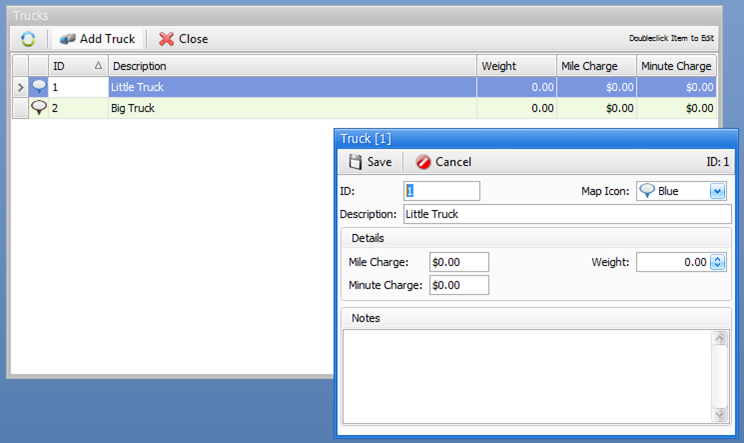
The weight field represents the weight capacity of the truck, which will be useful when we start looking through the dispatch screen. If your rental items have weights and your trucks and weight capacities, FocalPoint can certainly help you keep track of delivery and pickup weights.
The weights for rental items can be stored in the General Information tab of the rental file.
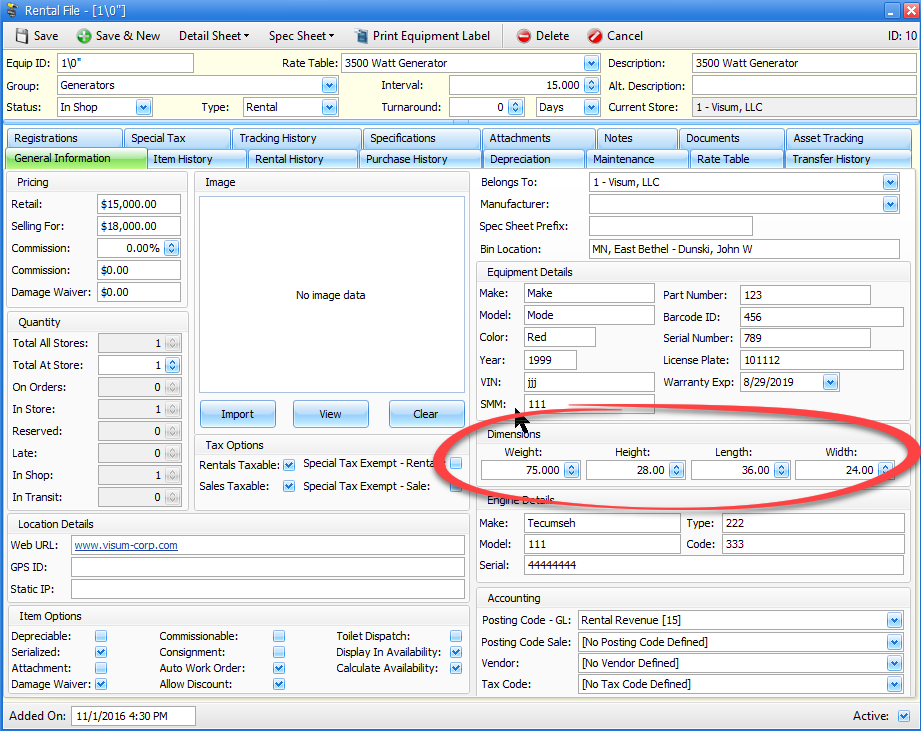
Also in the store manager file (C-4 from the main menu) you have the ability to default
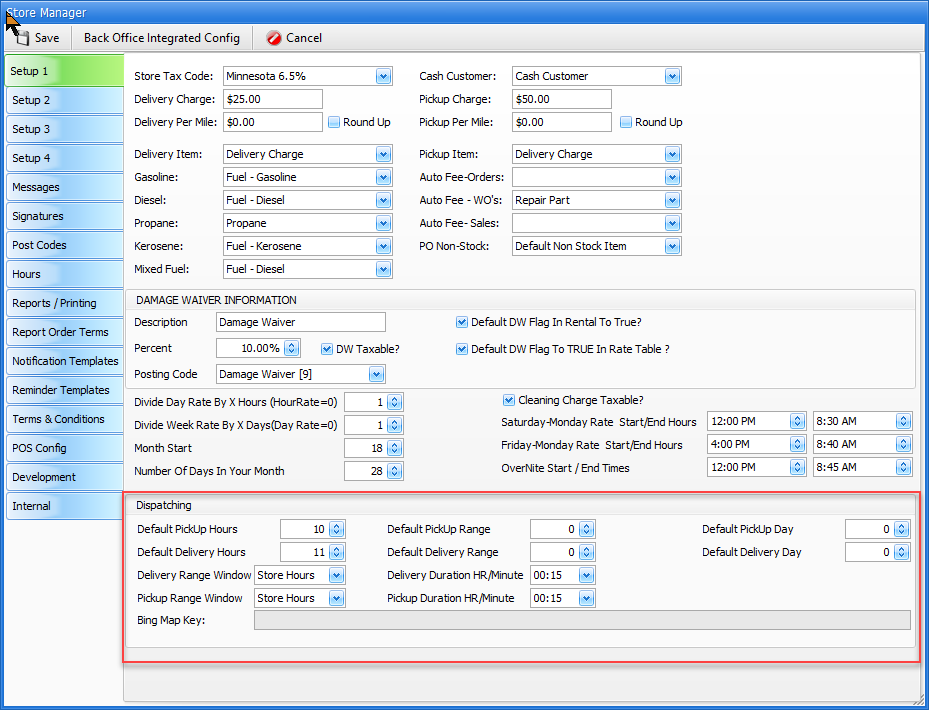
Default Pickup Hours
The number in the default pickup hours field will allows you determine how many hours after the end of the rental you would prefer to arrive.
Default Pickup Range
The number in the default pickup range will be the time window allowed on site.
Default Pickup Day
The number in the default pickup day field will allows you determine how many days after the end of the rental you would prefer to arrive.
Default Delivery Hours
The number in the default delivery hours field will allows you determine how many hours before the start of the rental you would prefer to arrive.
Default Delivery Range
The number in the default delivery range will be the time window allowed on site.
Default Delivery Day
The number in the default delivery day field will allows you determine how many days before the start of the rental you would prefer to arrive.
Delivery Duration HR/Minute
The delivery duration is used on the dispatch screen and would represent the default amount of time spent at the customer’s site when delivering the item or items
Pickup Duration HR/Minute
The pickup duration is used on the dispatch screen and would represent the default amount of time spent at the customer’s site when picking up the item or items
Delivery Range Type and Pickup Range Type
If you would like your default pickup and delivery ranges to default to something other than a user-defined number of hours, you can use these two fields to auto default by the following criteria:
•User Defined - time window will default per the default delivery and pick up range specified above.
•Store Hours - Time window will default to the store hours that you set in the store manger file Hours tab.
•All Day - Time window will be set from 12:00am to 11:59pm for the day you are delivering or picking up.
After you have all of your set up done, proceed to 1-C from the main menu. Definitions of all of the screen areas are below this image.
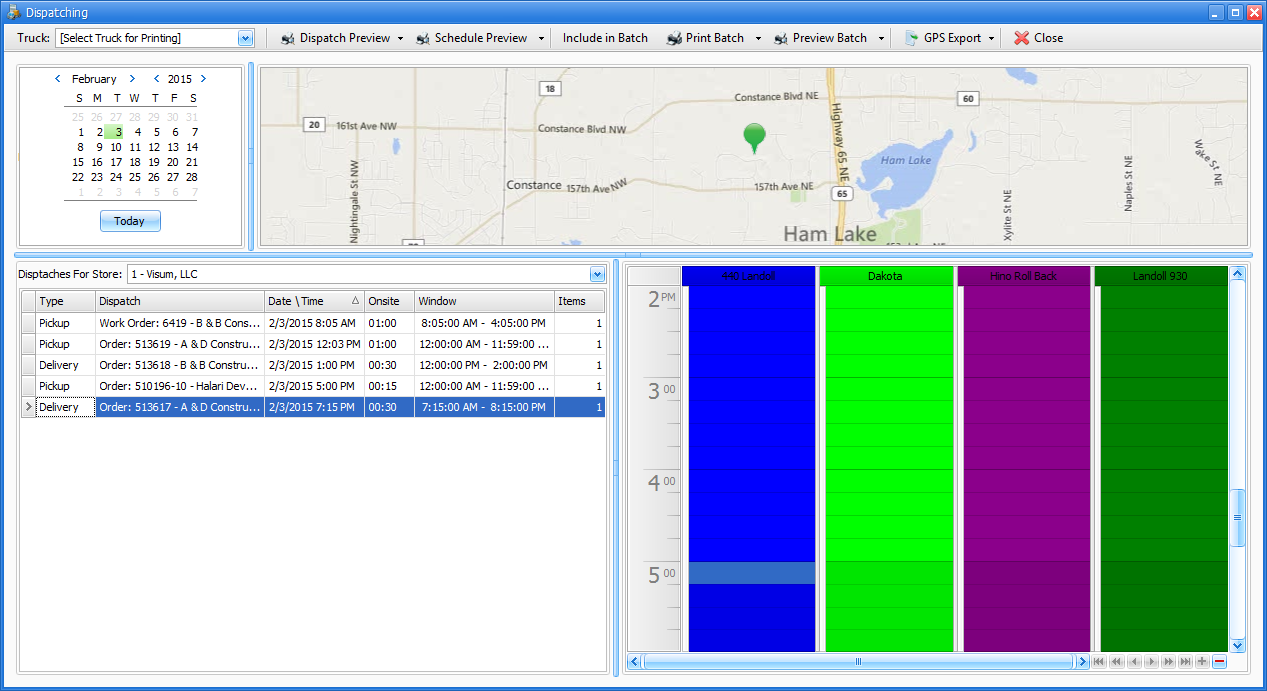
Across the Top
The top area of the screen allows you to select trucks, then print/preview dispatch schedules, lists and even reprints of pick tickets and orders.
Truck
Select a truck that you want to preview or print out dispatch records for.
Dispatch Preview
Either click this button to preview, or click the drop down arrow to select the print option.
Schedule Preview
Either click this button to preview, or click the drop down arrow to select the print option.
Include in Batch
Click this button to include directions, picking tickets and/or orders along with the dispatch schedule and itinerary.
Print Batch or Preview Batch
Either print/preview the batch of preselected items by clicking on the appropriate button, or use the drop down to select:
•Dispatch
•Schedule
•Directions
•Picking Tickets
•Orders
GPS Export
If you have purchased this feature from Visum, you may generate a map and export records to GPS devices.
Most Garmin GPS devices may be used. To check for sure, look at the specs sheet for a Garmin device and look for the words “This USB mass storage device is compatible with Windows® XP or newer and Mac® OS X 10.4 or later.” If you see this verbiage, the Garmin can import data.
Calendar
The calendar allows you to select the day to dispatch for, or click on the "Today" button to land on "today"
Dispatch List Area (lower left area of the screen)
The list of deliveries and pickups for orders and work orders show in this area. Deliveries can only be dispatched for the day and time frame set in the order or work order. Pickups can be dispatch on the day the pickup was scheduled or any day afterward.
Truck Area (lower right area of screen)
This area shows all of your trucks. There is a scroll bar at the bottom of this area if you have more trucks than will fit in this area.
