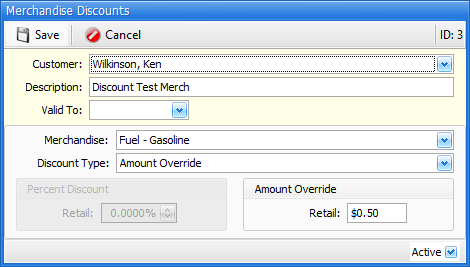Discounts Setup
6-9-4 from the main menu
The discounts setup file may be used to set up structured discounts for customers for specific Rental Items or Merchandise. When entering this function, you will see a list screen showing all of the discounts for customers already in place. You may double click on any item in the list to edit the discount record, or add a new record by clicking the Add Rental or Add Merchandise buttons.
A short video on setting up structured, targeted discounts in FocalPoint may be viewed here:
There are really three different types of targeted discounts you can set up for customers:
•Discounts for a customer for a specific rental rate table.
•Discounts for a customer for a specific rental item.
•Discounts for a customer for a specific merchandise item.
Rental Rate Table or Rental Item Discounts
Discounts for rental rate tables and rental items use the same setup screen. Choose a customer, and describe the discount so that you can find it on the previous list screen. You can set an expiration date on discounts by using the "Valid To" field. Leave this field blank if this discount never expires. When setting up targeted discounts for rental items for your customer, you may choose either a rate table or a rental item (not both). The discount type is either based on a percentage off the standard rates, or an amount override, which will simply replace the standard rates with these override rates if you rent this item (or an item belonging to this rate table) to a customer.
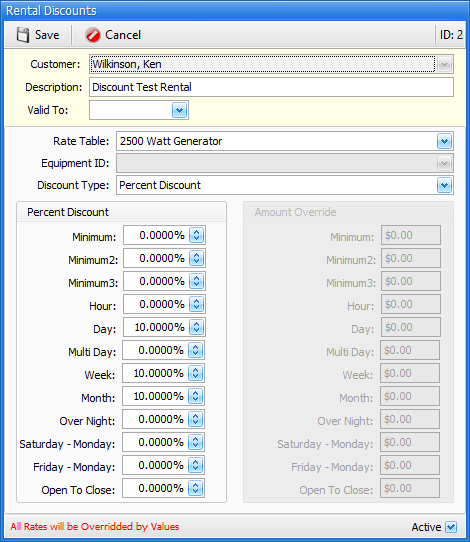
Merchandise Discounts
When setting up targeted discounts for merchandise items for your customer, you choose a specific item.First choose a customer, and describe the discount so that you can find it on the previous list screen. You can set an expiration date on discounts by using the "Valid To" field. Leave this field blank if this discount never expires. Select the merchandise item to discount, then either a percentage discount or an amount override.