Delivery Tickets
1-3 From the Main Menu
When you need to make multiple deliveries for an order, or you want to create a documents similar to a bill of lading, consider a "Delivery Ticket". You start by going to the edit existing screen and right clicking on the order where one or more items are being delivered, then choosing "Delivery Tickets". If no delivery tickets were created previously, you will be prompted to create a new delivery ticket. If other delivery tickets already exist, you will see them on a list screen, where you can double click on them to edit, reprint, or void them, or click on New Delivery Ticket.
There are three primary sections to the delivery screen.
In the upper left, you can specify who your contact is when you make the delivery, and add notes
In the upper right, you can schedule this delivery for a certain date/time, and specify charges for the delivery.
In the bottom half of the screen, you can change the delivery quantity to the amount being delivered on this ticket. Once you enter a Deliver Quantity number, the Back Order Quantity will fill in the difference between the ordered quantity and the deliver quantity.
Save and/or print when complete.
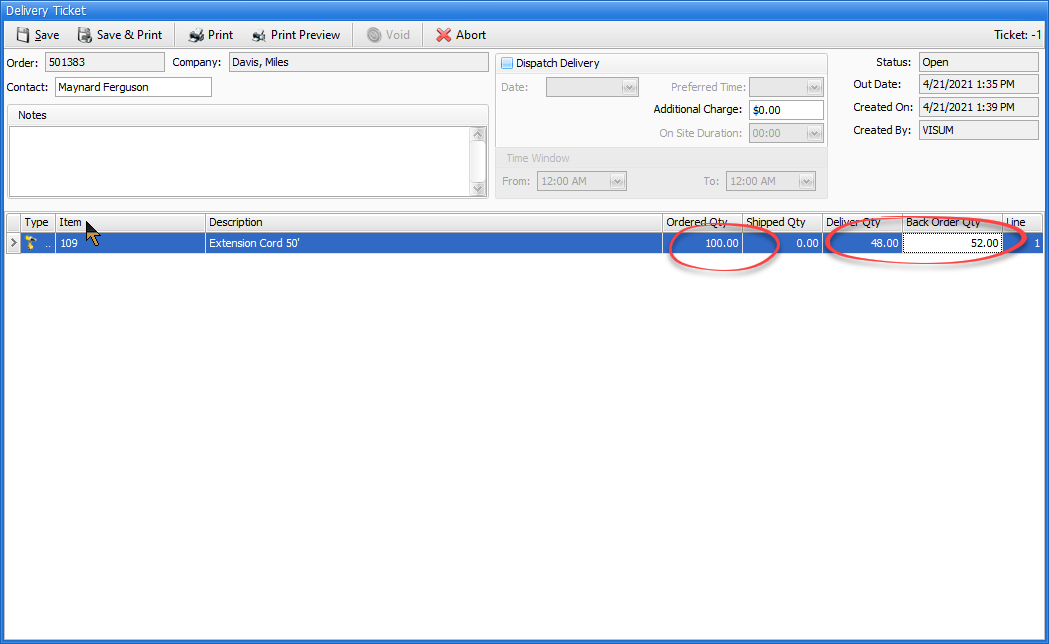
Subsequent deliveries are processed the same but there are nuances.
If you right click on the same order to process another delivery ticket, you will see the existing delivery ticket in the edit screen. You can double click on it to make changes as needed.Once you click on "New Delivery Ticket" however, you will be prompted to complete ("close") the first one, and no further changes can be made to it.
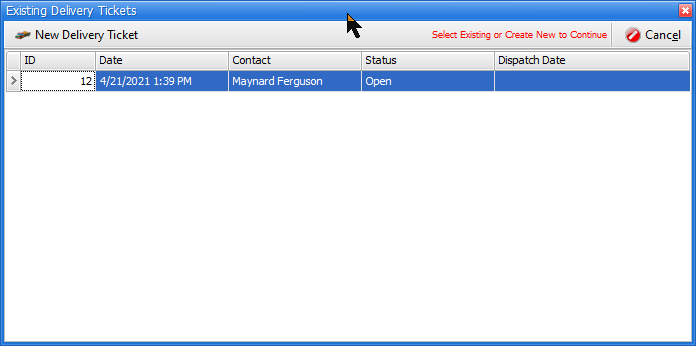
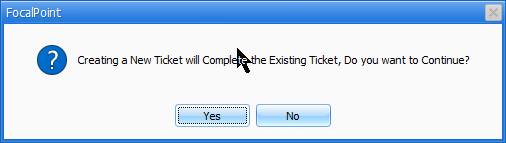
Once you have done this, the ordered quantity will remain the same, the shipped quantity will show the total delivered from previous delivery tickets, and the deliver quantity will default to whatever is remaining. Again, you can change the deliver quantity to whatever quantity you are going to delivery on this ticket. Again, the back order quantity will automatically change.
This process continues until all items are delivered.
