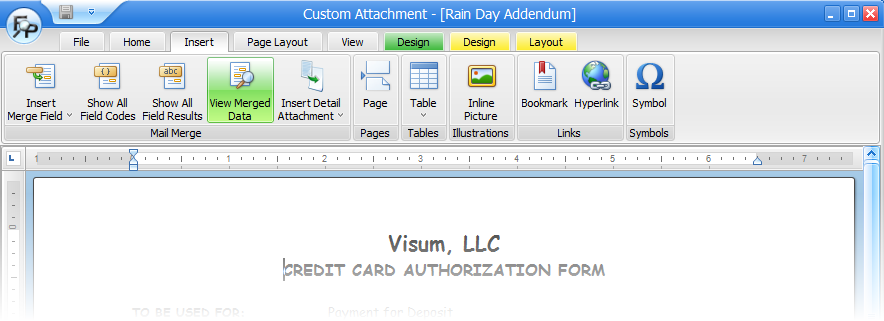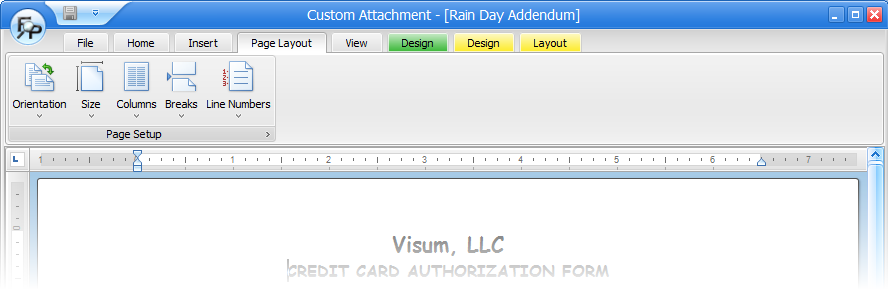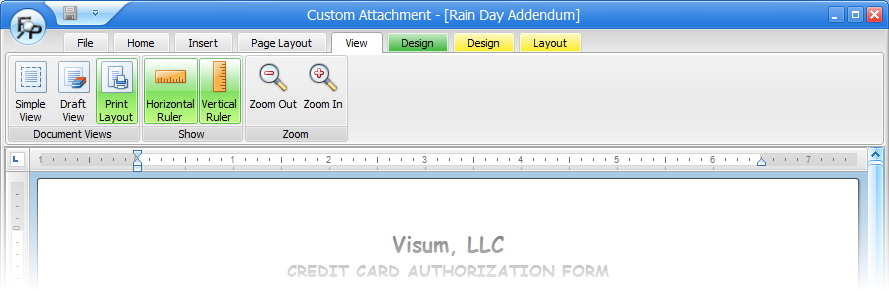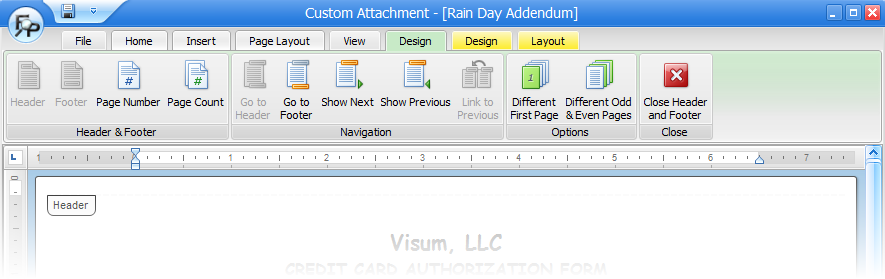Custom Attachment File
D-9 From the Main Menu
A feature has been added to FocalPoint to allow you to print attachments (addendums) from an order screen. To enable this functionality, enable the “Ask For Attachments @ Printing checkbox in the store manager file (C-4 from the main menu), Setup 3 Tab.
Once this functionality is enabled, a new button will be available at the top of your order screen, as illustrated below. Click on this button to print any available attachments.
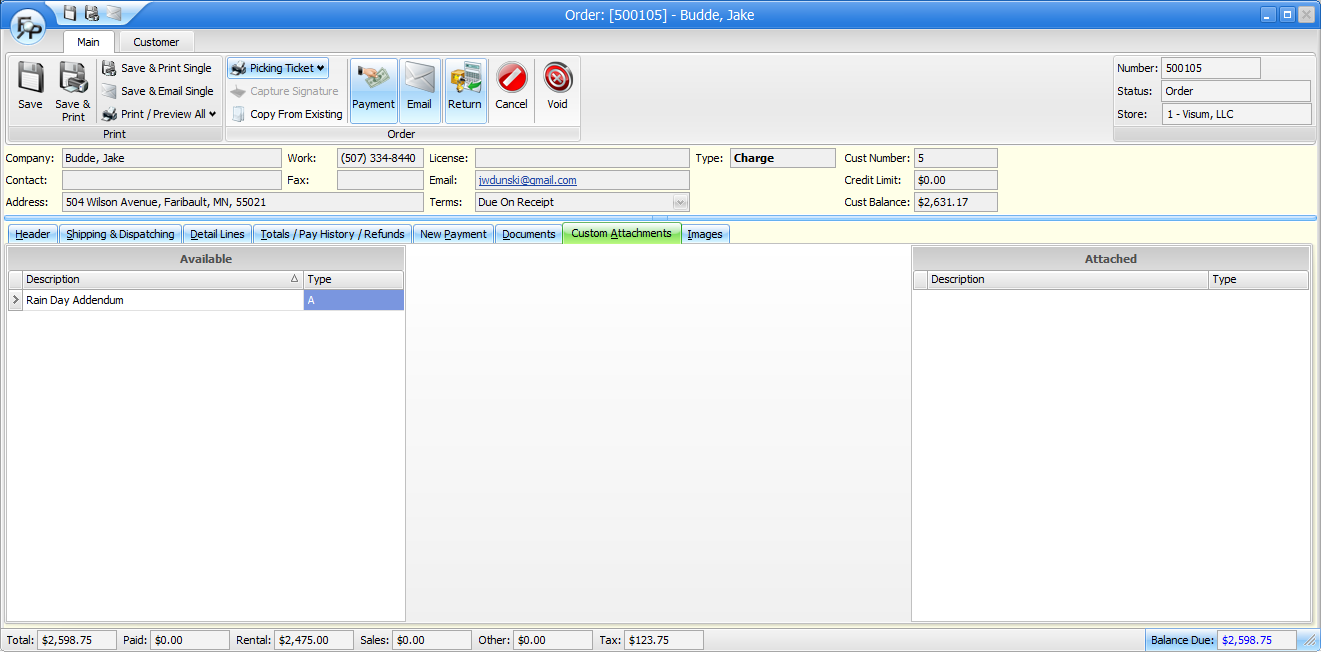
To set up custom attachments, go to D-9 from the main menu. You may double click on existing attachments or add new attachments from this screen.
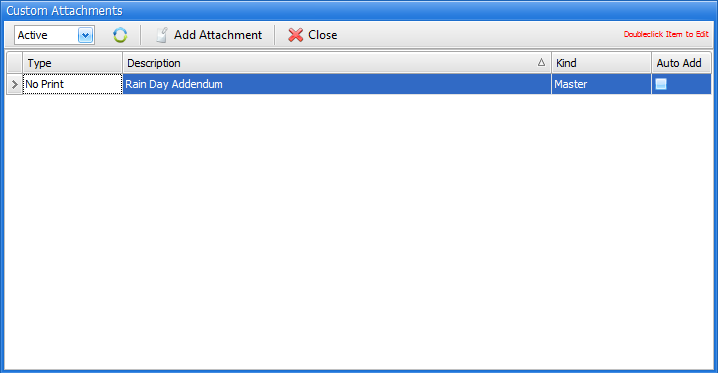
One you enter a custom attachment record, there are 8 tabs of options to use to build custom attachments. All options are described below:
File
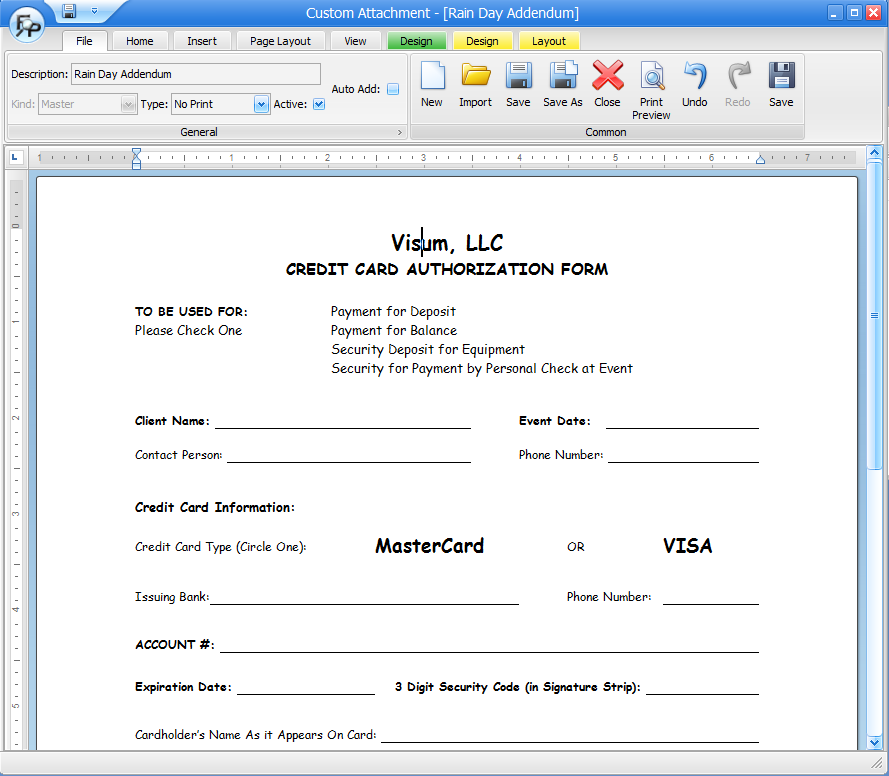
Description
Describe this attachment. The description you enter here will show on the previous list screen
Kind
You can only set this field when first adding the attachment. A master attachment can have detail attachments embedded into it. Detail attachments can only be used inside of master attachments
Type
Chose the type of document(s) this attachment should be available for.
Active
This attachment will only be available if it is active.
Auto Add
If you want this attachment to be automatically added to orders, check this box. If this is not enabled, you will need to select it each time you want it during the order process.
New
Click this button to clear all of your work and start over.
Import
A very helpful feature, if you already have addendums set up in Microsoft Word, you can import the document to get a good head start and avoid re-typing existing documents
Save
Use this button to save your work
Save As
Use this button to save your work under a different name
Close
Use this button to close the screen
Print Preview
Use this button to preview your work
Undo
Use this button to undo editing
Redo
Use this button to re-do undone editing.
Home
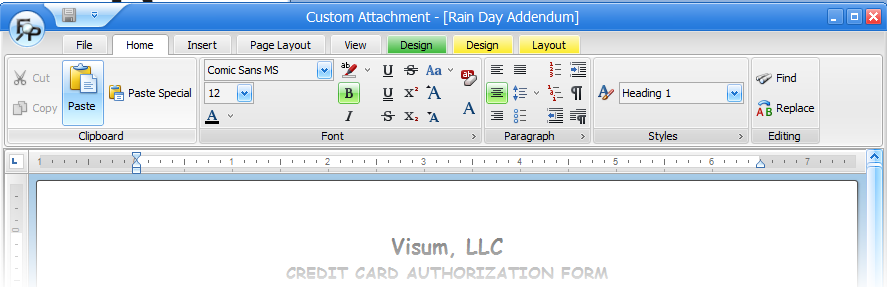
Use this tab to copy and past text, set text font options and set paragraph options.
Insert
Options on this tab can be used to insert fields from orders on to this attachment so that wen you print it, fields like order numbers and customer names will automatically print on the document. These fields are called "merge fields".
You can also insert page breaks, tables, pictures, hyperlinks, and symbols.
Page Layout
Use these options to control page size and orientation and other page related options.
View
Use this tab to control page view options.
Design (Green)
The "green" design tab is used for controlling header and footer options like page numbers and counts.
Design and Layout (Yellow)
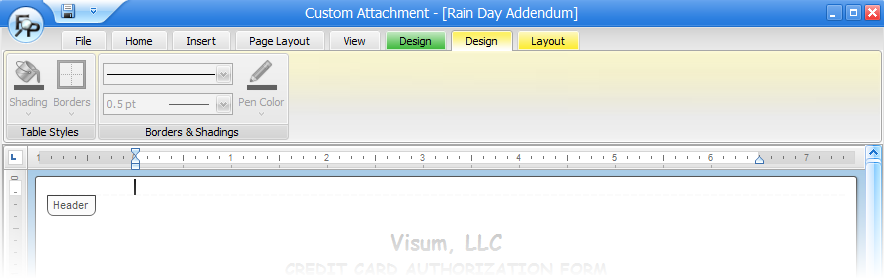

The two yellow tabs provide additional options for any tables you have in the attachment.