Create Service Charges
6-6 from the main menu
Service charges, or finance charges can be created in FocalPoint against delinquent invoices. Invoices in Accounts Receivable are stored with the terms for the customer and a due date to assist in calculating service charges.
When creating service charges, you first enter the "as of" date to calculate finance charges for. This date is defaulted to today's date, but is usually run near the last day of the month or some consistent date dictated by your company policies. Never put a future date in this field.
Please note that until you "Post the Service Charge Batch", no service charges will be added to any customer's balances. As such, when starting out, it's OK to run through a few scenarios to develop a routine that will be used to create service charges, and try out all of the functionality without fear of "passing the point of no return". Service charges can be created, modified and printed, and still be "Cleared" until you post the service charge batch.
Once you have entered the desired date, click on the Calculate Charges button.
The Total Finance Charges Calculated will display on the screen once all of the charges have been calculated. At this point, you may edit the calculated charges, print a report showing the charges, clear the charges and start over, or post the charges. Each option is defined below.
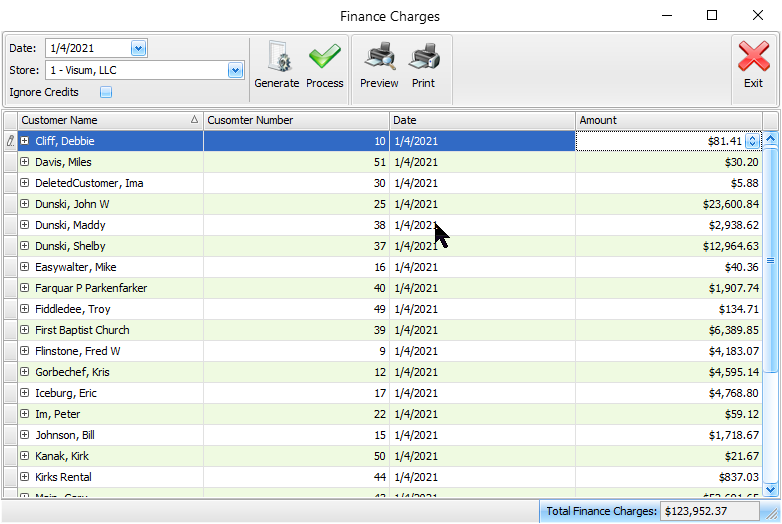
Edit Calculated Service Charges
Click on this button and a secondary screen will appear showing all customers and associated finance charge calculations. The field to the right of the screen, "Amount", can be modified to any amount necessary (greater than or equal to zero). The list is alphabetical by customer name. Once changes have been made, press Exit. The Total Finance Charges Calculated will display the the adjusted amount based on your modifications.
Print Service Charge Report
Click this button to print the list of service charges. This report will match the format of the Edit Calculated Service Charges screen. This report is often used when you want mark changes on paper, then use the report to make changes on the Edit Calculated Service Charges screen.
Clear Calculated Charges
This button will wipe out all calculated charges, including any modifications you made. Consider it a "do-over". You can start over later.
Post Service Charge Batch
Once you have confirmed that the list of service charges are acceptable, press this button. Once done, FocalPoint will create an invoice for every finance charge, and assign the invoices to the appropriate customers. To remove a finance charge from a customer account, use FocalPoints A/R Credit Adjustment functionality.
Exit
You cannot exit this screen unless you clear or post charges.
