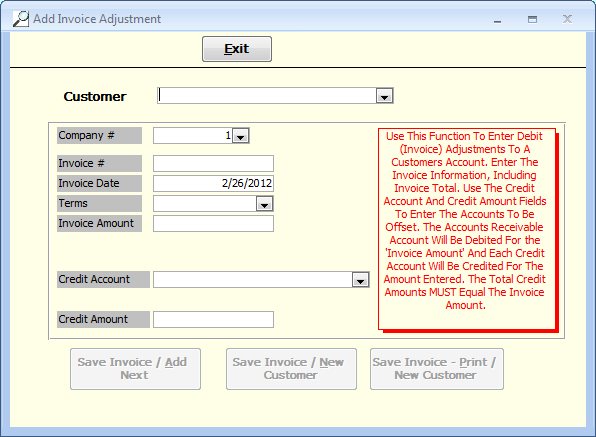Debit Adjustments
6-5-4 from the main menu
The purpose of an A/R Debit adjustment is to increase the balance of your customer's A/R account balance. In a sense, you are creating an invoice for the customer without using any order entry processes. This functionality is also useful for creating a debit entry that you can use to offset credits on a customers account that either should not exist.
If you are reading this because you wish to refund an Accounts Receivable credit to a customer, see:
Customer
Begin typing the name of the customer's account which you want to apply the credit to or click on the drop-down arrow and scroll through your customer list to select the customer.
Company #
Select the appropriate company number related to this debit adjustment.
Invoice Number
An invoice number will default for you. Whenever possible, leave the invoice number to its defaulted value. This number can be changed, but use caution when doing so as it is inadvisable to create a debit adjustment with an invoice number that already exists withing FocalPoint.
Invoice Date
The invoice date will default to today, which should also be left to its defaulted value whenever possible. Regardless of the date entered, for accounting purposes the debit adjustment will post (export to a file for use in other accounting software) as of the date it was entered.
Terms
Terms may be giving to this invoice (debit adjustment) being made. The terms assigned will determine the due date of the invoice.
Invoice Amount
Enter the amount of the invoice.
***NOTE***
For the Credit Account and Credit Amount fields shown below, more than one credit account / amount can be selected for the debit adjustment. Once ALL of the invoice amount has been offset with one or more credit entries, the "Save Invoice / Add Next" or "Save Invoice / New Customer" will become available.
Credit Account
Unlike credit adjustments, here you choose the General Ledger account that should be credited to offset this debit entry. Because this is a debit adjustment, you are debiting A/R. Use the "Credit Account" field to determine the offsetting credit entry (or entries).
Credit Amount
Enter the amount to credit to the Credit Account selected above. Press TAB once the amount is entered. If you entered an amount less than the full debit amount, you will be returned to the Credit Account field to select another account and repeat the process until you've entered enough credits to equal your debit about.
Press Save Invoice / Add Next , Save Invoice / New Customer or Save Invoice - Print / New Customer (to print the invoice record) upon completion of crediting the debit adjustment. If this is the only debit adjustment being made, press one these buttons prior to pressing EXIT.